Tag Lexia English Classes in myLexia
Overview
This article explains how administrators can tag Lexia English classes in myLexia. Tagging classes allows educators to more easily track progress of student groups that use both Lexia English and other Lexia programs (such as Core5 or PowerUp).
When a class is tagged, it can be filtered on the Manage Classes page and can be isolated in school or district level reporting.
Applies to: Educators and administrators who have School Admin or District Admin access to myLexia®.
Does not apply to: Educators with Teacher or Read-Only access in myLexia®.
How do I tag Lexia English classes?
Administrators can either tag classes one at a time or multiple classes at once.
District admins can tag any class in the district
School admins can tag any class at their assigned school
Tag a single class
In myLexia, go to Manage > Classes.
To tag an existing class, select the pencil icon to the far right of the class name.
Or, to create a new Lexia English class, select the Create Class button.
In the Create Class or Edit Class window, select the Lexia English Tag checkbox. (If you are creating a new class, also enter the rest of the class information.)
Select Save.
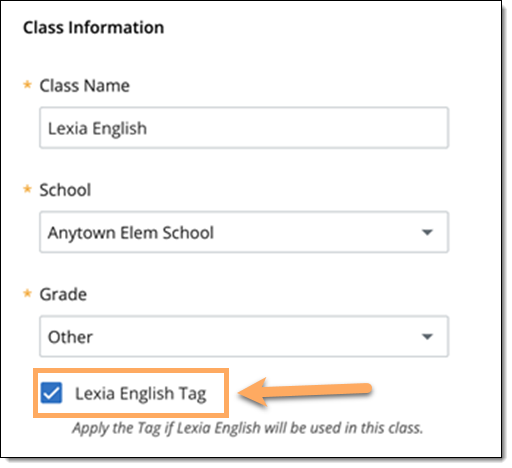
Tag multiple classes
In myLexia, go to Manage > Classes.
Select the checkboxes to the left of the classes you want to tag.
Select Manage Tags.
From the Manage Tags window, select Assign Lexia English Tag.
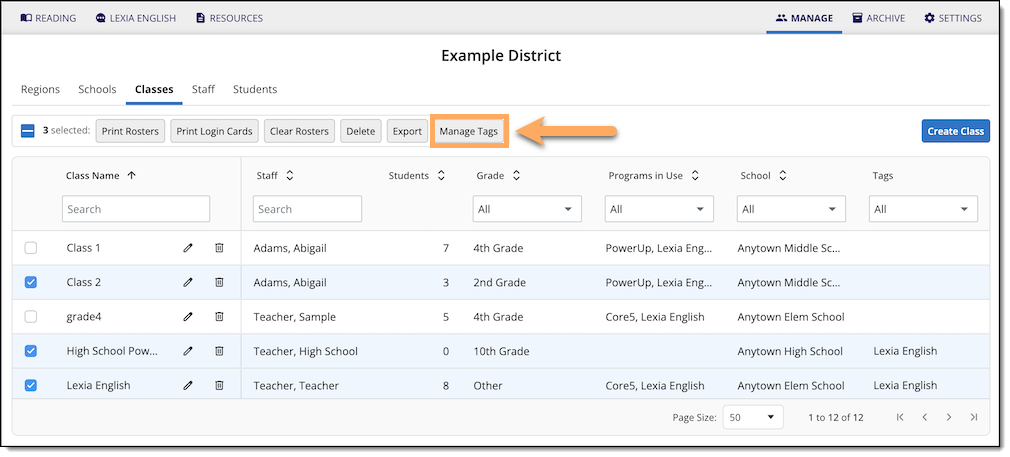
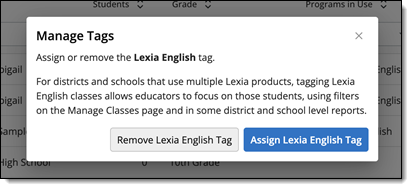
To filter classes already using Lexia English, select Lexia English from the dropdown menu in the Programs in Use column.
In automated sites, can Lexia English classes be automatically tagged?
No. In automated sites (such as sites that use Clever or OneRoster), a school or district admin will still need to manually tag classes in myLexia. However, you can tag classes in bulk, as described above. You can tag both automated and exception classes.
Can I filter by classes tagged as Lexia English classes?
Yes. When Lexia English classes are tagged, you can use the filter in the Manage > Classes tab or the Lexia English Online Usage report to view only the tagged classes.
To filter classes on the Manage tab:
In myLexia, go to Manage > Classes.
In the Tags column, select Lexia English from the dropdown menu. You will see a list of classes tagged as Lexia English classes.
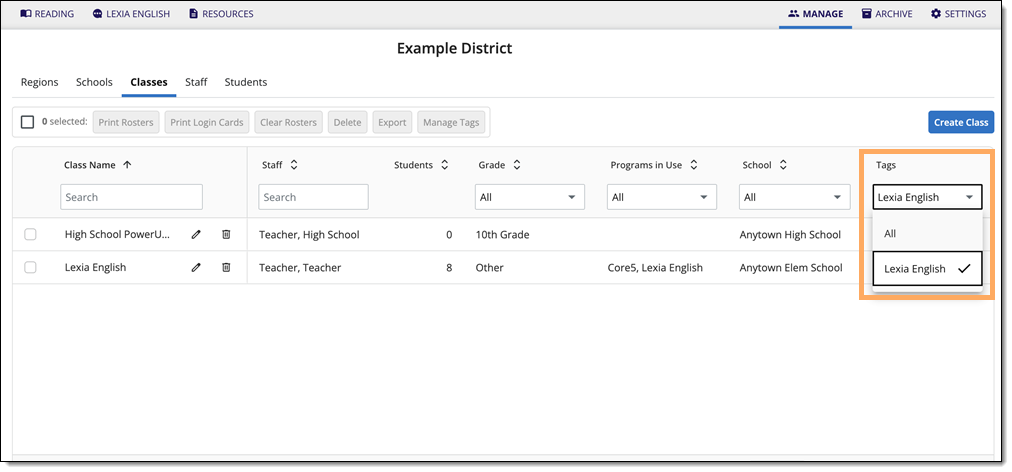
For information on how to filter the Online Usage report by tagged classes, see Filter Usage Report by Tagged Lexia English Classes and Students.




