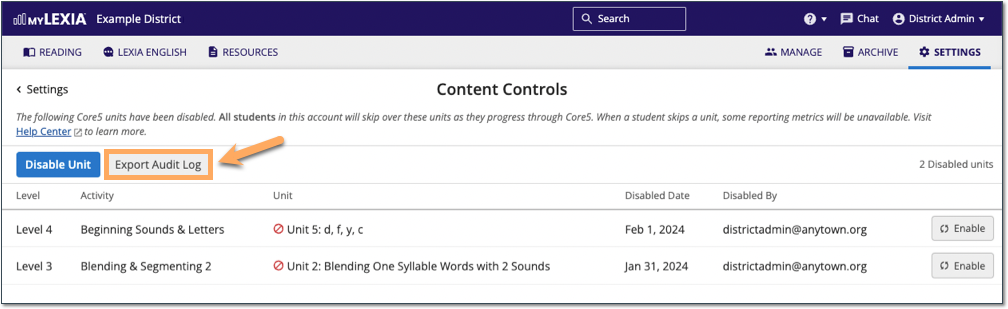myLexia Settings: Content Controls
Overview
The Content Controls site setting allows a myLexia District Admin to disable program units for all students in the account. This feature is currently available for Core5 only.
What is the Content Controls setting?
The Content Controls setting allows myLexia administrators to disable up to 25 units of Core5 program content, including instructional units and Skill Check units. Content you disable using Content Controls will be disabled for all students in the account.
Who can adjust or view the Content Controls setting?
myLexia Administrators can access the Content Controls setting on the Settings tab in myLexia.
Content Controls are editable for users with the following myLexia Roles:
District Admin (in multi-school customers)
School Admin (only in single-school customers, not in multi-school customers)
Content Controls are viewable (not editable) for users with the following myLexia Roles:
District Admin Read Only
Note: Content Controls are not viewable for School Admin Read Only in a single school customer.
What should I know about using the Content Controls setting?
Lexia strongly recommends that you choose one District Administrator to make content control changes in your site. Communicate with the other administrators within your district about the changes you make, so that educators know which units are disabled, and know what to expect in the student experience and reports.
Disabling content is a serious change that will have an impact on both the student experience and on some reporting metrics.
Content Controls affect all students
When a unit or units are disabled using the Content Controls setting, all students in the account will skip over the disabled unit(s) as they progress through the program. Changes made to the Content Controls settings will take effect for each student on their next login to Core5.
The Content Controls page displays auditing information
The Content Controls page displays auditing information. Admins who have access to the Content Controls page can view the date that the content was disabled and the email address of the myLexia administrator who disabled the content.
Make sure the Core5 iPad app is updated
Student iPads must have at least version 5.1.3 of the Core5 app (released Feb 2024) installed. If an iPad has an older version of Core5 installed, students using that iPad will not skip disabled units. To see the version installed on an iPad, check the bottom of the Core5 login screen, or, if a student is logged in to Core5, tap the information apple icon and then the gear icon.
In addition to making sure that school-managed iPads are compatible with Content Controls, you may want to communicate with families and caregivers about updating the Core5 app on home iPads.
How do I disable a unit?
Educators and Administrators who have myLexia District Admin access (multi-school site), or Educators and Administrators who have myLexia School Admin access (single-school site) can access the Content Controls setting in myLexia.
In myLexia, select the Settings tab (gear icon). In the General section, choose Content Controls and choose units to disable.
For detailed instructions, see How do I disable a unit with Content Controls?
How do I see which units have been disabled?
Educators and Administrators who have myLexia District Admin access (multi-school site), or Educators and Administrators who have myLexia School Admin access (single-school site) can access the Content Controls setting in myLexia.
In myLexia, select the Settings tab (gear icon). In the General section, choose Content Controls. If any units are currently disabled, they are displayed on the Content Controls page.
Educators who have myLexia Teacher access can see if any units have been disabled with Content Controls by selecting the Settings tab in myLexia. If there is at least one unit disabled, a banner is displayed on the Settings page to let you know that an administrator has applied Content Controls. This notification does not list which units have been disabled.
How do I see a record of what units have been disabled or enabled and by who?
The Content Controls page displays a list of all units that are currently disabled. This list includes the date the unit was disabled and who disabled it.
To see a complete record of all Content Controls activity, select Export Audit Log. The audit log lists all units that have been disabled and enabled, the date of the action, and the myLexia username of the person who performed the action.