How do I disable a unit with Content Controls?
Overview
The Content Controls site setting allows a myLexia District Admin to disable program units for all students in the account. This feature is currently available for Core5 only.
Content Controls affect all students in an account. To learn how to have one student skip a unit, see How do I Change Units in an Activity in a Student's Core5 Level?
For more information on the content controls feature, see myLexia Settings: Content Controls.
Applies to: Educators and Administrators who have myLexia District Admin access, and some Educators and Administrators who have School Admin access to myLexia.
Student iPads must have at least version 5.1.3 of the Core5 app (released Feb 2024) installed. If an iPad has an older version of Core5 installed, students using that iPad will not skip disabled units. To see the version installed on an iPad, check the bottom of the Core5 login screen, or, if a student is logged in to Core5, tap the information apple icon and then the gear icon.
How do I disable a unit with Content Controls?
You can disable up to 25 units. Any unit in the Core5 Scope and Sequence can be skipped, including a Skill Check unit.
In myLexia, Select Settings, then select Content Controls from the list of settings.
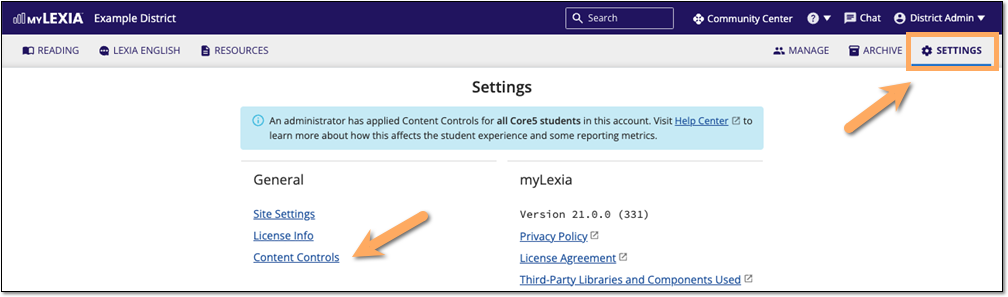
On the Content Controls page, if there are no units currently disabled, an alert will display. Select OK to dismiss the alert after you have read it. Select Disable Unit.

Select a Core5 level and activity, then choose a unit to disable. Select Disable Unit.
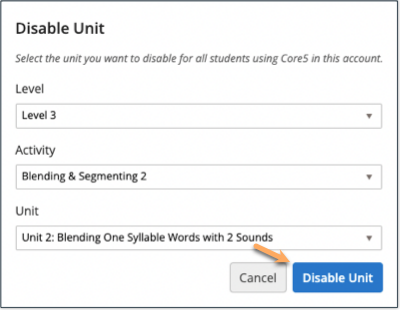
In the Disable Confirmation window, check the confirmation checkbox next to your email address and then select Disable Unit.
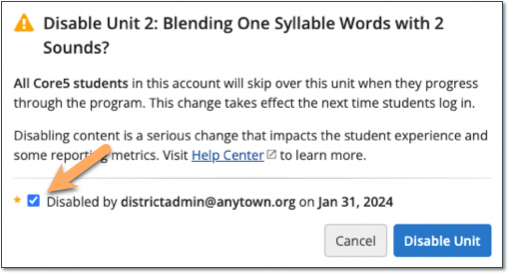
The Content Controls page will briefly show a confirmation that the unit is disabled, and the unit will be added to the list of disabled units displayed on this page.
Changes will take affect the next time students log in.




