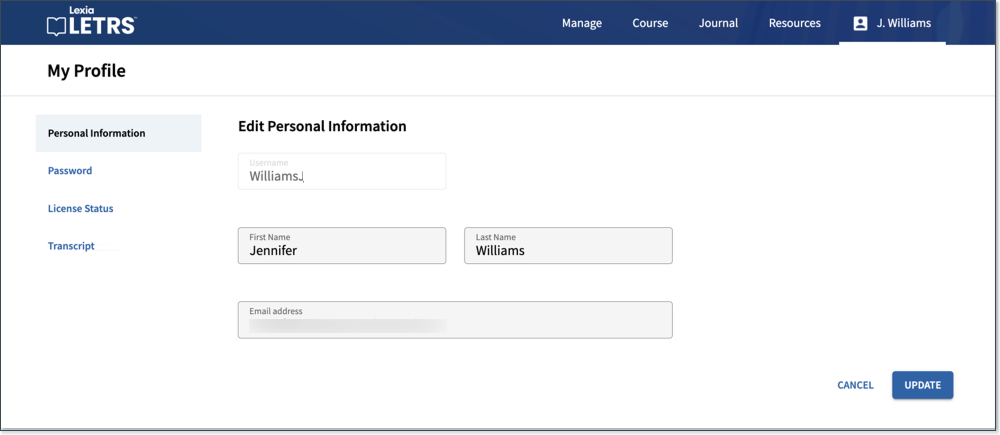Edit LETRS Personal Information
Overview
This article explains how to change your personal information (first name, last name, and email address) in LETRS. To change your password, see How do I change my LETRS password? If you have not yet received your credentials, see Haven't Received LETRS Login Credentials.
Applies to: Educators and course managers who have accounts in Lexia® LETRS®, Lexia® LETRS® for Early Childhood Educators, and/or Lexia® LETRS® for Administrators.
How to edit your personal information
Log in to letrs.com.
In the top right corner, select your name.
From the dropdown menu, select View Profile.

You will see your Personal Information page. Here, you can change your first name, last name, and email address. You cannot change your username.
After editing, select Update to save your changes.