Manual Import Issues and Errors: Unsupported File Type
Overview
Manual import allows you to import comma-separated (.csv) spreadsheet files of staff and student information into myLexia.
This article describes what to do if you received an error when you tried to import staff or students using an import file with an unsupported file type.
For a complete guide to manual import errors and issues, see Troubleshooting manual import errors.
Applies to: Educators and Administrators who have myLexia District Admin access, and some Educators and Administrators who have School Admin access to myLexia.
How can I tell if my import file is not in an accepted format?
The Import feature in myLexia supports files in comma-separated values (.csv) format. If your import file is saved in another format, such as Excel (.xls or .xlsx), you will receive an import error like the one below.
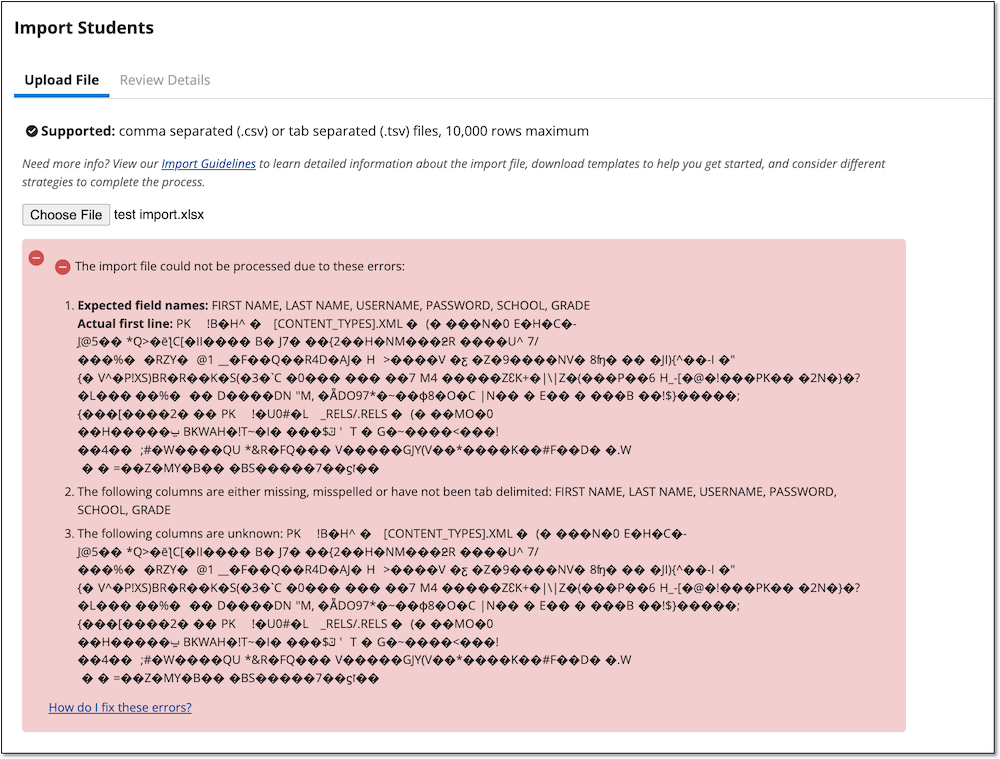 |
How do I fix import errors due to an unsupported file type?
Go back to your import file, choose “Save As” and choose Comma Separated Values (.csv) as the format.
Once the file is in an accepted format, attempt the import again.




