Manual Import Issues and Errors: Missing Columns or Incorrect Column Names
Overview
Manual import allows you to import comma-separated (.csv) spreadsheet files of staff and student information into myLexia.com.
This article explains what to do if you attempt a manual import, but receive an error because of missing or misspelled columns.
For a complete guide to manual import errors and issues, see Troubleshooting manual import errors.
Applies to: Educators and Administrators who have myLexia District Admin access, and some Educators and Administrators who have School Admin access to myLexia.
How can I tell if my import error is because of missing or misspelled columns?
If the import file is missing a required column, you will see an error like the image below. It will detail the expected field names and the actual field names, and specify which columns are missing or unknown.
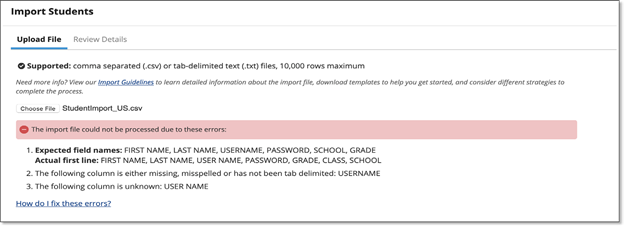 |
-
Read the “Expected Field Names” – these are the required column headers.
-
Compare the expected field names with the “Actual First Line” – this is the first line in your manual import file.
-
Read the part of the error message that tells you which required columns in your import are “missing, misspelled, or have not been tab delimited.”
-
Read the part of the error message that tells you which columns in your file are “Unknown.”
How do I fix errors with missing or unknown columns?
Make sure that the column headers in your import file exactly match the expected field names. Read the error message to see what edits you will need to make to your import file.
Note that if a column header has been misspelled or has an unexpected space in it, the error message will state that the expected column header is “missing or misspelled”, and that the misspelled column header is “unknown”. For example, in the example above, the column “Username” was entered as “User Name”, so the column “Username” is missing, and the column “User Name” is unknown.
Keep the following in mind as you review your import file:
-
The required field names for the student file are: First Name, Last Name, Username, Password, School, and Grade.
-
The required field names for the staff file are: First Name, Last Name, Username, Password (required when adding staff, optional when editing staff), Access, and School.
-
Capitalization: Capitalization does not matter, e.g., Username, username, and USERNAME are all acceptable.
-
Spaces: Spaces do matter, e.g., First Name is acceptable, but firstname is not. Please note that “First Name” and “Last Name” should have a space between the words, but that “Username” is one word.
-
Column order: Columns can be in any order.
-
Required columns: you must include all of the required column headers.
-
Optional columns: you may include any, all, or none of the optional column headers.
-
Extra columns: if your import contains column headers that do not match one of the required or optional column headers, it will cause an import error.
See Guidelines for Manually Importing Students and Staff for more information about the required and optional field names.
Instructions
-
Once you have determined which of the column headers in your import file are missing or misspelled, make the necessary changes in your import file. Make sure to save your import file before importing!
-
Attempt the import again with your modified import file.




