Manual Import Issues and Errors: Invalid School Error
Overview
Manual import allows you to import comma-separated (.csv) spreadsheet files of staff and student information into myLexia.
If a user with School Admin access imports a file where the school’s name does not match the school’s name in myLexia, it will cause an “Invalid SCHOOL” error. This article describes why this error occurs and how to prevent it.
For a complete guide to manual import errors and issues, see Troubleshooting manual import errors.
Applies to: Some educators and administrators with School Admin access to myLexia.
How do I know if my import error is because of a mismatched school name?
If you have School Admin access in myLexia, you are not able to create new schools. Therefore, if the name of your school in the import file doesn’t match your assigned school’s name in myLexia, it will cause an error, and the staff or students will not import.
-
Select Download Error Report.
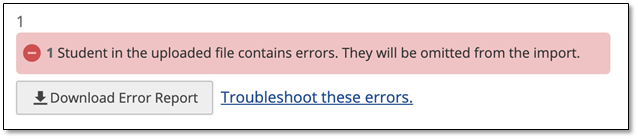
-
Look in the ERRORS column of the error report. School names that didn’t match will show as “Invalid SCHOOL” in the error column for each affected staff or student.

What should I do if my error report shows Invalid SCHOOL errors?
-
Compare the names in the school column in your import file to the names of your schools in myLexia.
-
If the school name in your import file doesn’t match the name of the school in myLexia, change the school name, either in your import file or in myLexia, so that the names match each other. To view or edit school names in myLexia, go to Manage > Schools and select the pencil icon for the school.
-
If you edited your import file, make sure to save your changes before re-importing!
-
Once the school names match in your import file and in myLexia, attempt the import again.
How do I prevent issues with school names that don’t match (before importing)?
-
Check the school names in your import file against the names of the schools in myLexia before you import the file. Be on the lookout for spelling errors, abbreviations, and extra spaces.
-
Capitalization does not matter, e.g., “Anytown school” in your import file will match “Anytown School” in myLexia.
-
Spaces do matter. If two school names appear the same, and you still receive an error when you attempt an import, check for extra spaces between, before, or after words in the school’s name in myLexia or in your import file. To view or edit school names in myLexia, go to Manage > Schools and select the pencil icon for the school.
-
-
If you notice an inconsistency, change the school name in your import file to match the name in myLexia, or change the school name in myLexia to match the name in the import file.




