Manual Import Issues and Errors: Duplicate School Created
Overview
Manual import allows you to import comma-separated (.csv) spreadsheet files of staff and student information into myLexia.
If you have District Admin access to myLexia and import a file where the school’s name in the import file does not match an existing school’s name in myLexia, it will create a new school. This article describes why this issue occurs, how to prevent creating a duplicate school, and what to do if you imported a staff or student file and inadvertently created an extra school.
For a complete guide to manual import errors and issues, see Troubleshooting manual import errors.
Applies to: Educators and administrators who have District Admin access to myLexia®.
Does not Apply to: Educators and administrators who have School Admin access to myLexia®.
Why did my import create duplicate/extra schools?
Users with District Admin access are able to create new schools in myLexia. Because of this, if a school name in your import file does not match the school’s existing name in myLexia, the import will create a new school instead of generating an error.
For example, if your district has an existing school named “Anytown Elementary School” in myLexia, and you use the school name “Anytown Elem School” in your import, the import will create a second school. You will now have two schools, Anytown Elementary School and Anytown Elem School.
How can I prevent creating extra schools with an import?
-
Check the Review Details tab before you select Import.
-
If you see that the import will create an unexpected number of schools, select Cancel.
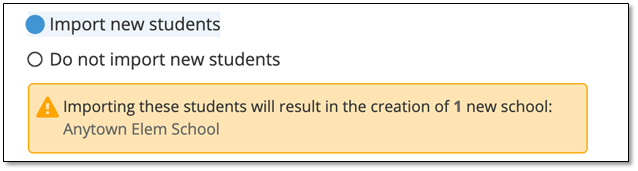
-
Compare the names in the school column in your import file to the names of your schools in myLexia.
-
If a school name in your import file doesn’t match the name of the school in myLexia, change the school name, either in your import file or in myLexia, so that the names match each other.
-
Attempt the import again with your modified import file.
What should I do if an import created a duplicate school?
-
Change the school name, either in your import file or in myLexia, so that the names match. Make sure to save your changes!
-
Import your modified import file—this will move the students or staff to the correct school in myLexia.
If you imported both staff and student files with incorrect school names, make sure to edit and then re-import both the staff and the student files.
-
Next, you will want to archive the extra school. Note that if you created classes at the extra school with the first import, the new import will not delete those classes or move them to the correct school. You will need to delete the classes manually in myLexia before you can archive the school.
-
Select Manage > Schools and select the extra school you created.
-
Important: Make sure the extraschool name (not the district name) is displayed at the top of the page. If the district name is displayed at the top, and you select all classes, you will select all classes for the entire district, not just for the extra school you created.

-
Select Classes under the name of the school. The classes should have 0 staff and 0 students.
-
To select all classes in the school, select the square to the left of the header “Class Name” above the list of classes.
-
To delete all classes in the selected school, select Delete.
-
-
Once you have deleted the classes at the school, you can archive the school. Select Manage > Schools.
-
Select the extra school and then select Archive.
If you need help with this issue, Lexia Support is happy to walk you through the process!
How do I prevent issues with school names that don’t match (before importing)?
-
Check the school names in your import file against the names of the schools in myLexia.com before you import the file. Be on the lookout for spelling errors, abbreviations, and extra spaces.
-
Capitalization does not matter, e.g., “Anytown school” in your import file will match “Anytown School” in myLexia.
-
Spaces do matter. If two school names appear the same, and you still receive an error when you attempt an import, check for extra spaces between, before, or after words in the school’s name in myLexia or in your import file. To view or edit school names in myLexia, go to Manage > Schools and select the pencil icon for the school.
-
-
If you notice an inconsistency, change the school name in your import file to match the name in myLexia, or change the school name in myLexia to match the name in the import file.




