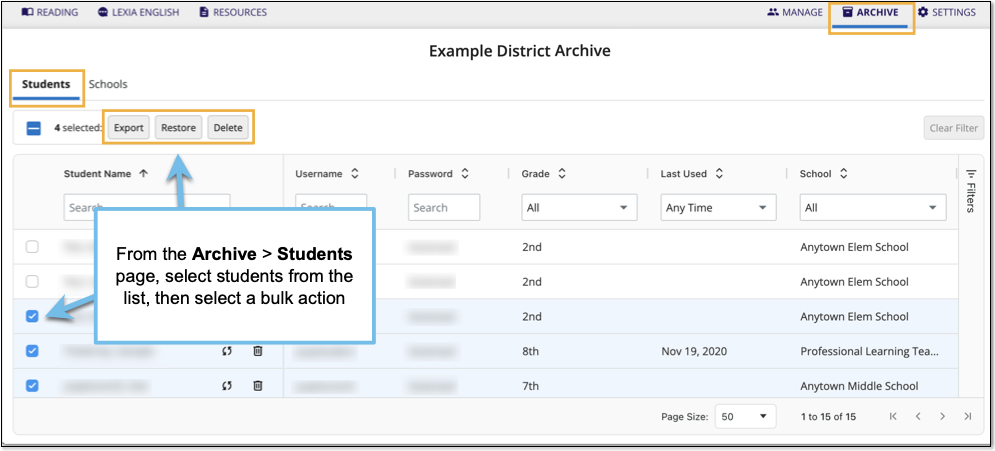How to filter students by category in myLexia
Overview
It can be helpful to use filters on the Manage > Students page, so that you can perform bulk actions on targeted groups of students. You may also want to use filters to find groups of students to export, or to see how many students meet specific criteria.
Applies to: Educators and administrators who have Teacher, School Admin, or District Admin access to myLexia®.
Educators who have Teacher access can use filters to see groups of student accounts, but can’t apply actions to multiple students, export student lists from the Manage page, or archive or delete students.
How do I use filters on the Manage > Students page?
Use filtering to find groups of students who have something in common, such as grade, class, or program assignment. You can fine-tune your results by filtering by more than one choice, and/ or customizing the column options.
Apply Filters
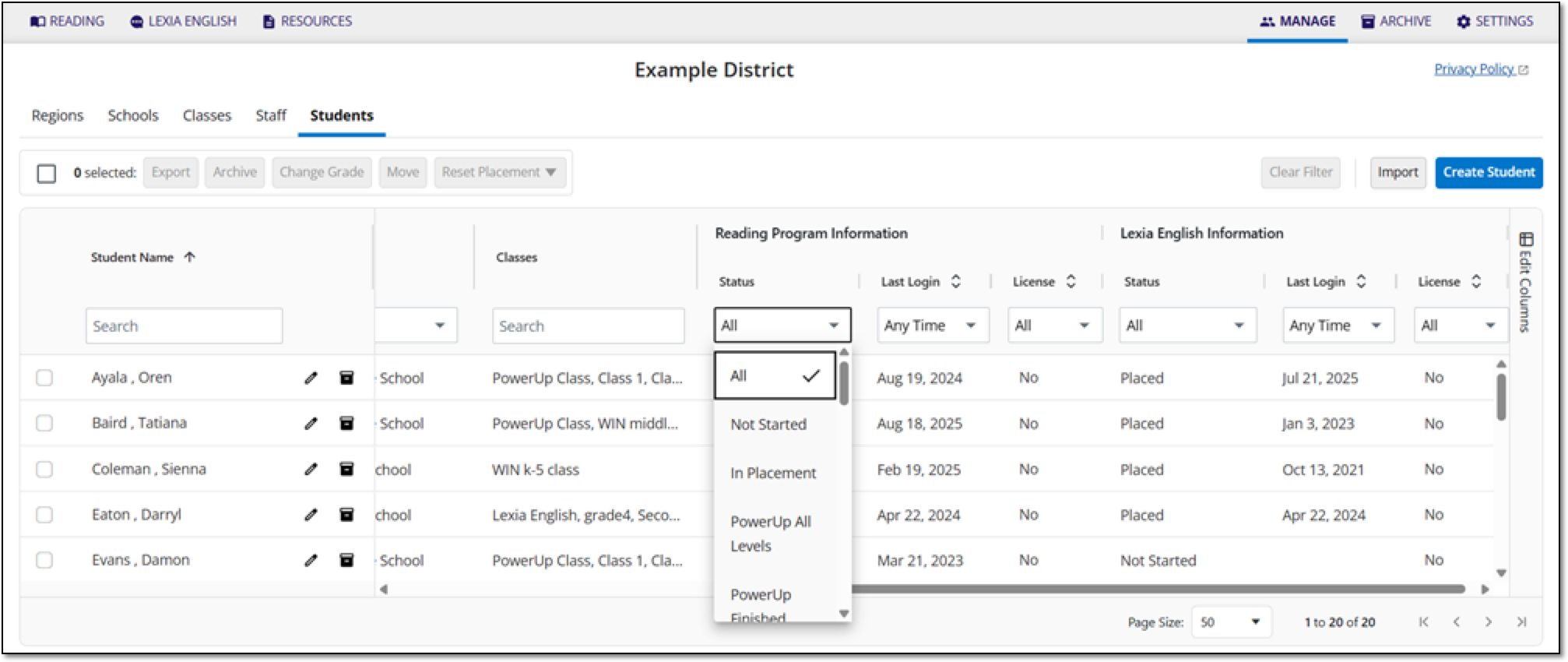 |
Select the box beneath a filter column. Student Name, Username, and Password are all searchable fields. All other fields contain drop-down menus.
Enter information to search, or choose from the column’s drop down menu to apply filters to one or more columns.
The students corresponding to the filter will be listed in the table. If no students meet the filter criteria, you will see “No Results Available.”
Sort the student list by selecting the column header of any column with an arrow icon.
Remove Filters
When a filter or filters have been applied, a red circle displays on the Clear Filter button.
Select Clear Filter to clear all filters.
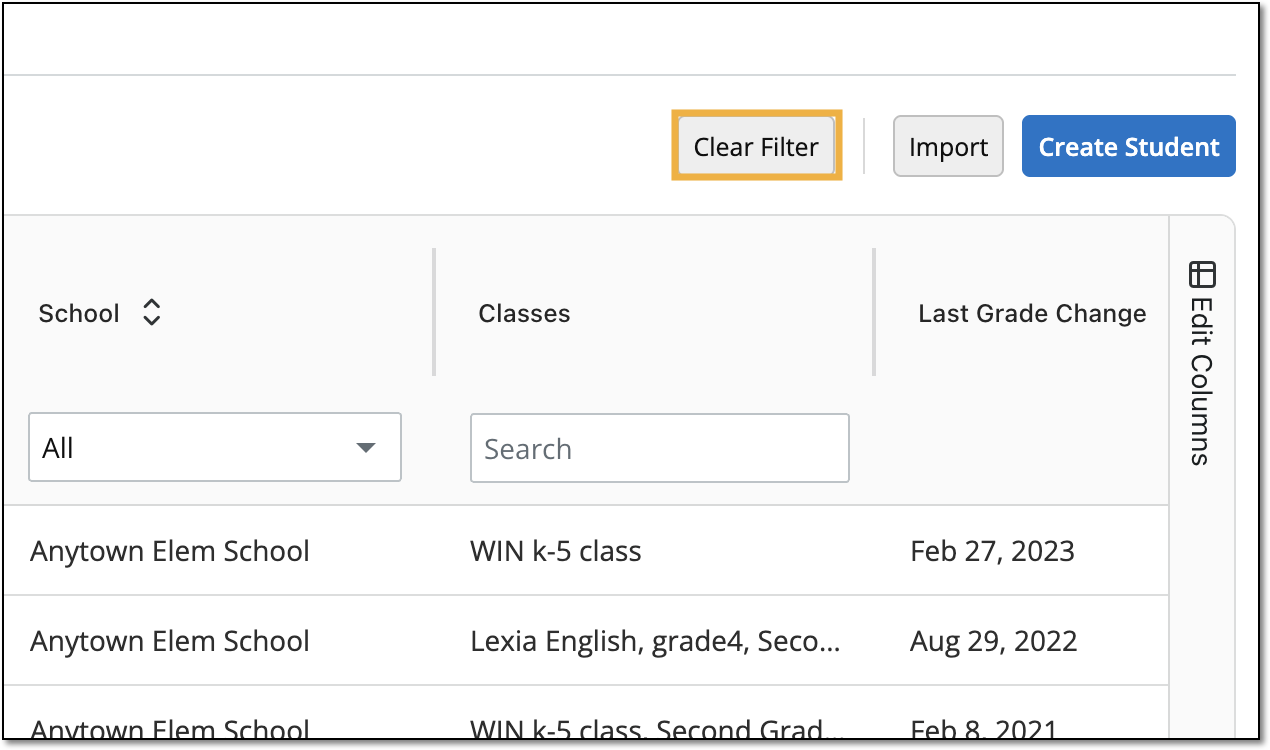 |
How can I apply bulk actions to groups of student accounts?
Admins can apply the following bulk actions to student accounts:
Archive
Change Grade
Move to another school (District Admins only)
Reset Placement
Before applying any bulk actions, such as resetting placement or archiving accounts, look at the number of selected items displayed on the top left of the list, and scroll through the filtered list to make sure that the list contains the expected student accounts.
To apply a bulk action to a group of students:
Filter the student list by one or more criteria.
Select the entire filtered list by selecting the checkbox next to Student Name.
Choose a bulk action to apply to the selected student accounts.
Select OK in the confirmation window to complete the bulk action.
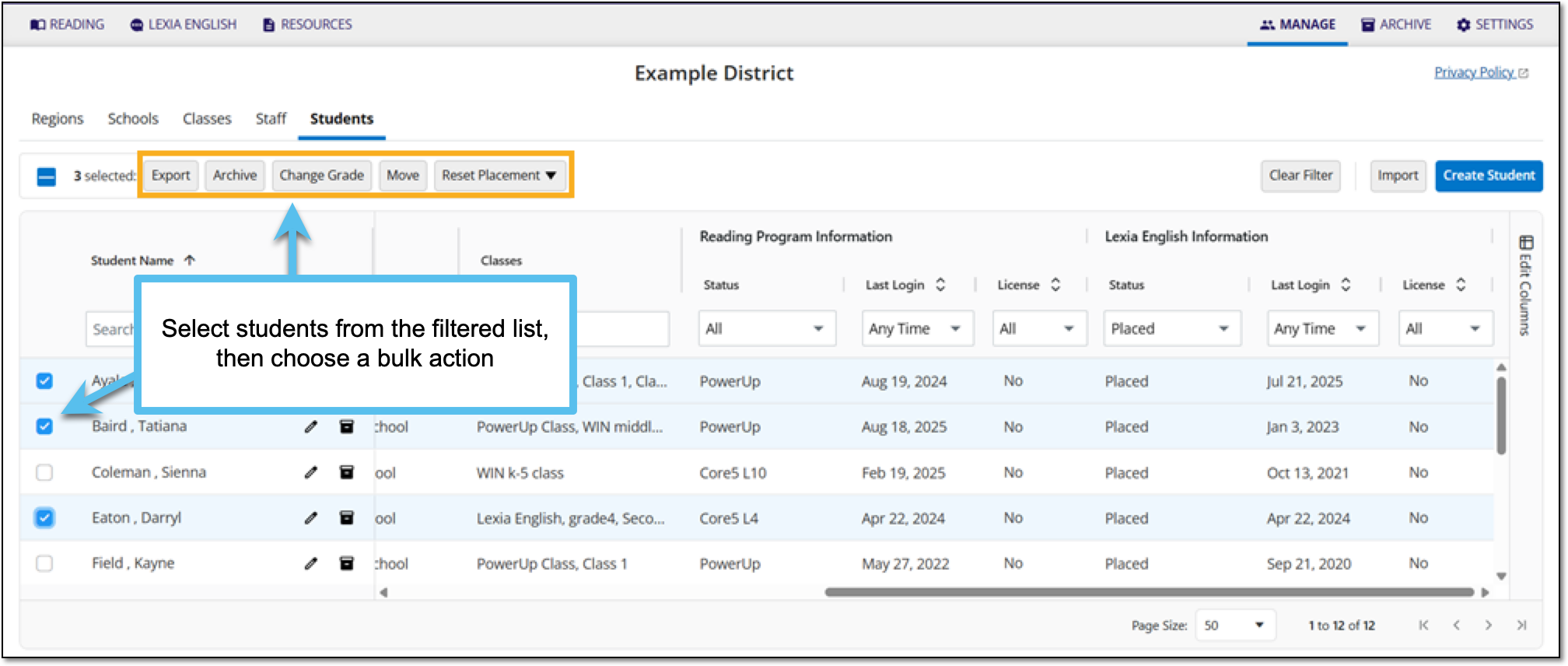 |
How do I apply bulk actions on archived student accounts?
Admins can use the filter function in the archive before applying bulk actions. Educators with teacher-level access can’t see archived students.
Admins can apply the following bulk actions to archived students:
Restore students
Delete students
Before applying any bulk actions, such as resetting placement or archiving accounts, look at the number of selected items displayed on the top left of the list, and scroll through the filtered list to make sure that the list contains the expected student accounts.
To apply filters and use a bulk action in the archive:
Select Archive and then Students.
Select Filter.
Choose one filter or multiple filters.
After choosing a filter or filters, select the Apply button.
The filtered list is shown, and the number of students in the list is displayed in the bottom left.
Select students from the list. To select the entire filtered list, select the checkbox next to the Student Name header.
Choose a bulk action to apply to the selected accounts.
Select OK in the confirmation window to complete the bulk action.