Columns on the Manage Students page in myLexia
Overview
This article describes the default and optional columns available on the Manage > Students page in myLexia, and how to customize the displayed columns.
Applies to: Educators and administrators who have Teacher, School Admin, or District Admin access to myLexia®.
What columns are available for active student accounts?
The columns for active student accounts are shown above the student list on the Manage > Students page. Note that you may need to scroll right to see all columns.
 |
Default Columns
The following columns for students are shown by default:
Student Name
Username
Password
Grade
Region – (District Admins only)
School – (District Admins only)
Classes
Reading Program Information (displays if your site has Core5 and/or PowerUp licenses)
Status – Shows if students are enrolled in a Reading Program (Lexia® Core5® Reading or Lexia® PowerUp Literacy®). You can select "Core5 All Levels" or "PowerUp All Levels" to view all students enrolled in Core5 or PowerUp. For Core5 students, you can select specific levels to see all students currently working in that level.
The status column also shows if students are in placement, have not started, finished, or placed out of a Reading Program.
Last Login
License – Students marked with Yes currently have a Reading Program (Lexia® Core5® Reading or Lexia® PowerUp Literacy® ) license. Students marked with No do not currently have a Reading Program license.
Lexia English Information (displays if your site has Lexia English licenses)
Status – Use this to filter for students who have Not Started, are In Placement, are Placed, and are Finished.
Last Login
License – Students marked with Yes currently have a Lexia® English Language Development™ license. Students marked with No do not currently have a Lexia English license.
Additional Columns
The following columns are not shown by default, but you can see them by customizing your column view:
Last Grade Change
Native Language Support
Demographic Data* (Gender, Race, Hispanic/Latino,Eligible for IDEA, ESL/ELL, Title 1)
How do I customize what columns are displayed?
The Edit Columns button allows you to select or deselect column options, Note that the Student Name column cannot be hidden by editing columns.
In myLexia, select Manage, then Students.
Select Edit Columns
Choose the columns and data to view in the table.
Select Apply.
If the column view has been customized, a red circle displays on the Edit Columns button.
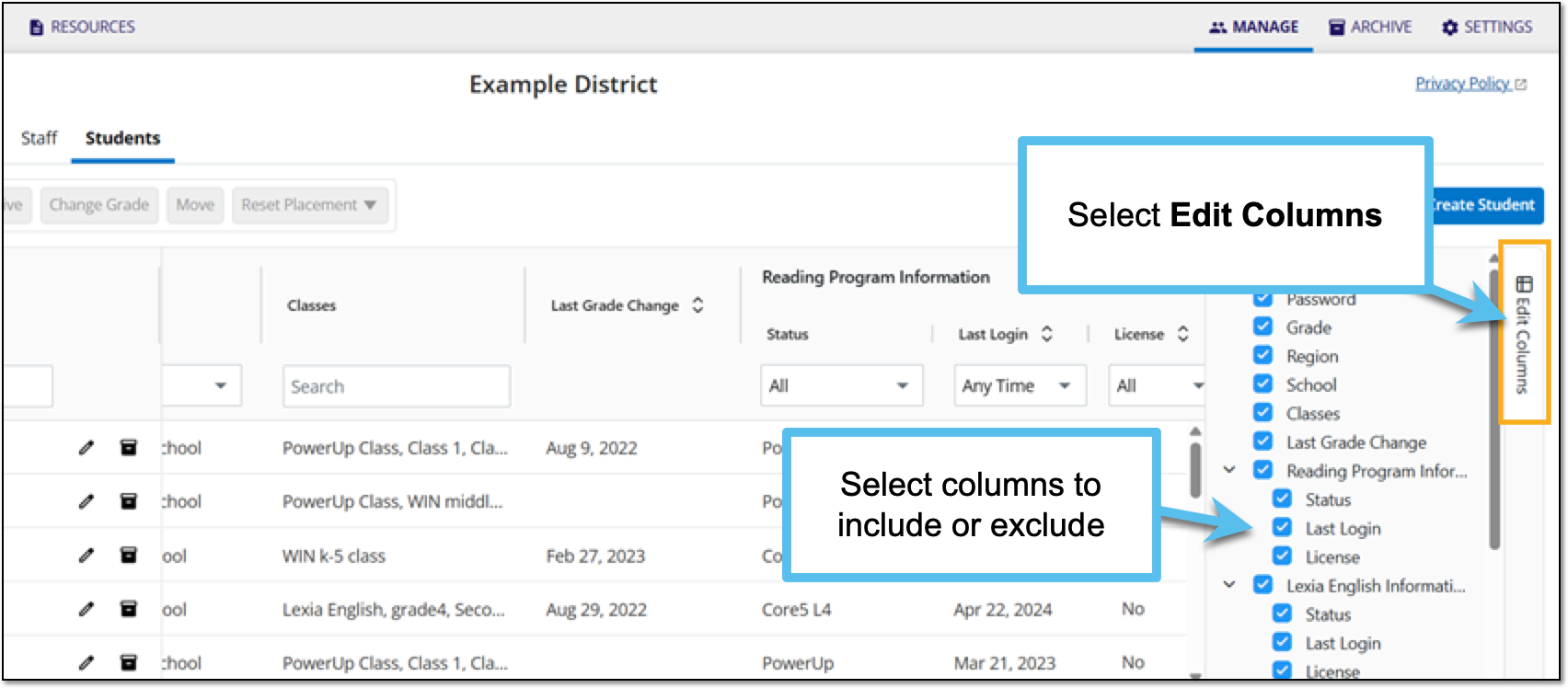 |
Will column customizations be saved if I leave the page?
No. The columns and filters reset to the default view any time you log out from myLexia or navigate away from the Manage > Students page.




