How do I Enable Language Support in Lexia English?
Overview
The Language Support Button in Lexia English Language Development™ provides additional support for English language learners and allows them to hear task directions in their native language. Please note that Lexia English content will still be in English.
In addition to English, students can hear Lexia English directions in Spanish.
Applies to: Educators and administrators who have Teacher or Admin access to myLexia®
How does the Language Support button work?
Language Support is not enabled by default—you must turn it on for individual students. See How do Students Access Language Support in Lexia English?
When you enable Language Support in myLexia, the student will have access to the Language Support button in Lexia English. The student can access the button to hear instructional audio in their native language after the English audio plays.
How do I enable Language Support in Lexia English?
You can enable Language Support in myLexia for individual students.
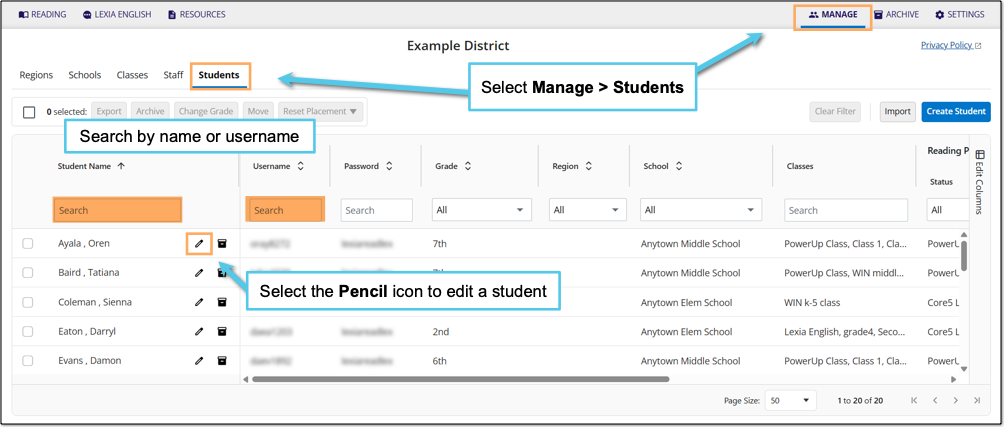
In myLexia, select Manage.
Select Students.
Search for the student, using the search box for Student Name or Username.
Select the pencil icon to the right of the student's name.
In the Edit Student window, select Info.
Select the drop-down menu under Native Language Support and choose a language.
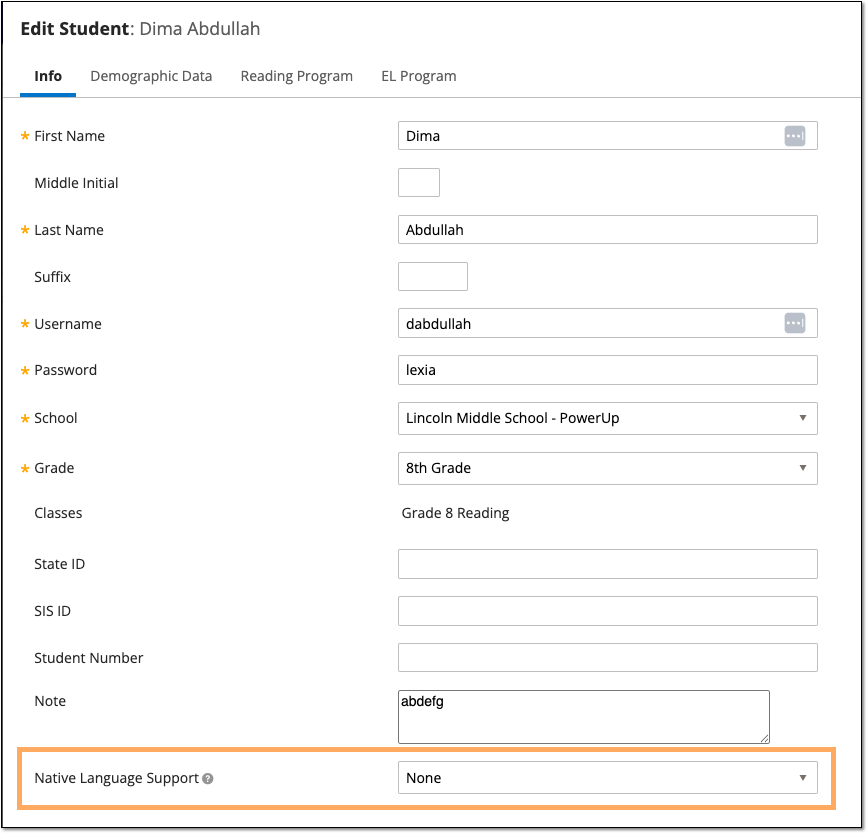
Select Save.




