How do Students Access Language Support in Lexia English?
Overview
This article describes how students access Language Support while using Lexia English Language Development™. The Language Support Button provides additional support for English language learners and allows them to hear task directions in their native language. Please note that Lexia English content will still be in English.
With language support, the student will always hear the introduction and directions first in English. Then the student can choose to select the Language Support button to hear descriptions of media, presentations, and directions in the language that was chosen in myLexia.
Applies to: Students who use Lexia English Language Development™
Instructions
-
Language Support must be enabled for the student in myLexia. To learn how to enable language support for a Lexia English student, see How do I Enable Language Support in Lexia English?
-
When the student receives directions or is given a presentation or piece of media to review, they can select the Language Support button on the screen. The icon will be a blue circle with the selected language's abbreviation inside.
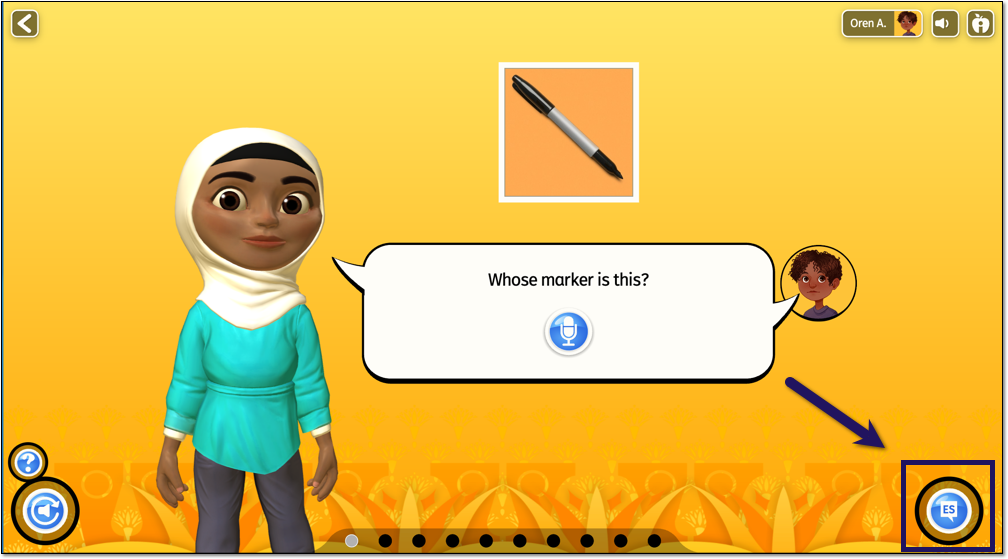
In Lexia English, Spanish is the only language available for Native Language Support.
-
The student can hear directions and descriptions in the language that was chosen in myLexia. While the audio is playing in the student's native language, the Language Support icon will turn orange. When language support is not yet available, the icon will be grayed out.

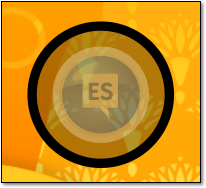
-
After the student hears the instructions and descriptions in their native language, they will then hear the presentation audio and the rest of the activity in English.




