Remove Aspire Course Managers: For Owners
Overview
This article explains how course managers with Owner permission can remove course managers within their Lexia Aspire® Professional Learning implementations.
To add course managers and assign permissions, see Add Aspire Course Managers: For Owners.
See Aspire Course Manager Permissions to learn more about each permission type.
Applies to: Course managers with Owner permission for Lexia Aspire® Professional Learning.
Does not apply to: Course managers with License Manager, Cohort Manager, or View Only permission and educators who are participants of Lexia Aspire® Professional Learning.
Remove Course Managers
Log in to lexiaaspire.com.
From the Manage menu at the top of the page, select Course Manager Permissions from the dropdown menu.
On the Course Manager Permissions page, select the Permission Type dropdown menu next to a staff member’s name.
Choose Remove as Course Manager, and then select Remove Manager in the confirmation window.
If the person also has a participant license, removing them as a course manager does not affect their existing participant license status. That is, they will still be able to log in to Aspire and have access to course features.
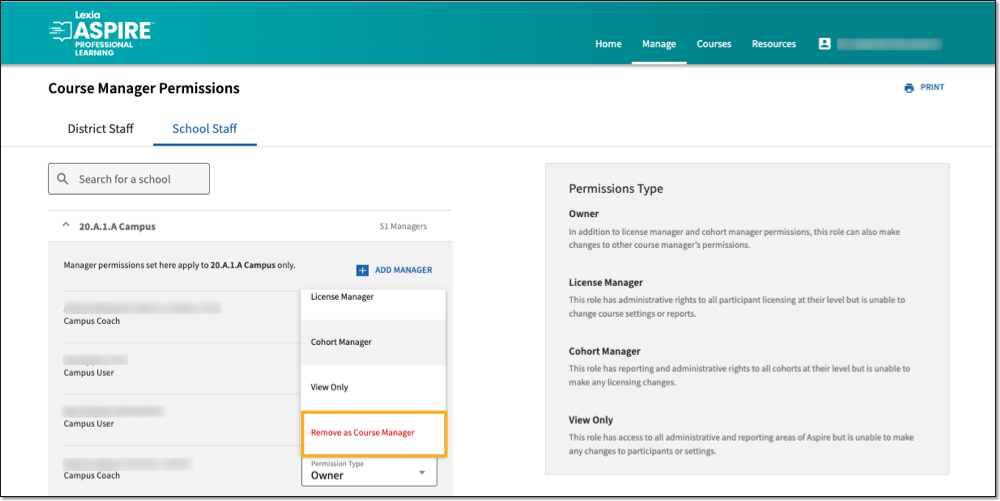 |




