How do I view if a LETRS participant license has been consumed?
Overview
Lexia® LETRS® course managers with any permission type can view which LETRS participants are currently using licenses.
This article explains how to view if a participant license has been consumed.
For information about license consumption, see LETRS License Consumption Policy.
Applies to: Course managers with Owner, License Manager, Cohort Manager, or View Only permission for Lexia® LETRS®.
Does not apply to: Educators who are enrolled in the Lexia® LETRS®, Lexia® LETRS® for Early Childhood Educators, and/or Lexia® LETRS® for Administrators courses of study.
How do I view if a LETRS participant license has been consumed?
Log in to letrs.com.
Go to Manage > Licenses.
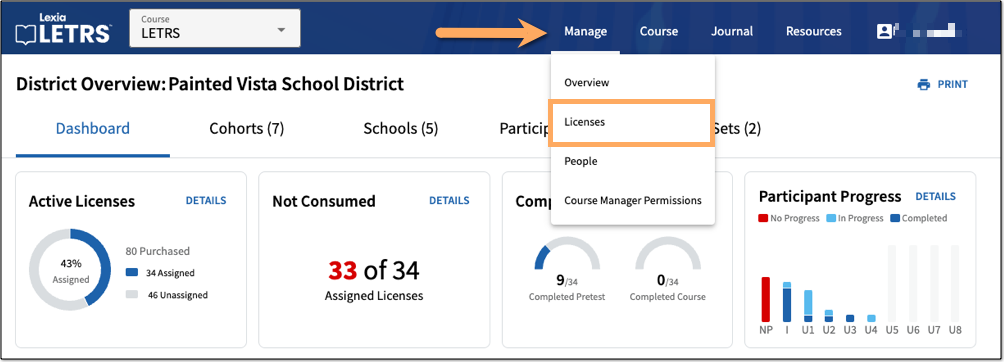
Select the Participants tab.
The License Status column in the Participant List shows if the participant license is Consumed or Not Consumed.
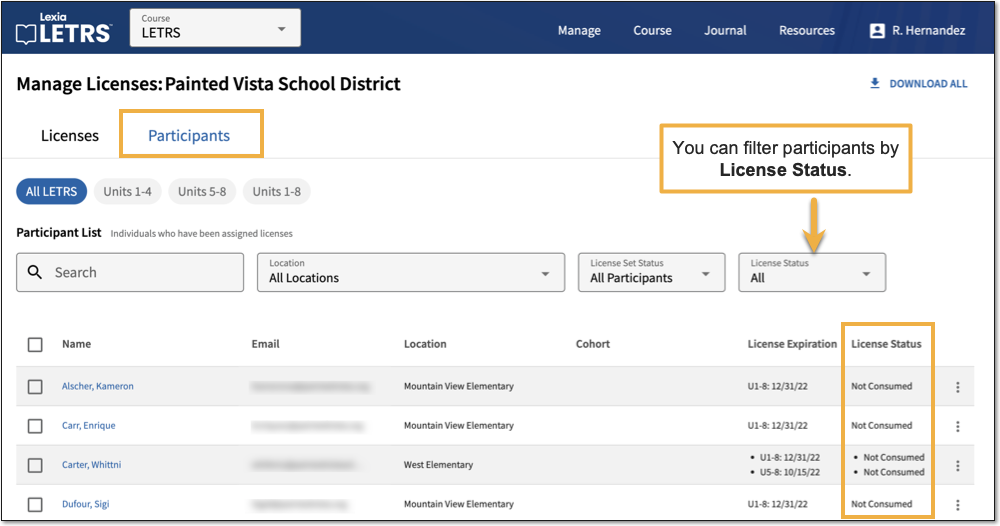
Consumed licenses cannot be unassigned and given to another participant or leader.
In addition to the Manage Licenses page, the Course Manager Dashboard displays a Not Consumed widget. This widget provides basic data at a glance. To learn more about the Course Manager dashboard and its widgets, see LETRS Course Manager Dashboard.




