How to view Core5 Lexia Lessons and mark them as delivered
Overview
Lexia® Core5® Reading students are assigned a Lexia Lesson if they go into Instruction Mode twice within a single unit. Lexia Lessons are scripted, teacher-led lessons intended to be delivered to the student in person. Once a student is assigned a Lexia Lesson, the Lesson will remain under the Needs Instruction tab on their teacher's Class Table in myLexia until the student passes the unit in the program.
This article explains how to mark a Core5 Lexia Lesson as delivered in myLexia.
Applies to: Educators and administrators whose students use Lexia® Core5® Reading
How do I know which Core5 students have a Lexia Lesson that is ready for me to deliver?
Class Overview
Any currently assigned Lexia Lessons will be available on your Class Table. Look at the Lessons column to see if any students have an icon next to their name, indicating that they have an available Lexia Lesson. Once the Lesson has been delivered, the icon will have a green check mark over it.
Select the icon next to a student's name. This will generate a PDF of any Lessons that are currently assigned to the student. Note that students may have several Lessons assigned.
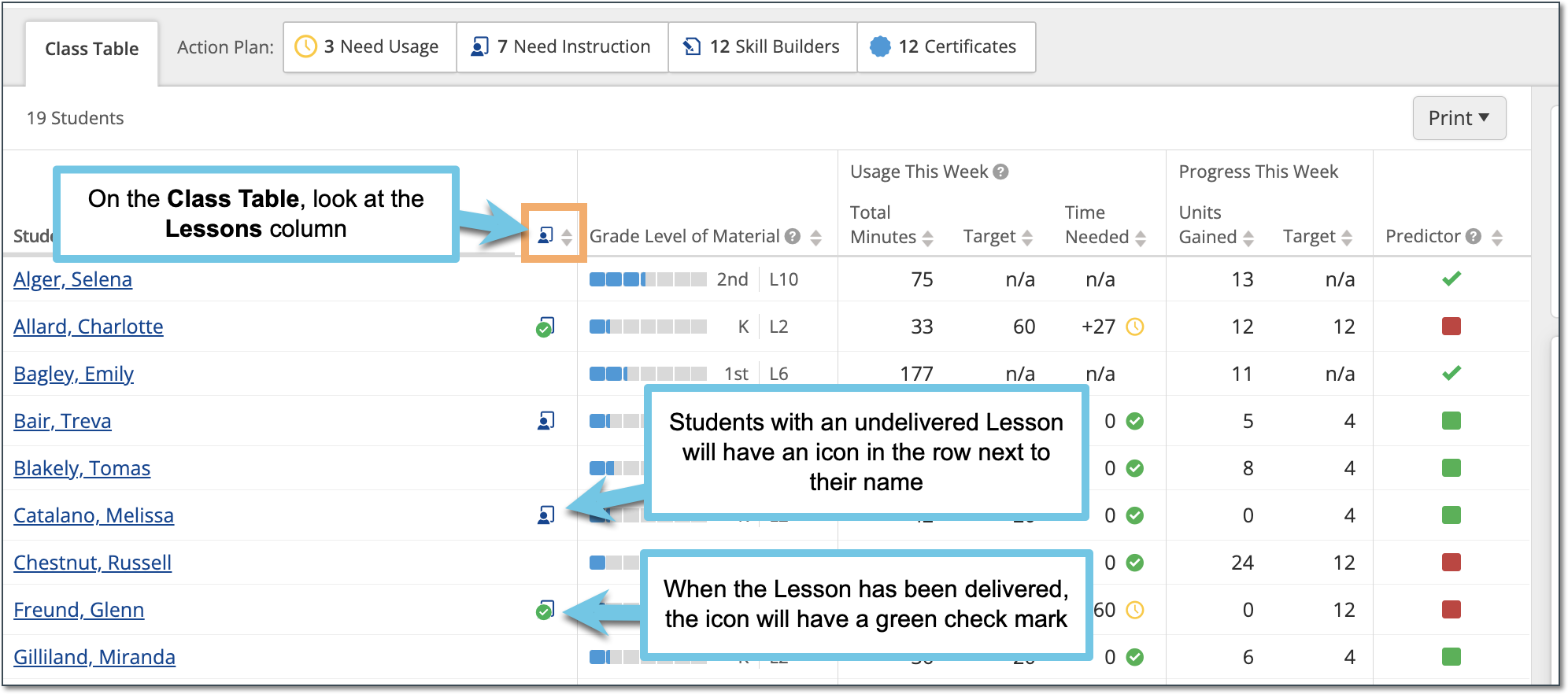
You can also select the Need Instruction tab to view all current Lexia Lessons, including the date a student was assigned a lesson, and select the name of a lesson to open it. Students will remain under the Need Instruction tab—even if their assigned lessons have been delivered—until they have successfully passed the unit where they required additional instruction.
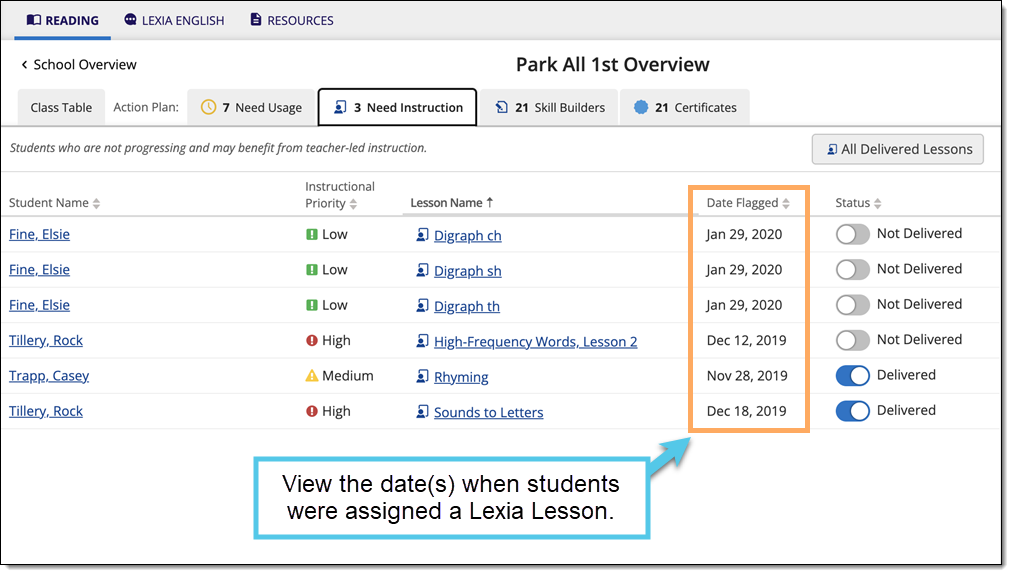
Student Overview
Current Lexia Lessons are available in the Student Overview under the Action Plan section.
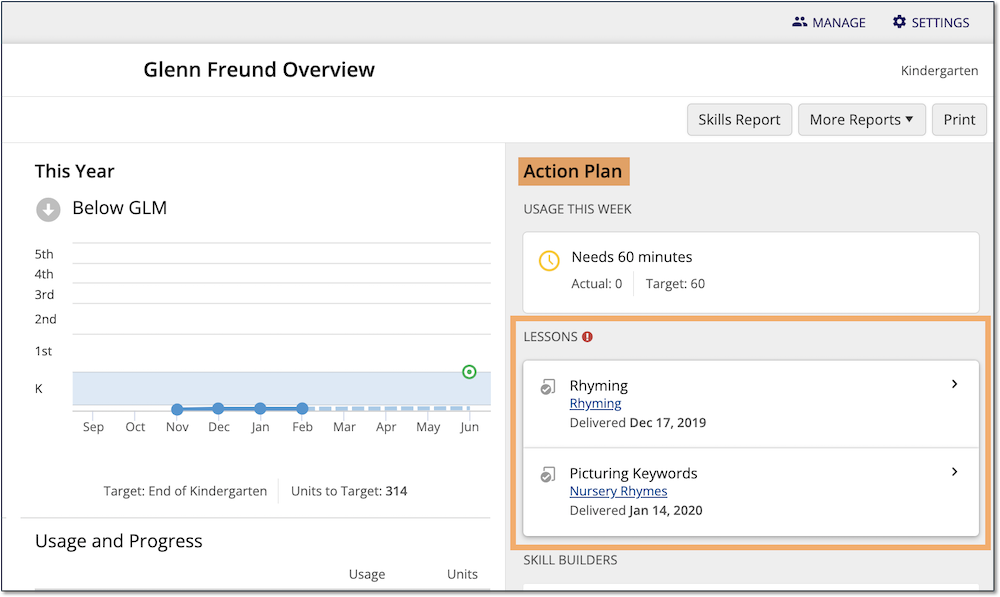
To switch between Student Overviews without returning to the Class Overview, select the Next Student or Previous Student arrow on a Student Overview page.
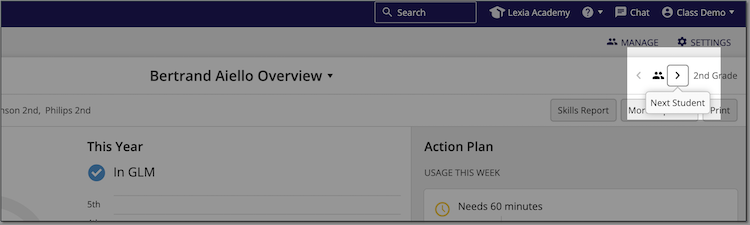
How do I print Core5 Lexia Lessons and mark them as delivered?
Print Lexia Lessons and mark them as delivered from a Class Table in myLexia:
In myLexia, go to Reading.
Teachers: You will see your assigned class. If you have more than one class, select the down arrow next to the class name to choose another class from the dropdown menu.
Admins: Select a class to view the Class Table.
To make the currently-displayed class your default class, select the star symbol next to the class name.
Select the Need Instruction tab.
Select the name of a Lexia Lesson next to a student's name.
The Lexia Lesson will display in a pop-up window. Select the print or download button.
Under the Status column, toggle the switch to Delivered.
Select the All Delivered Lessons button to view all Lexia Lessons that you have delivered to students.
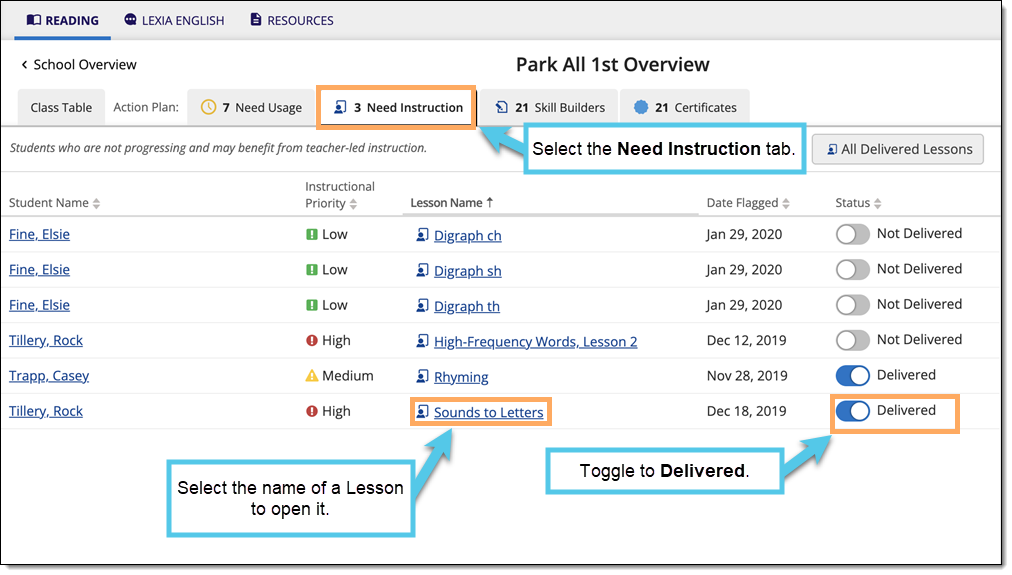
The Instructional Priority column shows which students are at higher risk of not reaching their grade level benchmark by the end of the school year.
Can I mark a Lexia Lesson as Not Delivered?
Yes. Under the Need Instruction tab, in the Status column, toggle the switch to Not Delivered. Note that you are only able to mark a Lesson as not delivered if the student has not already passed the unit in which they needed instruction. For more information, see:




