How to mark Core5 Lexia Lessons as not delivered
Overview
Lexia® Core5® Reading students are assigned a Lexia Lesson if they go into Instruction Mode twice within a single unit. Lexia Lessons are scripted, teacher-led lessons intended to be delivered to the student in person. Once a student is assigned a Lexia Lesson, the Lesson will remain under the Needs Instruction tab on their teacher's Class Table in myLexia until the student passes the unit in the program.
This article explains how to mark a Core5 Lexia Lesson as Not Delivered in myLexia.
Applies to: Educators and administrators whose students use Lexia® Core5® Reading
How do I mark a Lexia Lesson as not delivered?
In myLexia, go to Reading.
Teachers: You will see your assigned class. If you have more than one class, select the down arrow next to the class name to select another class from the dropdown menu.
Admins: Select a class to view the Class Table.
To make the currently-displayed class your default class, select the star symbol next to the class name.
On your Class Overview, select the Need Instruction tab of the Action Plan.
Under the Status column, toggle to Not Delivered to mark a Lexia Lesson as undelivered.
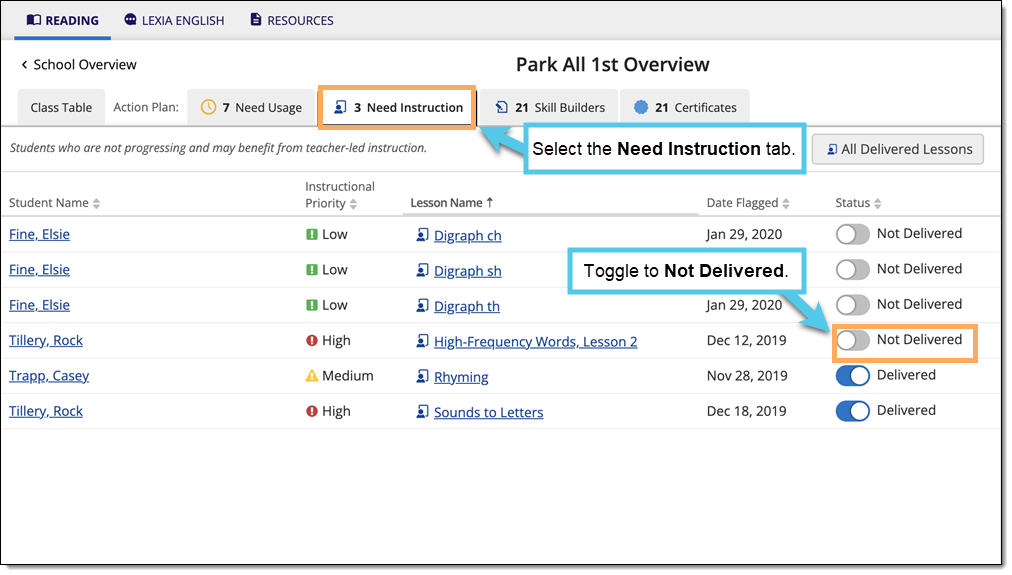
You will only be able to mark Lessons as Delivered or Not Delivered if the student has not already passed the unit in which they needed instruction. Once the student passes the unit, there is no record of undelivered Lexia Lessons. Previously delivered Lexia Lessons are visible under All Delivered Lessons.
For instructions on how to print Lexia Lessons and mark them as delivered, see:




