Login Conflict Error
Overview
Students cannot have more than one login instance open in Lexia student programs (Lexia® Core5® Reading, Lexia® English Language Development™, and Lexia® PowerUp Literacy™). If they do log in while they still have a session open, they will receive a login error.
This article describes why students might get the “Login Conflict! Someone has logged in using your username” error, and some steps you can take to prevent this issue if it keeps happening.
Applies to: Educators or administrators who help students log in to Lexia programs (Lexia® Core5® Reading, Lexia® English Language Development™, and/or Lexia® PowerUp Literacy™).
What is a login conflict?
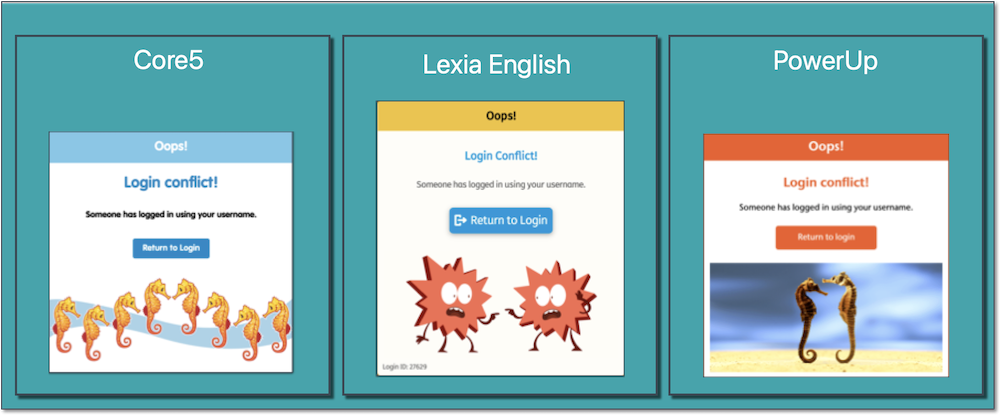
The Login Conflict message displays if a student account is logged in at the same time on two computers or devices, or even in two tabs or windows in a browser on the same computer.
In the case of two students logging in with the same username, the first user who logged in with the username will see the Login Conflict message and be automatically logged out.
In the case of a student who has logged in twice in separate browser tabs or windows, the first instance of the login will be the one that receives the Login Conflict message and is logged out.
The Login Conflict message only shows up in the tab or device that the student first logged in on. The second login is considered to be the active login, and will not see an error message or be logged out.
Keep in mind that the Login Conflict message might not appear right when the second login occurs, because the conflict happens the next time the first login instance communicates with the server. In some cases, this means that the conflict might not happen until a student reaches the end of a unit or branches to a different mode of instruction.
What causes login conflicts?
A few common causes of login conflicts are:
One student logs in with another student’s username by mistake. This may be more likely to occur in schools or districts where students have similar usernames, and that use a standard password for all students. For example, if one student has the username “jrose” and another student in the district has the username “jrose1”, “jrose1” may mistakenly assume that their username is “jrose” and keep logging in to jrose’s account, thinking it is their own. Similarly, if students have numeric usernames and a standard password, a student who mis-remembers their username may keep logging into another student’s account by mistake.
One student logs in with another student’s username on purpose. You can probably imagine how and why this happens.
A student opens two sessions at the same time. A student accidentally logs in to their own account again, while they still have an open session. How can this happen?
The student switches from one device to another without logging out of the first device. Note that since students are automatically logged out after 20 minutes of inactivity, the login conflict can only occur if it’s been less than 20 minutes since the student stopped using the first device. The login conflict would happen on the first device, not the second.
The student logged in on multiple tabs or windows in their browser.
For students who log in with Clever, logins in multiple tabs may happen if the student returns to the Clever dashboard and selects the student app (Core5, PowerUp, etc.) while they are still logged in to the program.
What can we do to prevent this issue?
If a student or students repeatedly see the login conflict message, try the following steps:
When the login conflict happens, check that the student with the issue does not have more than one Lexia tab open. If they do, have them choose “Return to Login” or “Close” on the tab where they got the error, log out of the program in the other tab, then close both tabs. Next, have the student demonstrate their login process to you so you can try to determine why they may have ended up logged in in two tabs.
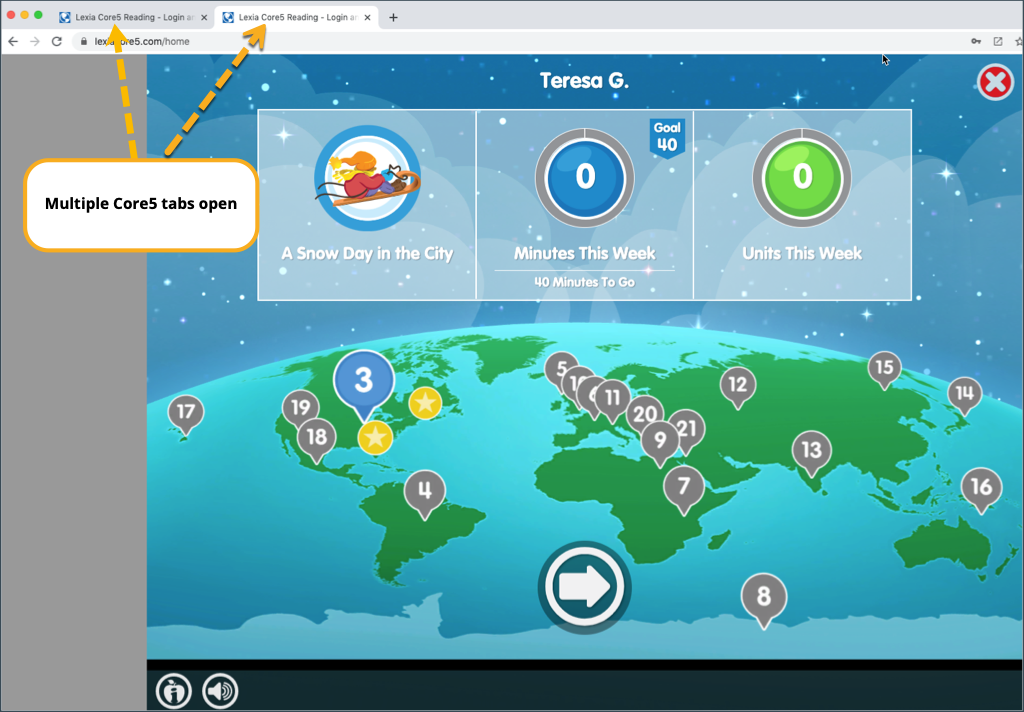 |
If students log in with Clever, remind them to only select the Lexia app one time in the Clever portal, and then to not touch the keyboard, mouse, or touchscreen until they see the welcome screen. Repeatedly clicking or tapping the program icon may be interpreted as the student trying to log in multiple times, which can result in the error message.
Encourage students to stop when they get to the login screen and make sure that when the login screen displays "Is this your name?" that the correct name is displayed.
If your school or district does not use Clever or another form of single sign-on, it may help to print out a class roster and login cards to make sure that everyone knows what their username is.
Educators can check while students are working to make sure that the student is logged into the correct account.
In Core5 and PowerUp, on the student’s screen, select the information "i". The name will be displayed under "student information.”
In Lexia English, the student's name is shown at the upper right when they are logged in.
Have an adult sit with the student throughout their Lexia session for a week or two. They may be able to observe if the student is accidentally logging in in two separate tabs, clicking or tapping on the student app from the Clever login page multiple times, or logging in with another student’s username. It may also help to have an adult log in for the student for a week or so. If you discover that the login conflicts don’t happen when an adult logs in for the student, you may want to look into what happens when the student logs in, and how you can help them avoid logging in multiple times.
What if these steps don’t help?
If after taking these steps, login conflicts continue to occur, you could try changing the password for the student or students who are experiencing the login conflicts. Usually, when educators try this approach, the login conflicts stop. See Change a Student's Name, Username, Password, Grade, or School
If another student is logging in with the wrong username by mistake, they will get help when they're no longer able to log in (because they won’t know the new password), and hopefully will learn their correct username.
If a student is logging in to another student’s account on purpose, they will likely stop trying once they realize they can no longer log in to the other account (because they won’t know the new password).
After a few weeks, educators usually find that they can change the password back to their standard password convention, without having the login conflicts resume.
Some schools and districts use automated tools to sync the students in myLexia with their Student Information System (SIS). If your district uses automated rostering, you will not be able to edit some types of student information.
If you are not able to edit student accounts, it may be that your school is using automated imports (see Why Can’t I Change a Student's Information? for details). If you are in a school or district that does automate accounts, and you would like to try to temporarily change a student’s password so that you can troubleshoot a login conflict issue, have an administrator or someone from your tech department contact Lexia Support.
I changed the student’s password, but they still get a login conflict!
The only way for a login conflict error to happen is if someone has logged in to an account while that account still has an open session. Lexia Support has many years of experience troubleshooting this issue, and we find that the following has always cleared up a case of persistent login conflicts.
Change the student’s password to something that they do not know, and can not guess. For a week or two, always have an adult log in for the student, and do not tell the student what their new password is.
Have an adult sit with the student throughout their Lexia session for a week or two. This may help you gain insight into why the login conflicts are occurring.
If the steps above haven’t helped, contact Lexia Support for advice.




