Calibrate headsets for Lexia English
Overview
This article describes the microphone calibration that students perform each time they log in to Lexia English Language Development™.
Applies to: Educators and Caregivers who help students log in to Lexia® English Language Development®.
Each Lexia English session starts with a warm-up activity to make sure that the microphone is calibrated and that the Speech Recognition Engine can hear your student. Make sure that students are wearing their headsets or earbuds before they log in to Lexia English, as the activity launches as soon as they log in.
Any time students can change their microphones, a meter is present to show the levels.
Students are asked to repeat the phrase “1,2,3,4,5.” During the directions, the microphone button is grey.
Once students hear the phrase, they’ll hear a tone that indicates that it’s their turn to speak. The microphone button should turn blue.
They should select the microphone icon (it should turn yellow) and repeat the phrase. The volume bars will indicate if the microphone is picking up their voice.
When they finish the phrase, the microphone button should turn green, and the student should hear a message that they are set up. If the button turns red, the student should reattempt calibration.
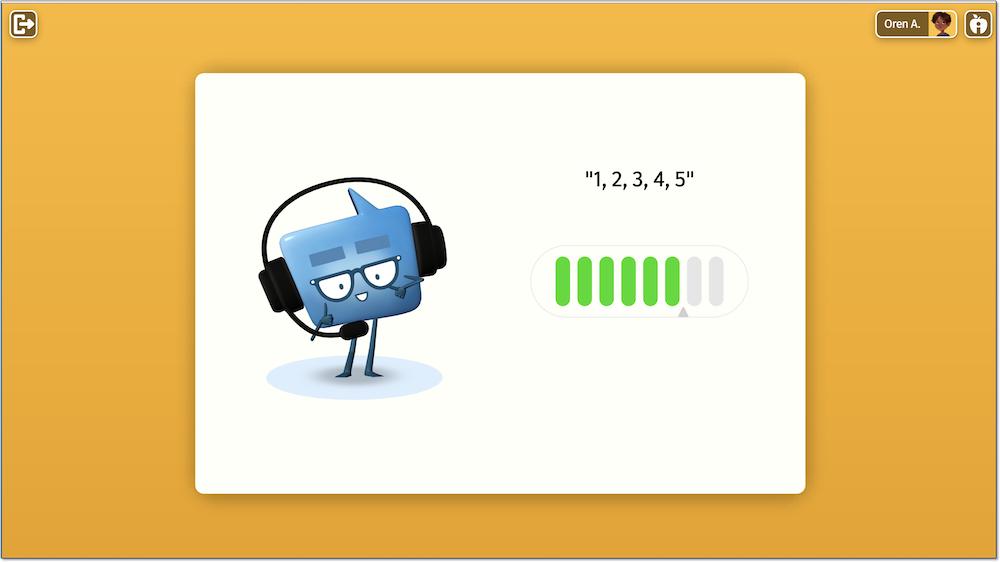
Students are now ready to use Lexia English! They’ll see the welcome screen, and will be instructed to select the microphone button and say “Let’s go” when they are ready to start.
