Setting up Summer School Classes in myLexia
Overview
This article describes how to set up classes in myLexia to monitor students who use Lexia® programs during summer school or an extended school year.
We recommend creating summer school classes in myLexia® instead of creating a separate school to house summer school student accounts.
If students are moved to a school in myLexia that has no licenses allocated to it, they won’t be able to log in to Lexia programs. Using summer school classes rather than creating summer schools can avoid summer school login problems, and is more efficient than moving student accounts between schools at the start and end of summer school.
Students can be included in classes at any school, not just their assigned school
Classes can contain students and staff from multiple schools
Applies to: Educators and Administrators who have myLexia District Admin access, and some Educators and Administrators who have School Admin access to myLexia.
What myLexia permissions do I need to create a summer school class?
Create and roster classes for their assigned school | Create and roster classes at any school in the district | Create a class that contains students and staff from multiple schools in the district | |
|---|---|---|---|
School Admin |  |  |  |
District Admin |  |  |  |
If you plan to have classes that will consist of students and teachers from multiple schools in a district, please note that these classes must be rostered by a district administrator.
School administrators and teachers are not able to view data for students who are assigned to other schools in myLexia. However, a district administrator can add students and staff from multiple schools to a class. Once an admin sets up the class, teachers will be able to see all students in their class roster, even if those students are assigned to a different school than the teacher.
How do I create a summer school class?
 Create and define the class
Create and define the class
In myLexia, select Manage, and then Classes.
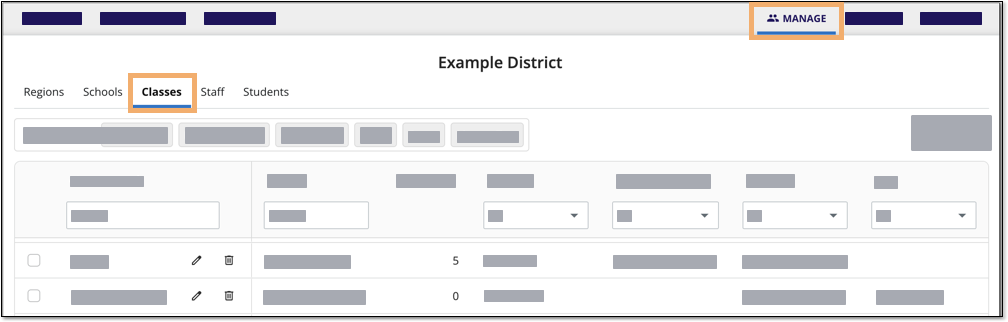
Select the Create Class button.
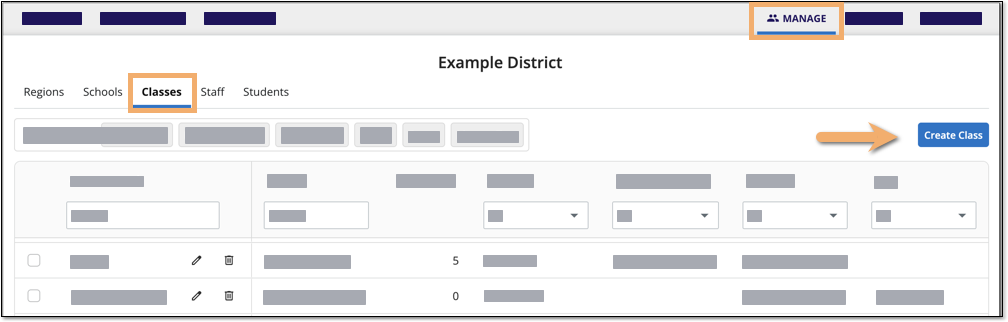
On the Create Class screen, define the class:
Enter the class name.
Use a naming convention (e.g., Summer 2023 - Teacher Name - 2nd grade) so you can easily find this year’s summer classes in myLexia.
(District Admins only) Choose the school where you would like to place a summer school class.
Select the grade (if your class contains students from multiple grades, choose the grade "Other."
 Add students
Add students
Select Add Students.
The Select Students page displays a list of students who are currently assigned to the class grade you chose in Step One. Select the students that you want to add to the class.
To add students from multiple grades, or to look for students who may currently be assigned to a different grade than the class grade, select Grade → All at the top of the window.
(District Admins only): To add students from multiple schools, choose a school from the dropdown menu next to School, or select School → All.
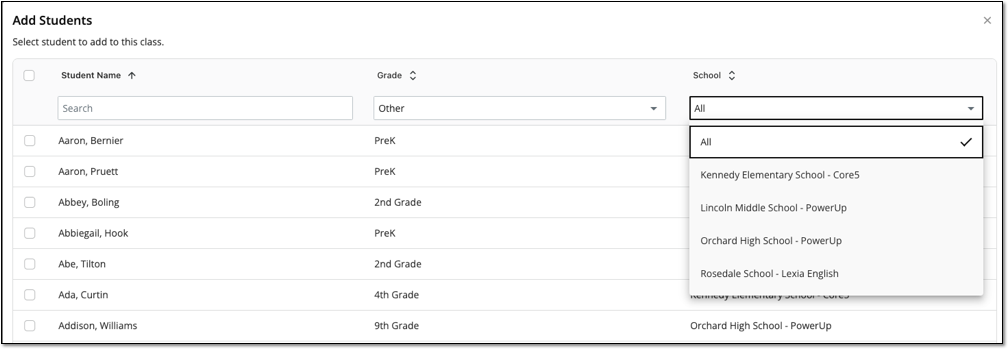
Select Add to Class.
 Add staff
Add staff
Select Add Staff.
Select staff you want to add to the class.
(District admins only): To add staff from multiple schools, select one school at a time or All from the School dropdown menu.
Select Add to Class.
 Save your class information
Save your class information
Select Save or Save and Add Another Class.




