For Families: Login help when school is closed
Overview
Students who have a Lexia account at school can use their program at home on a compatible device such as a computer with a web browser or an iPad.
Schools may supply families with the following necessary login information:
Teacher email address to set up your device
Student username and password
However, sometimes families aren’t sure where to find this information.
For security purposes, student account information is managed by the student’s school or district. Lexia is not able to provide you with student usernames or passwords or teacher emails. If you need help with any of the following: username, password, or teacher email, contact your child’s school.
Applies to: Families of students who use a Lexia® program at school, and who need to log in to their program at home.
I need login help, and school is closed!
Lexia Support understands that there are situations where contacting your learner’s teacher or school may be difficult or, where you might not hear back from the school or teacher for a while. We know how frustrating that can be, and have made a list of some ideas that have helped other families.
Check for a letter from your school, Google Classroom, etc
Your school may have prepared a letter that includes information on how to log in to Lexia programs from home. Ask your student if they received a paper copy, or, if your school typically communicates through Google Classroom or another portal, have them check there.
Check to see if your school or district uses Clever
If you received a username and password from your learner’s school, but they are unable to log in to a Lexia program using the username and password fields, check to see if there is a button on the login page that says Log in with Clever. Some schools may provide families with students’ Clever usernames and passwords, or a Clever badge. If you see a Log in with Clever button, you can try selecting the button and entering the credentials you have on the Clever login page.
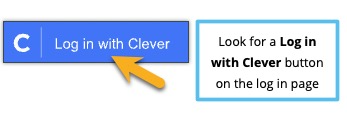 |
Have your learner try to log in
If you aren’t sure of your learner’s login information, have them try to put in a username and password at the student login window for their Lexia program. If students are accustomed to logging in to a Lexia program at school, they may remember their username/password combinations when their fingers are on the keyboard!
Help your learner remember their login information
See if a little prompting helps your learner remember their username and password. You might ask them if they think they use their name, date of birth, or a familiar number such as their lunch number, for example.
Phone a friend
If you are able to contact the family of another student in your learner’s class or school, check in with them to see if they know their learner’s Lexia username and password. Many schools and districts use a standard convention for both, so you may be able to find out what the convention is and then make an educated guess about your learner’s username and password.
Is caps lock on?
If you were supplied with a student username and password, but they don't seem to work, check to make sure that caps lock isn’t on!
Is your learner logging in to the Lexia program they are assigned to?
If your learner enters a student username and password and sees an error message that they are “not enrolled” in the program, it means that they are assigned to another Lexia program. Please check with your learner’s teacher about which program they should use.
We have a username and password but my student still can’t log in!
If you are still not able to log in to your student’s Lexia program with the school-provided username and password, see the following next steps:
Check to see if your device is supported. Using an unsupported device may result in a login error.
Try another device or browser.




