For Families: Log in to Lexia Programs with Clever
Overview
Some schools and districts use a program called Clever for single sign-on. Clever helps manage logins for multiple applications that students may use. If your school or district uses Clever for single sign-on, your child will access their Lexia student program at home by logging in to their Clever Portal the same way they log in at school.
Applies to: Students who use Clever to log in to Lexia student programs (Lexia® Core5® Reading, Lexia® English Language Development™, and Lexia® PowerUp Literacy™).
My student uses Clever at school — how do they log in to Lexia® student programs with Clever at home?
Option 1: Log in with a browser
Make sure you’re using a compatible browser version. Lexia student programs can be used on recent versions of the following browsers: Chrome (including Chromebooks), Edge, Firefox, and Safari.
Log in through your Clever portal*:
Go to the Clever login page for your student’s district. If you don’t know the district’s Clever login page, go to clever.com/login and search for your student’s school.
Have your student enter their login credentials on the Clever login screen, and then locate the icon for their Lexia program in their Clever portal. When they select this icon, they should be able to access the program.
*If your district has communicated that students use a different portal, follow the login instructions provided by your district.
Option 2: Use My School Login button on the student login page
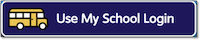 |
Go to lexiacore5.com, lexiapowerup.com, or english.lexialearning.com and select the “Use My School Login” button.
On the Clever login screen, select Log in With Clever. If your student has a Clever badge, and if you have a webcam-enabled device, select Log in With Clever Badges.
Log in with the Clever login credentials that your child’s teacher provided, or follow the instructions for scanning the badge.
Log in on an iPad
Core5, PowerUp, and Lexia English can be used on many iPads with iOS 10 and above. You’ll need to install two apps—your student’s Lexia student program, and the Clever app.
Download the free Lexia Core5 Reading, Lexia English or Lexia PowerUp Literacy app from the Apple App Store.
Download the free Clever app from the Apple App Store.
Open the Clever app, and have your student log in using their Clever credentials. Select the Core5, Lexia English, or PowerUp icon in their Clever portal.
I can’t log in to Lexia with Clever!
If you tried to log in to a Lexia program with Clever and got this error: “We’re sorry! Your login request with Clever cannot be completed”, there may be an issue with your account that your teacher will need to research with your school or district’s technology department.
Please let your teacher know about the error you received, and which program you were trying to log in to (Core5, Lexia English, or PowerUp). Your teacher can work with the right people to get your Clever account working with Lexia!




