myLexia Reports: Lexia English Class Usage
Overview
This article explains where to find the Lexia English Language Development™ Usage report and what information is included in the report.
Applies to: Educators and administrators who have Teacher, School Admin, or District Admin access to myLexia®.
What is the Lexia English Class Usage report in myLexia?
The Lexia English Class Usage report provides details on your students' past usage and allows you to track class usage trends across the year.
The Class Usage report will help you answer the following questions:
What was my class usage last week?
What is my class usage this year to date?
What information is included in the Lexia English Class Usage report?
The Lexia English Class Usage report contains the following information:
Last Week's Usage Details: Provides class usage details from the past week, including total minutes, units gained, and last date used for each student.
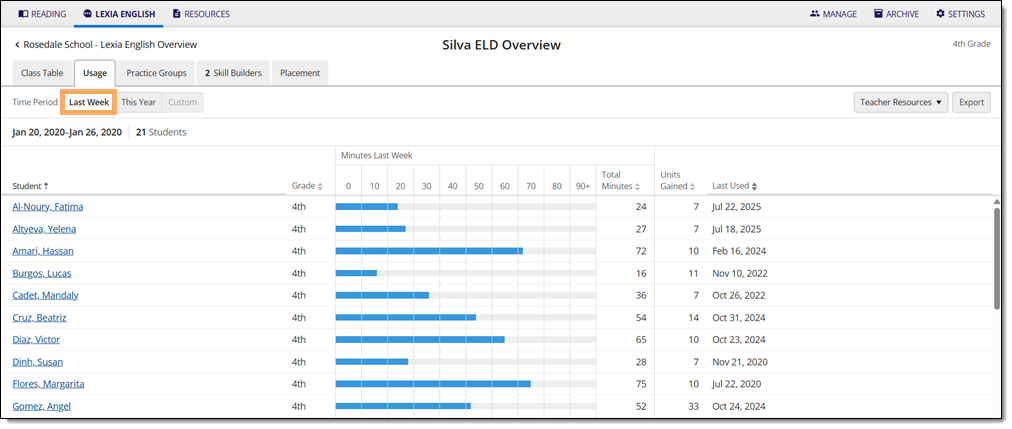
This Year's Usage Details: Provides class usage details across the current school year, including total minutes, units gained, weeks used, and average minutes per week for each student.
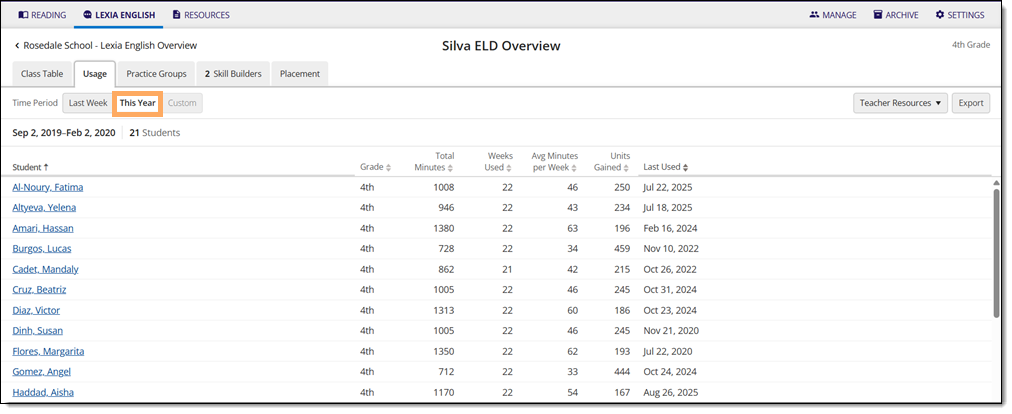
Where do I find the Lexia English Class Usage report in myLexia?
To find the Lexia English Class Usage report:
For administrators, selecting the Lexia English tab will take you to the District or School reports page by default. To see the Class Usage report, you will need to navigate to the Class Overview first. Select a school from the District Overview. Then, select a class from the School Overview.
In myLexia, select the Lexia English tab to view your Class Overview page.

Do you have more than one class set up in myLexia? Use the My Other Classes dropdown to choose another class.
Select the Usage tab from the Class Table to access the Class Usage report.
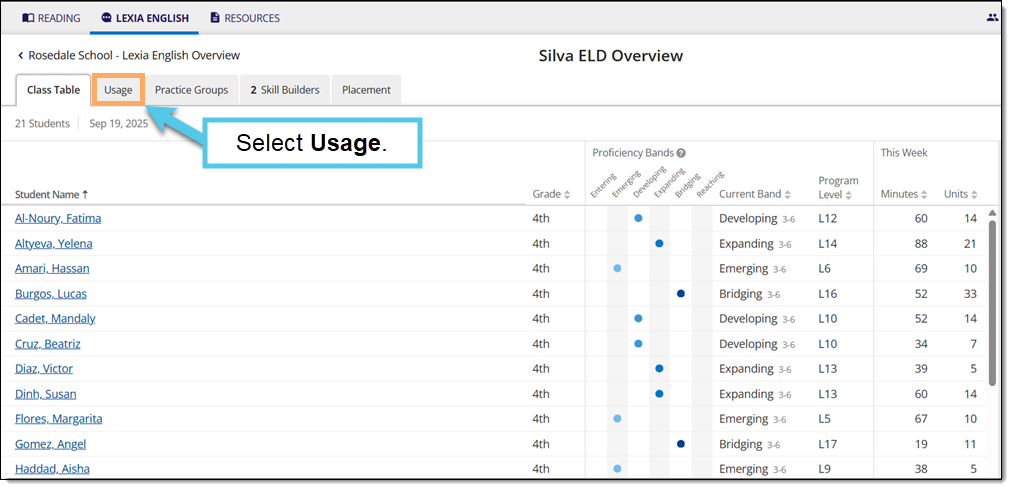
How do I export or save the Lexia English Class Usage report?
To export and save the Lexia English Class Usage report:
On the Class Usage page, select Export to download an .xlsx file of the Class Usage report.
Open the .xlsx file to save or print the Class Usage report.
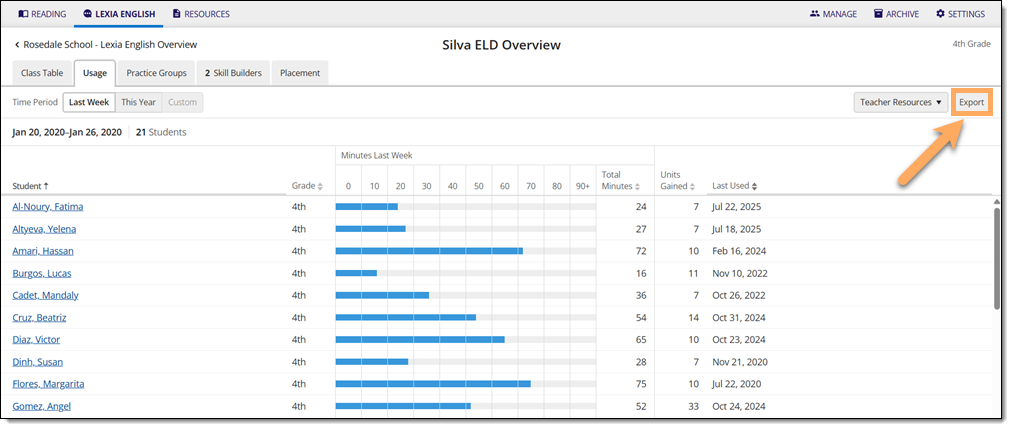
Where can I learn more about the Lexia English Class Usage report?
The Lexia English Class Usage Report Guide is a downloadable PDF that gives you a tour of the Usage report, explains what data is included on it, and how to create custom usage reports.




