myLexia Reports: Core5 Student Skills
Overview
This article explains where to find the Lexia Core5
Core5 Reading Student Skills report and what information is included in the report.
Reading Student Skills report and what information is included in the report.
Applies to: Educators and administrators who have Teacher, School Admin, or District Admin access to myLexia .
.
What is the Core5 Student Skills report in myLexia?
The Core5 Student Skills report shows a student's progress and performance on specific skills from each level in Core5.
The Student Skills report can help you answer the following questions:
-
Where did my student start the year and how much progress have they made so far?
-
Where can I monitor my student's progress in activities?
-
How did my student perform on the Skill Checks?
What information is included in the Core5 Student Skills report?
The Core5 Student Skills report contains the following information:
-
Progress Summary: Tracks the student's overall progress through the program levels. The chart displays which levels the student has completed and what level they are currently working in.
-
Level and Activity Progress: Tracks the student's progress in all levels and activities that they previously worked in and are currently working in. For each individual activity, the total number of times the student has attempted the standard step and the time the student has spent on their current task are recorded in the Total Attempts and Time on Task columns.
-
Accuracy and Rate: Describes and categorizes the student's performance in activities compared to other students
-
Skill Check Scores: Displays the student's performance in the Skill Check assessments presented at the end of the level for each activity. When a student has completed all the activities in their current level, their Skill Check scores are averaged to calculate their cumulative Overall level score.
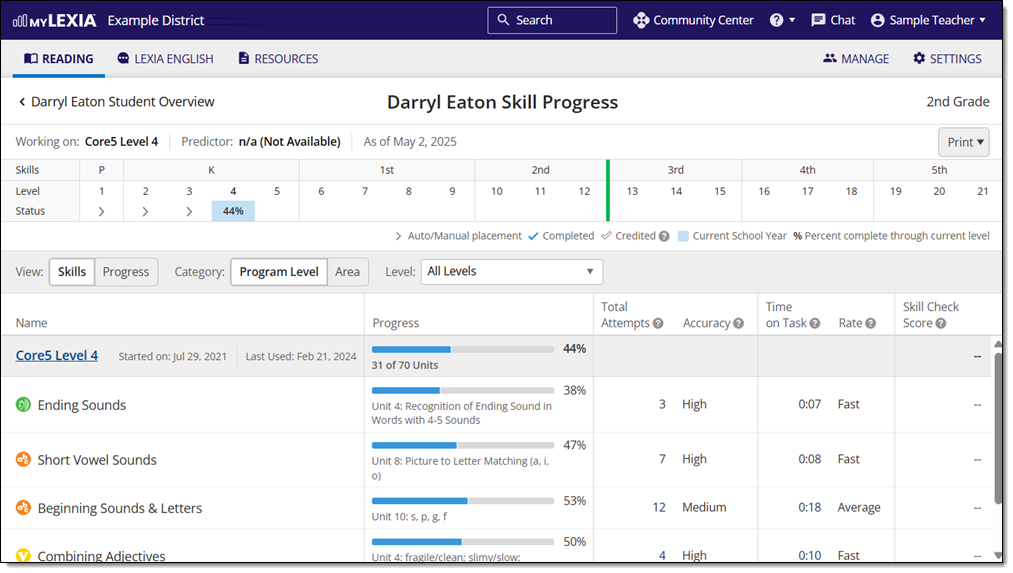
Where do I find the Core5 Student Skills report in myLexia?
To find the Core5 Student Skills report:
-
In myLexia, select the Reading tab to view your Class Overview.

Do you have more than one class set up in myLexia? Use the My Other Classes dropdown to choose another class.
For administrators, selecting the Reading tab will take you to the District or School reports page by default. To see the Student Skills report, you will need to navigate to the Class Overview first. From the District Overview, select a school. Then, select a class from the School Overview.
-
Select a student's name to access their Student Overview.
-
Select Skills Report to access their Student Skills Progress page. The Student Skills view is the default view and has the same information as the Student Skills report.

How do I print or save the Core5 Student Skills report?
From the Student Skills page
To print and/or download the Core5 Student Skills from the Student Skills page:
-
Hover over Print and select Skills Report to generate a PDF of the Student Skills report.

From the Class Overview page
To print and/or download the Core5 Student Skills from the Class Overview page:
-
Hover over Print and select Print Student Reports.
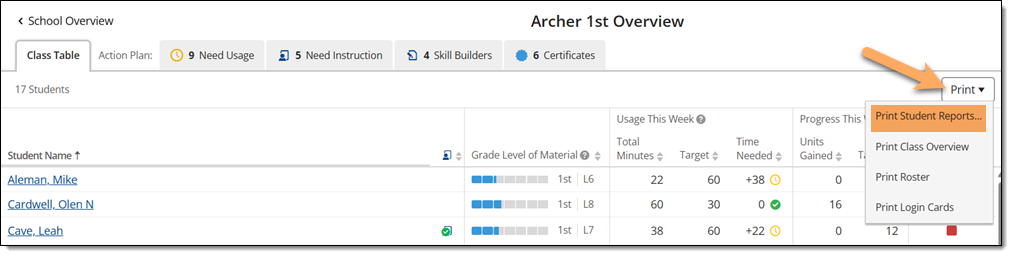
-
Select the square next to the name of the student(s) whose Student Skills report you want to download.
-
Hover over Print Reports and select Skills Report to generate a PDF of the Student Skills report.
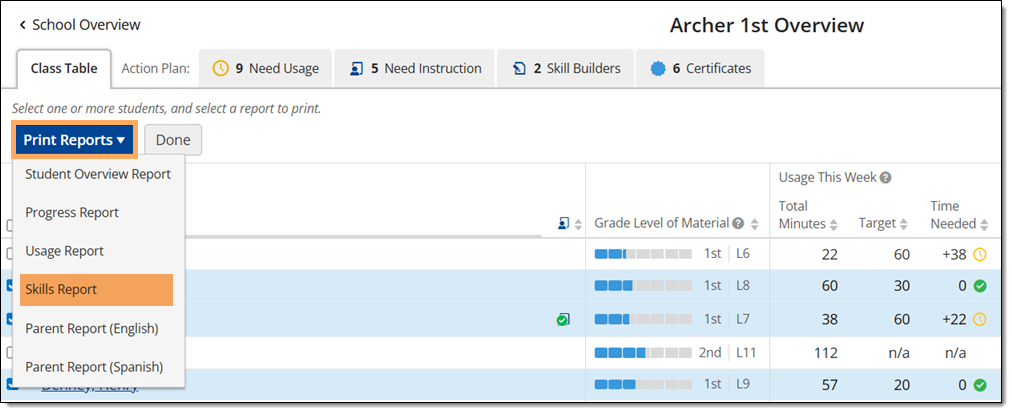
Where can I learn more about the Core5 Student Skills report?
The Core5 Student Skills Progress Guide is a downloadable pdf that explains the Core5 Student Skills report, Core5 Student Progress report, And Core5 Detailed Skills report in depth.
