myLexia Reports: Core5 Student Progress
Overview
This article explains where to find the Lexia® Core5® Reading Student Progress report and what information is included in the report.
Applies to: Educators and administrators who have Teacher, School Admin, or District Admin access to myLexia®.
What is the Core5 Student Progress report in myLexia?
The Core5 Student Progress report displays graphical representations of a student's progress through current and past activities across the program levels.
The Student Progress report can help you answer the following questions:
-
How much progress has my student made in each activity?
-
How often has my student attempted an individual unit?
What information is included in the Core5 Student Progress report?
The Core5 Student Progress report contains the following information:
-
Progress Summary: Tracks the student's overall progress through the program levels. The chart displays which levels the student has completed and what level they are currently working in.
-
Level Progress: Tracks the student's progress in all levels that they previously worked in and are currently working in. The progress bar displays the percentage of the current level and the number of units within the level that the student has completed so far.
-
Activity Graphs: Displays the student's rate of progress through an individual activity as a graph. Each dot on the graph represents an attempt at the unit's standard step. Multiple dots for a single unit indicate that the student repeated the Standard step after branching into Guided Practice and/or Direct Instruction. If a student needs offline instruction in a particular activity, the Needs Instruction icon will appear above the activity graph.
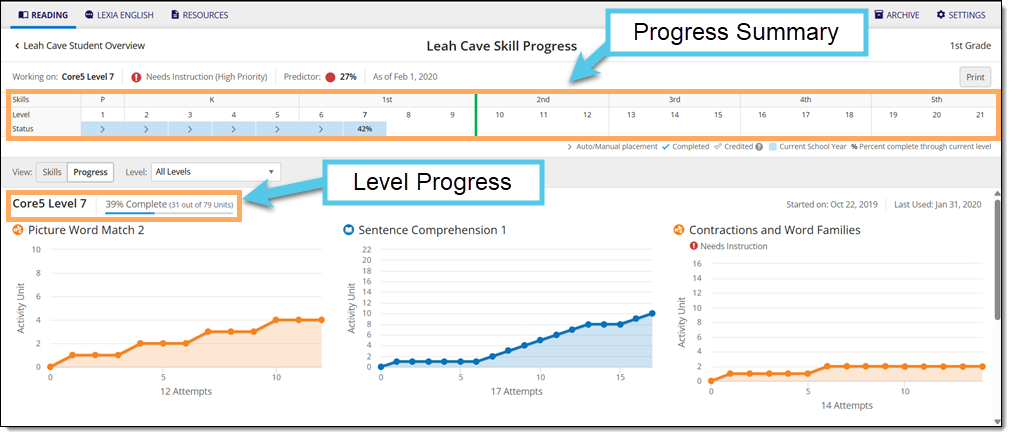
Where do I find the Core5 Student Progress report in myLexia?
To find the Core5 Student Progress report:
-
In myLexia, select the Reading tab to view your Class Overview.

Do you have more than one class set up in myLexia? Use the My Other Classes dropdown to choose another class.
For administrators, selecting the Reading tab will take you to the District or School reports page by default. To see the Student Progress report, you will need to navigate to the Class Overview first. From the District Overview, select a school. Then, select a class from the School Overview.
-
Select a student's name to access their Student Overview.
-
Hover over More Reports and select Progress Report to access their Student Skills Progress page in the Progress view. Alternatively, select Skills Report and then select Progress from the View toggle bar. The Student Progress view has the same information as the Student Progress report.
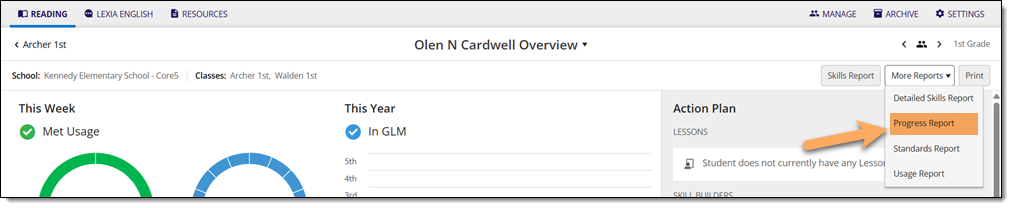
How do I print or save the Core5 Student Progress report?
From the Student Progress page
To print and/or download the Core5 Student Progress report from the Student Progress page:
-
Select Print to generate a PDF of the Student Progress report.
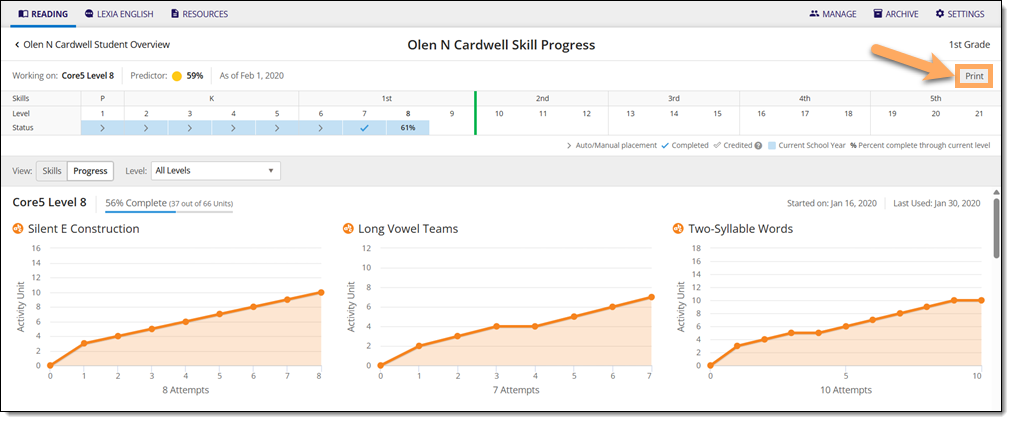
From the Class Overview page
To print and/or download the Core5 Student Progress report from the Class Overview page:
-
Hover over Print and select Print Student Reports.
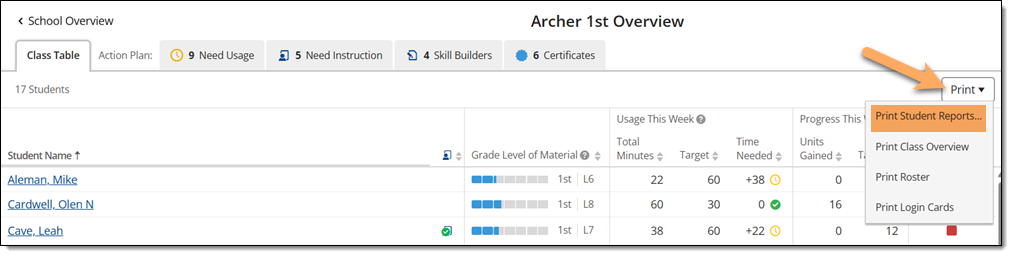
-
Select the square next to the name of the student(s) whose Student Progress report you want to download.
-
Hover over Print Reports and select Progress Report to generate a PDF of the Student Progress report.
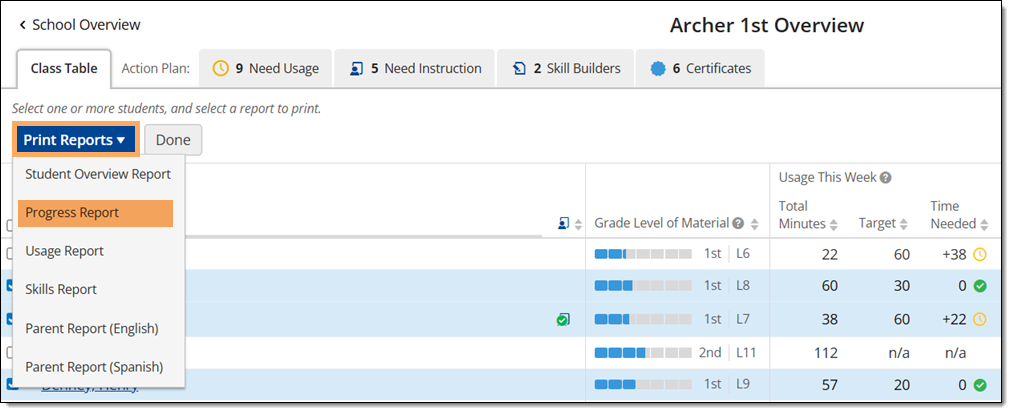
Where can I learn more about the Core5 Student Progress report?
The Core5 Student Skills Progress Guide is a downloadable pdf that explains the Core5 Student Skills report, Core5 Student Progress report, And Core5 Detailed Skills report in depth.




