myLexia Reports: Core5 Class Skill Progress
Overview
This article explains where to find the Lexia Core5
Core5 Reading Class Skill Progress report and what information is included in the report.
Reading Class Skill Progress report and what information is included in the report.
Applies to: Educators and administrators who have Teacher, School Admin, or District Admin access to myLexia .
.
What is the Core5 Class Skill Progress report in myLexia?
The Core5 Class Skill Progress report provides detailed data about how your students have progressed in Core5 during the school year.
The Class Skill Progress report can help you answer the following questions:
-
Where did my students start the year and how much progress have they made so far?
-
How are my students progressing towards reaching their end-of-year benchmark?
-
Who should receive instructional priority?
What information is included in the Core5 Class Skill Progress report?
The Core5 Class Skill Progress report contains the following information:
-
Class Progress Bar Chart: Summarizes the progress your class has made through grade-level material at the beginning of the school year to now.
The Class Progress Bar chart will only display students with usage in the last four full weeks and/or who have met benchmark.
-
Class Skill Progress Table: Displays each individual student's progress towards grade-level benchmarks, including what levels they completed in Core5 so far and how much they have completed in their current level.
-
This School Year: Indicates how many units each student has completed so far (Units Gained) and how many units they need to complete to reach their end-of-year grade-level benchmark (Units to Target).
-
Instructional Priority: Indicates which students need immediate intervention or instructional support with an exclamation point. The color and shape of the exclamation point determine each student's instructional priority status.
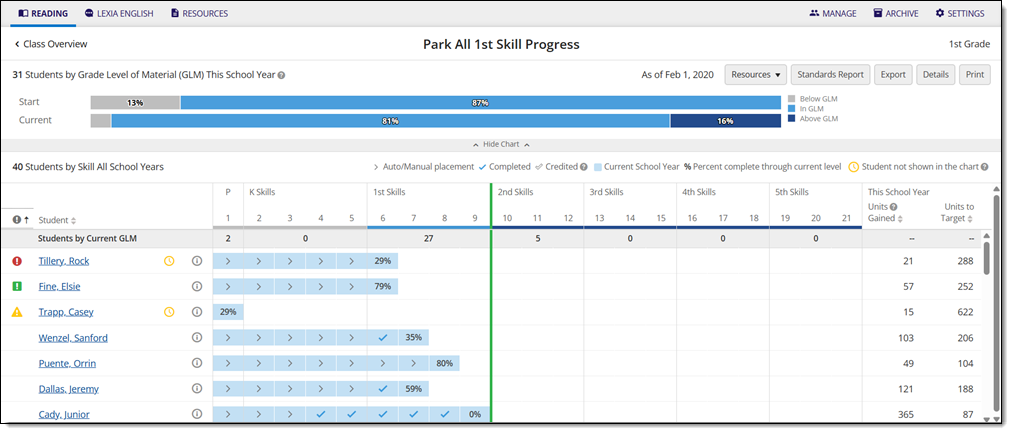
Where do I find the Core5 Class Skill Progress report in myLexia?
To find the Core5 Class Skill Progress report:
-
In myLexia, select the Reading tab to view your Class Overview.

Do you have more than one class set up in myLexia? Use the My Other Classes dropdown to choose another class.
For administrators, selecting the Reading tab will take you to the District or School reports page by default. To see the Class Skill Progress report, you will need to navigate to the Class Overview page first. Select a school from the District Overview. Then, select a class from the School Overview.
-
Select Skill Progress from the Class Reports sidebar.
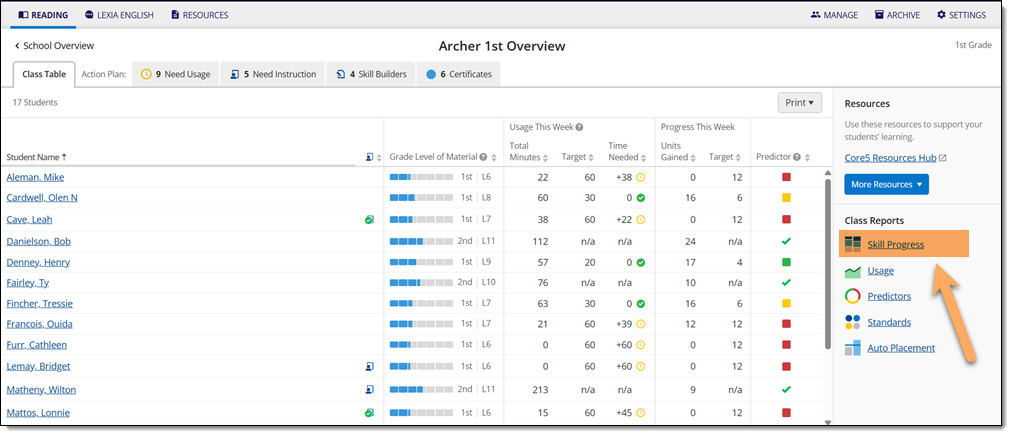
How do I print or save the Core5 Class Skill Progress report?
To print and/or download the Core5 Class Skill Progress report:
-
On the Class Skill Progress page, select Print to generate a PDF of the Class Skill Progress report.

Where can I learn more about the Core5 Class Skill Progress report?
The Core5 Class Skill Progress Guide is a downloadable pdf that gives you a tour of the Class Skill Progress report, explains what data is included on it, and offers suggestions on who should receive instructional priority.
