myLexia Reports: Core5 Class Overview
Overview
This article explains where to find the Lexia® Core5® Reading Class Overview report and what information is included in the report.
Applies to: Educators and administrators who have Teacher, School Admin, or District Admin access to myLexia®.
What is the Core5 Class Overview report in myLexia?
The Core5 Class Overview report displays the overall status of your class in the Core5 online student program. Use the data provided in the Class Overview report to monitor your students' progress, plan and prioritize instruction to meet each student's needs, and connect with resources to guide and support your instruction.
The Class Overview report will help you answer the following questions:
Who needs more time online?
Who needs more help?
Who is ready to practice offline?
Who can we celebrate?
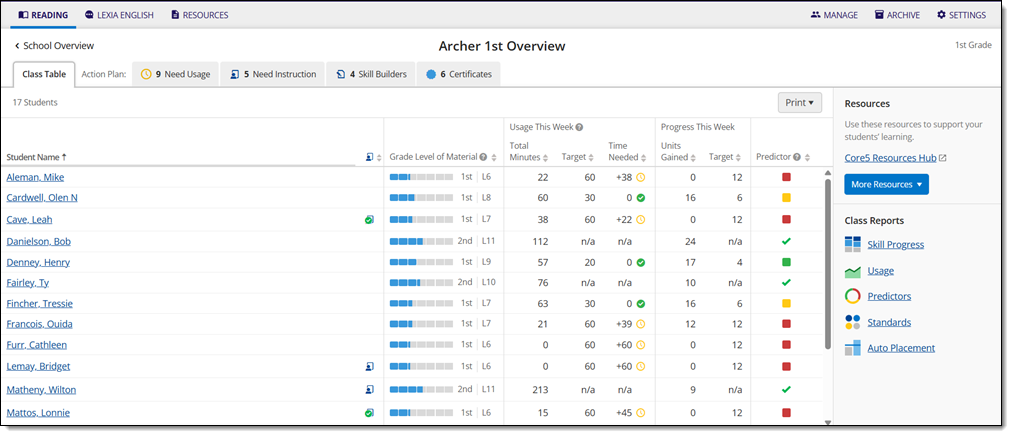
What information is included in the Core5 Class Overview report?
The Core5 Class Overview report contains the following information:
Grade Level of Material: Displays the student's grade level of material based on their current level in the program
Usage This Week: Displays the total number of minutes the student has spent in the program during the current week, their usage target, and the number of remaining minutes needed to reach their usage target
Progress This Week: Displays how many units the student has gained in the program during the current week and their unit target
Predictor: Displays the student's risk level of meeting their end-of-year, grade-level benchmark based on their monthly progress, usage, and performance in the program
Recommended Lesson: Indicates whether the student is recommended for an offline teacher-led Lexia Lesson®
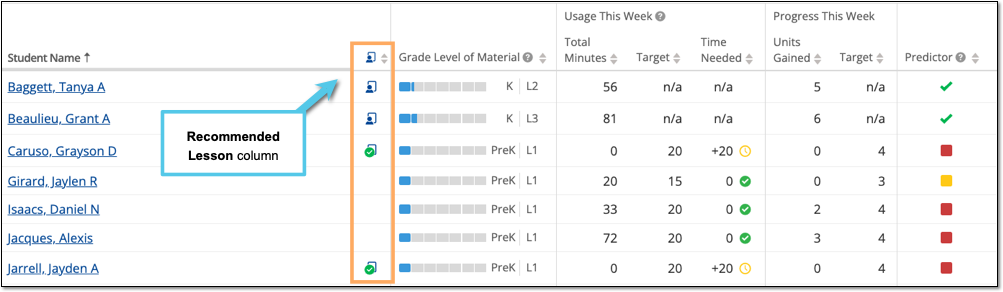
Where do I find the Core5 Class Overview report in myLexia?
To find the Core5 Class Overview report:
In myLexia, select the Reading tab to view your Class Overview.

Do you have more than one class set up in myLexia? Use the My Other Classes dropdown to choose another class.
For administrators, selecting the Reading tab will take you to the District or School reports page by default. To see the Class Overview, select a school from the District Overview. Then, select a class from the School Overview.
How do I print or save the Core5 Class Overview report?
To print and/or download the Core5 Class Overview report:
Hover over Print and select Print Class Overview to generate a PDF of the Class Overview report.
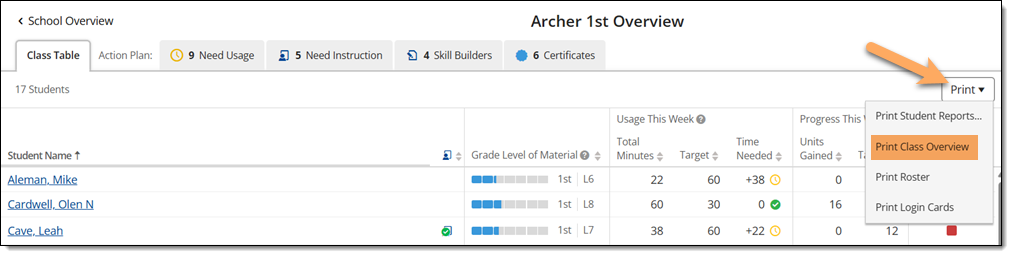
Where can I learn more about the Core5 Class Overview?
The Core5 Class Overview Guide is a downloadable pdf that gives you a tour of the Class Overview page, explains what data is included on it, and offers suggestions on how you can use that data for your classroom implementation.




