How do I print reports for my Core5 students?
Overview
You can print and/or download the following Core5 reports:
From the Class Overview page: Multiple Student Overview Reports, Progress Reports, Usage Reports, Skills Reports and Parent Reports.
From the Student Overview page: Individual Student Overview Report, Progress Report, Usage Report, Skills Report, Standards Report, Detailed Skills Report, and Parent Reports.
Applies to: Educators who have myLexia accounts, and whose students use Lexia® Core5® Reading
How do I generate reports for multiple students at once?
You can print and/or download reports for multiple students, or for an entire class from a Class Overview page.
In myLexia, select the Reading tab.
Your Class Overview page should be displayed. If you are an admin, select a class from the list to view its overview.
Hover over Print in the upper right and choose Print Student Reports.
Select a student or students by selecting the square next to their name. To select all students in the list, select the square to the left of the header "Student Name".
Hover over Print Reports at the top left of the list.
Choose the report you wish to print (e.g., Skills Report).
After the reports you selected are generated, you may print them or save them as a PDF.
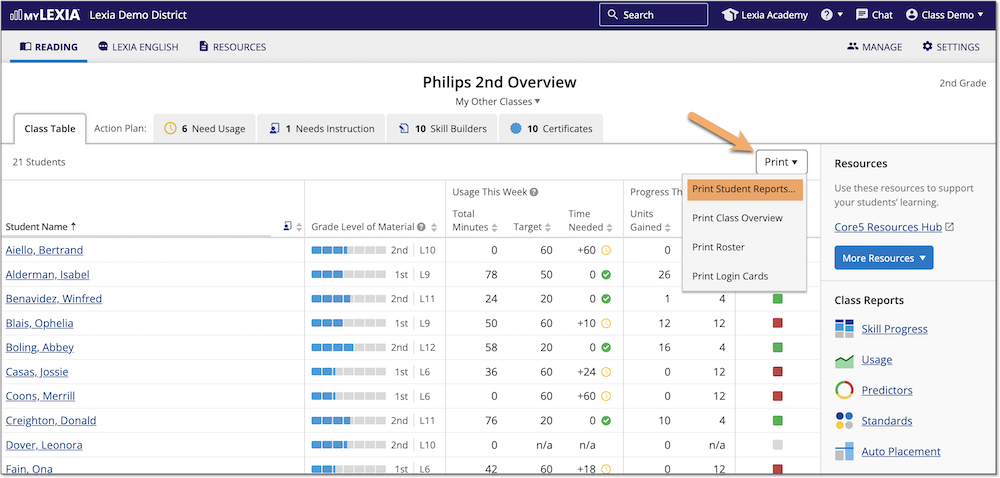
How do I generate individual student reports?
You can print and/or download a Student Overview Report, Usage Report, Skills Report, Detailed Skills Report, Progress Report, Standards Report, or Parent Report from the Student Overview page.
To find a student's overview, search for their name in the search box in the upper right, or select their name from a class report or your class overview.
To switch between Student Overviews without returning to the Class Overview, select the Next Student or Previous Student arrow on a Student Overview page.
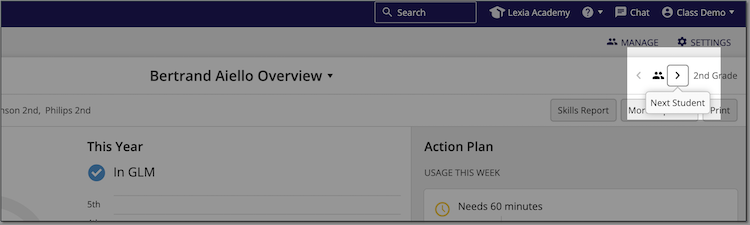
Student Overview Report

On the Student Overview page, select Print.
The Student Overview report will be generated in a pop-up window.
Skills Report and Parent Report
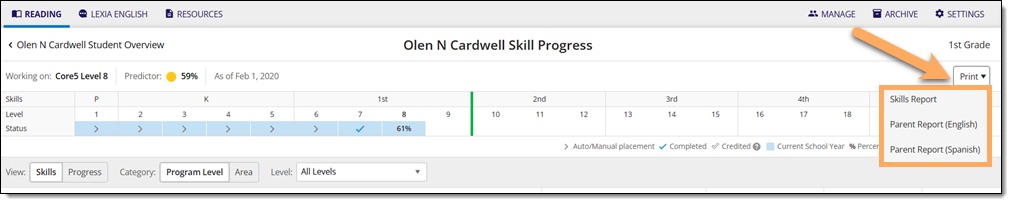
On the Student Overview page, select Skills Report to open the Skill Progress page.
On the Skill Progress page, hover over the Print button and choose Skills Report, Parent Report (English) or Parent Report (Spanish).
The report will be generated in a pop-up window.
Detailed Skills Report, Progress Report, Standards Report, and Usage Report
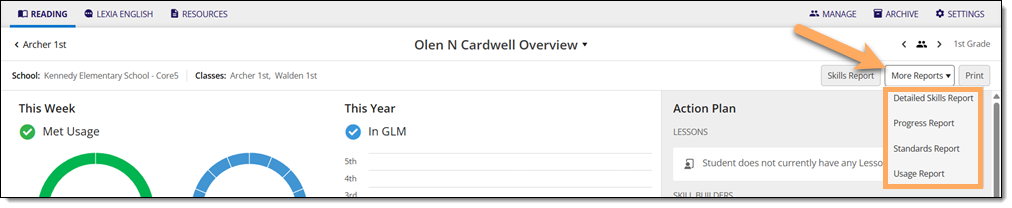
On the Student Overview page, hover over More Reports and choose the report you would like to print.
When the report is displayed, select the Print button.
The report will be generated in a pop-up window.




