myLexia Reports: PowerUp Student Skills
Overview
This article explains where to find the Lexia PowerUp Literacy
PowerUp Literacy Student Skills report and what information is included in the report.
Student Skills report and what information is included in the report.
Applies to: Educators and administrators who have Teacher, School Admin, or District Admin access to myLexia .
.
What is the PowerUp Student Skills report in myLexia?
The PowerUp Student Skills report shows a student's progress and performance on specific skills from each strand in PowerUp.
The Student Skills report can help you answer the following questions:
-
Where did my student start the year and how much progress have they made so far?
-
Where can I monitor my student's progress in activities?
-
How did my student perform on the Skill Checks?
What information is included in the PowerUp Student Skills report?
The PowerUp Student Skills report contains the following information:
-
Progress Summary: Tracks the student's progress through the program levels for each of the three strands (Word Study, Grammar, and Comprehension). The chart also records how many units the student has completed in the current school year and how many more units they must complete to finish their current levels and strands.
-
Level and Activity Progress: Tracks the student's progress in all the levels and activities that they previously worked on and are currently working in. The Progress column displays how much of the current level/activity the student has completed so far, and the Units Completed column tracks how many units the student has completed in their current level/activity.
-
Units Flagged for Lesson: Tracks the number of units in which the student dropped to Direct Instruction four or more times on the same type of error in an activity. Note that this column does not apply to Comprehension activities since students are flagged at the Activity level instead.
-
Accuracy and Rate: Describes and categorizes the student's cumulative performance in activities.
-
Skill Check Score: Displays the student's performance on the Skill Check assessments assigned in each level. Note that Skill Checks in the Word Study and Grammar strands are assigned at the end of each level, while Skill Checks in the Comprehension strand are assigned at the middle and end of each Zone.
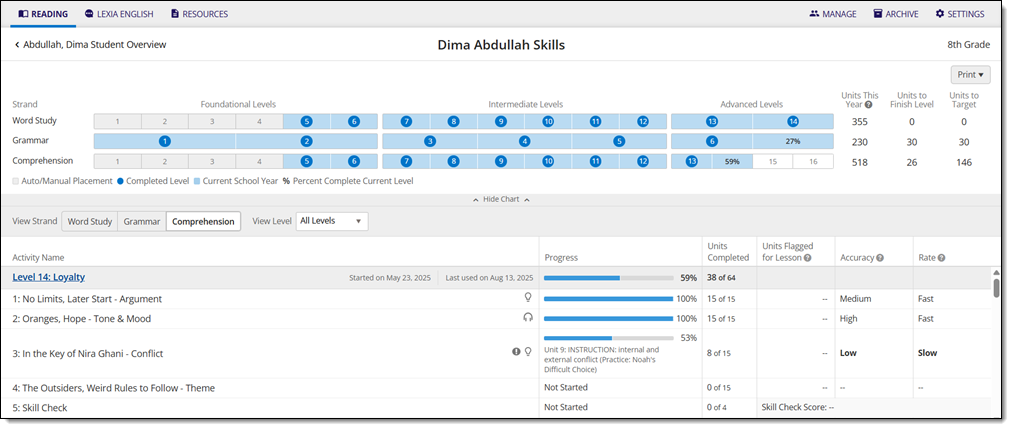
Where do I find the PowerUp Student Skills report in myLexia?
To find the PowerUp Student Skills report:
-
In myLexia, select the Reading tab to view your Class Overview.

Do you have more than one class set up in myLexia? Use the My Other Classes dropdown to choose another class.
For administrators, selecting the Reading tab will take you to the District or School reports page by default. To see the Student Skills report, you will need to navigate to the Class Overview first. Select a school from the District Overview. Then, select a class from the School Overview.
-
Select a student's name to navigate to their Student Overview.
-
Select Skills Report to access their Student Skills page.

How do I print or save the PowerUp Student Skills report?
From the Student Skills page
To print and/or download the PowerUp Student Skills report from the Student Skills page:
-
Hover over Print and select Skills Report to generate a PDF of the Student Skills report.

From the Class Overview page
To print and/or download the PowerUp Student Skills report from the Class Overview page:
-
Hover over Print and select Print Student Reports.
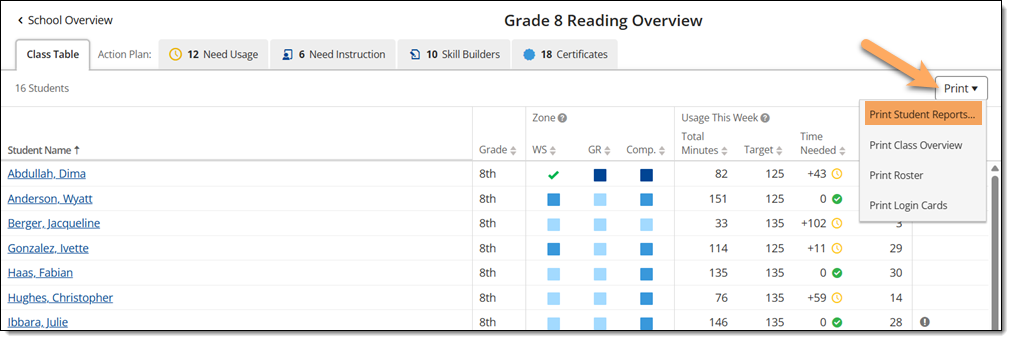
-
Select the square next to the name of the student(s) whose Student Skills report you want to print or download.
-
Hover over Print Reports and select Skills Report to generate a PDF of the Student Skills report.
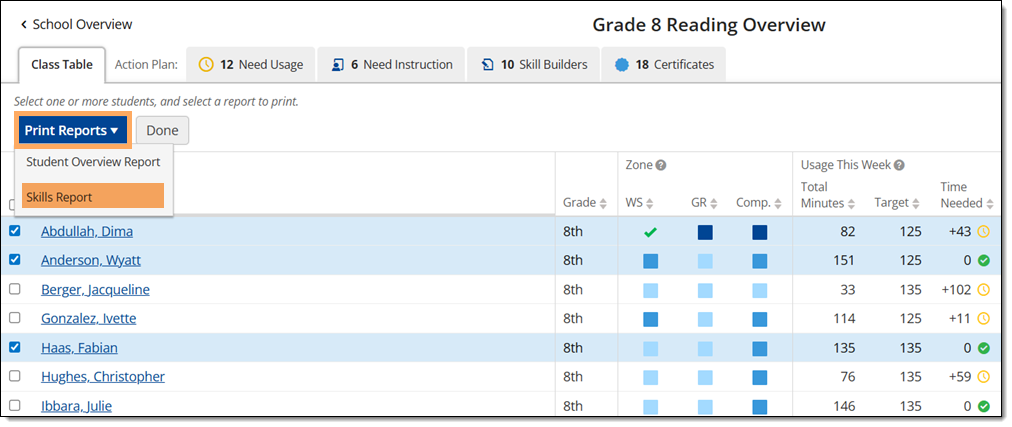
Where can I learn more about the PowerUp Student Skills report?
The PowerUp Student Skills Progress Guide is a downloadable pdf that explains the PowerUp Student Skills report, PowerUp Student Progress report, And PowerUp Detailed Skills report in depth.
