myLexia Reports: PowerUp Class Standards
Overview
This article explains where to find the Lexia PowerUp Literacy
PowerUp Literacy Class Standards report and what information is included in the report.
Class Standards report and what information is included in the report.
Applies to: Educators and administrators who have Teacher, School Admin, or District Admin access to myLexia .
.
What is the PowerUp Class Standards report in myLexia?
The PowerUp Class Standards report displays your class's performance on designated literacy standards aligned with the PowerUp student program.
The Class Standards report can help you answer the following questions:
-
Which standards have my students completed?
-
How did my students perform on the standards?
What information is included in the PowerUp Class Standards report?
The PowerUp Class Standards report contains the following information:
-
Standards by Grade: Displays the designated set of literacy standards aligned to PowerUp and allows you to toggle between standards associated with different grade bands (K-2nd, 3rd-5th, 6th-8th)
-
Standards List: Displays the list of individual standards for a specific grade band and indicates the number of students demonstrating low accuracy in activities associated with each standard.
-
Class Standards Table: Displays each student's level of accuracy (High, Medium, or Low) on all activities associated with each standard.
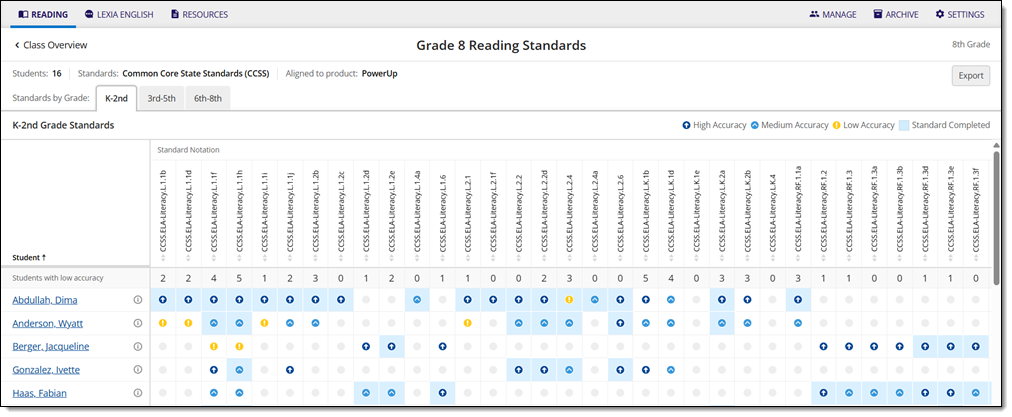
Where do I find the PowerUp Class Standards report in myLexia?
To find the PowerUp Class Standards report:
-
In myLexia, select the Reading tab to view your Class Overview.

Do you have more than one class set up in myLexia? Use the My Other Classes dropdown to choose another class.
For administrators, selecting the Reading tab will take you to the District or School reports page by default. To see the Class Standards report, you will need to navigate to the Class Overview first. Select a school from the District Overview. Then, select a class from the School Overview.
-
Select Standards from the Class Reports sidebar. Alternatively, select Skill Status from the Class Reports sidebar and then select Standards Report.
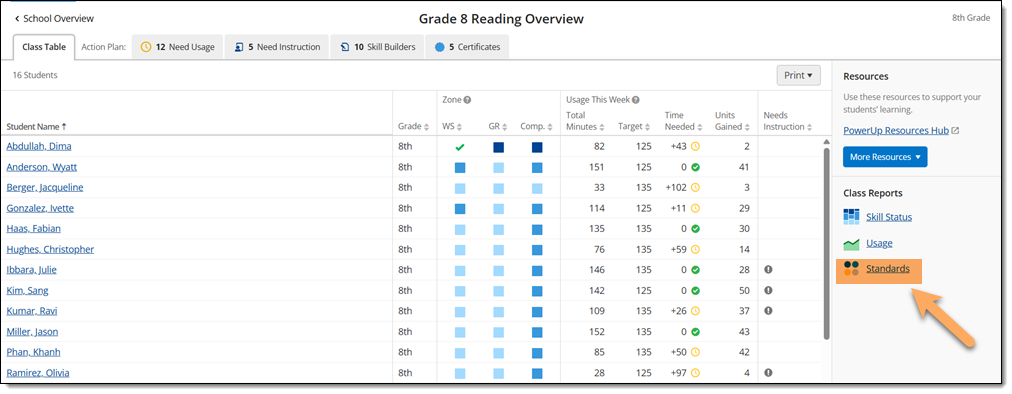
How do I export and save the PowerUp Class Standards report?
To export and save the PowerUp Class Standards report:
-
On the Class Standards page, select Export to download a .csv file of the Class Standards report.
-
Open the .csv file to save or print the Class Standards report.
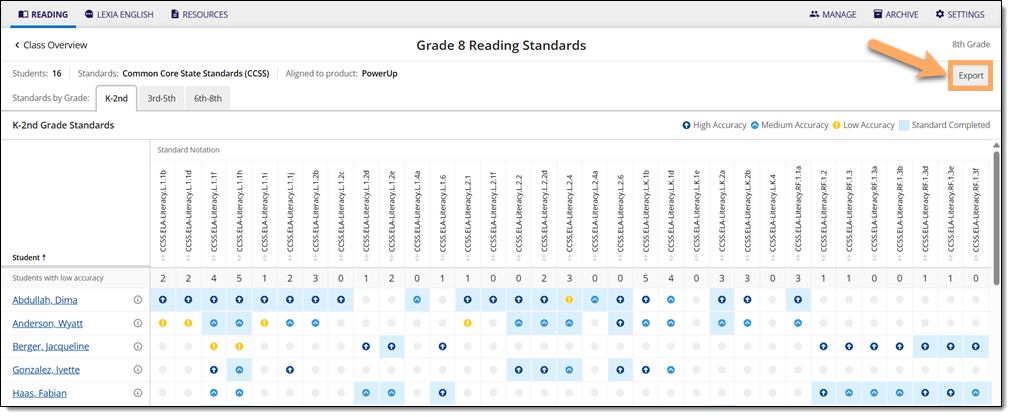
Where can I learn more about the PowerUp Class Standards report?
The PowerUp Class Standards Guide is a downloadable pdf that gives you a tour of the District Overview page, explains what data is included on it, and offers suggestions on how to prioritize instruction.
