myLexia Reports: PowerUp Class Skill Status
Overview
This article explains where to find the Lexia PowerUp Literacy
PowerUp Literacy Class Skill Status report and what information is included in the report.
Class Skill Status report and what information is included in the report.
Applies to: Educators and administrators who have Teacher, School Admin, or District Admin access to myLexia .
.
What is the PowerUp Class Skill Status report in myLexia?
The PowerUp Class Skill Status report displays your class's progress through each of the three instructional strands in PowerUp during the current school year.
The Class Skill Status report can help you answer the following questions:
-
Where did my students start in each strand and how much progress have they made so far?
-
How are my students progressing within each strand's instructional zones?
-
How can I encourage student progress?
What information is included in the PowerUp Class Skill Status report?
The PowerUp Class Skill Status report contains the following information:
-
Student Skill Status Chart: Displays the percentage of students working in content across the three instructional zones (Foundational, Intermediate, Advanced) based on their initial placement and their current status in each of the three strands (Word Study, Grammar, Comprehension).
-
Skill Status Table: Provides the number of students in each instructional zone and displays each individual student's progress through an individual strand. The table shows where each student initially placed and how many levels they've completed so far, including how much they have completed in their current level.
-
This School Year: Indicates how many units each student has successfully completed (Units Gained), how many units are remaining to complete their current level in a designated strand (Units to Finish Level), and how many units are remaining to finish the strand (Units to Target).
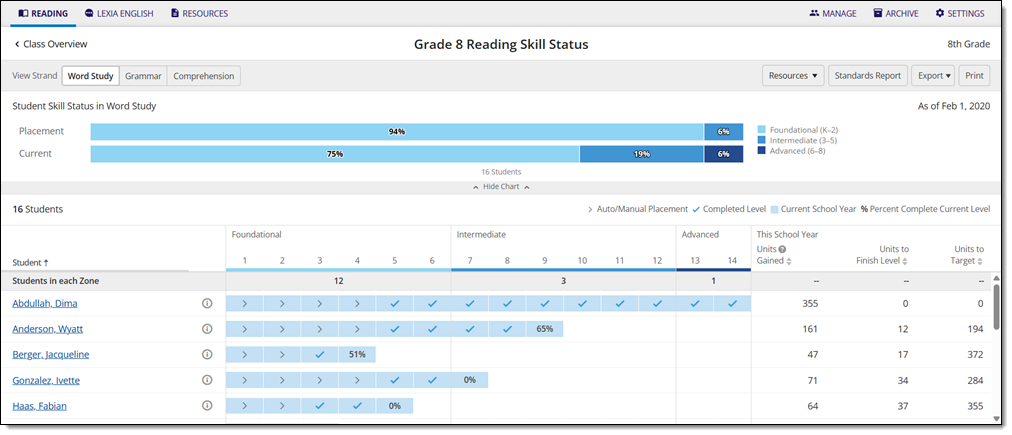
Where do I find the PowerUp Class Skill Status report in myLexia?
To find the PowerUp Class Skill Status report:
-
In myLexia, select the Reading tab to view your Class Overview.

Do you have more than one class set up in myLexia? Use the My Other Classes dropdown to choose another class.
For administrators, selecting the Reading tab will take you to the District or School reports page by default. To see the Class Skill Status report, you will need to navigate to the Class Overview page first. Select a school from the District Overview. Then, select a class from the School Overview.
-
Select Skill Status from the Class Reports sidebar to access the Class Skill Status page.
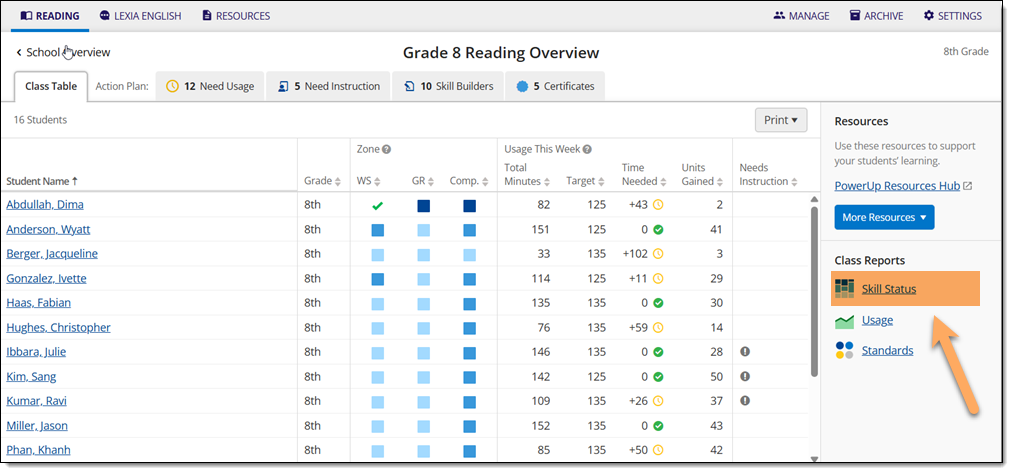
How do I print or save the PowerUp Class Skill Status report?
To print and/or download the PowerUp Class Skill Status report:
-
On the Class Skill Status page, select one of the three PowerUp strands from the View Strand options.
-
Select Print to generate a PDF of the Class Skill Status report for the selected strand.

The PDF of the Class Skill Status report is only generated for an individual PowerUp strand. Use the View Strand buttons to toggle between different strands before printing or downloading the Class Skill Status for an individual strand.
Where can I learn more about the PowerUp Class Skill Status report?
The PowerUp Class Skill Status Guide is a downloadable pdf that gives you a tour of the Class Skill Progress report, explains what data is included on it, and offers suggestions on how to encourage student progress.
