How do I print reports for my PowerUp students?
Overview
You can print and/or download the following PowerUp reports:
From the Class Overview page: Multiple Student Overview Reports and Skills Reports.
From the Student Overview page: Individual Student Overview Reports, Skills Reports and Parent Reports.
Applies to: Educators who have myLexia accounts, and whose students use Lexia® PowerUp Literacy®
How do I generate reports for multiple students at once?
Print and/or download reports for multiple students, or for an entire class from a Class Overview page.
In myLexia, select the Reading tab.
Your Class Overview page should be displayed. If you are an administrator, select a class from the list to view its overview.
Hover over Print in the upper right and choose Print Student Reports.
Select a student or students by selecting the square next to their name. To select all students in the list, select the square to the left of the header "Student Name.”
Hover over Print Reports at the top left of the list.
Choose the report you wish to print.
After the reports you selected are generated, you may print them or save them as a PDF.
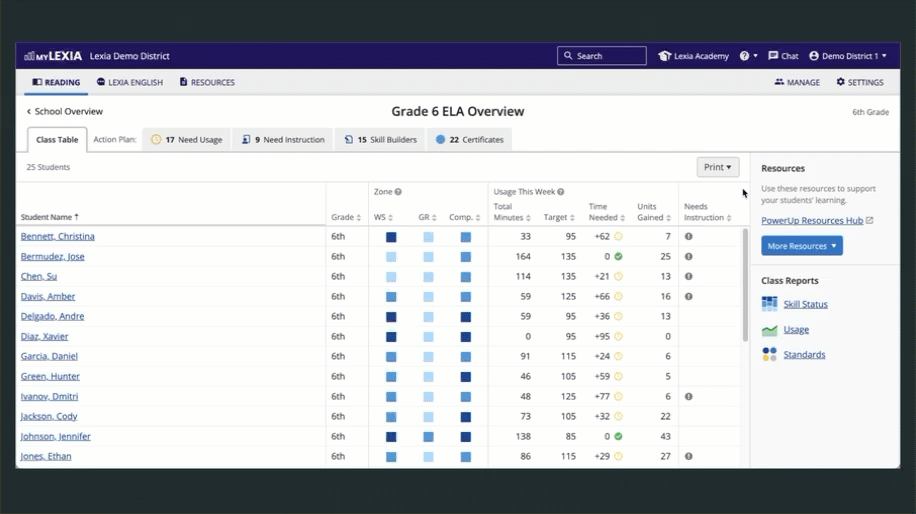
How do I generate individual student reports?
Print and/or download a Student Overview Report, Skills Report, or Parent Report from the Student Overview page.
To find a student's overview, search for their name in the search box in the upper right, or select their name from a class report or your class overview.
Student Overview Report
On the Student Overview, select Print in the upper right.
The Student Overview report will be generated in a pop-up window.

Skills Report and Parent Report
On the Student Overview page, select Skills Report to open the Skills page.
On the Skills page, hover over the Print button and choose Skills Report, Parent Report (English) or Parent Report (Spanish).
The report will be generated in a pop-up window.





