Mark PowerUp Skill Builders as Delivered
Overview
Lexia Skill Builders provide independent practice and an opportunity for students to generalize newly learned skills. Skill Builders are assigned to PowerUp students after they complete a program level (Word Study and Grammar strands) or activity (Comprehension strand).
Skill Builders are available in digital and paper-based formats. No matter which method you choose to deliver Skill Builders to your students, you can keep track of whether they have been delivered in myLexia. You can view, download or print Skill Builder PDFs, and mark them as delivered from the PowerUpClass Overview and Student Overviews.
If you use digital Skill Builders, because you don’t access students’ assigned Skill Builders directly through the myLexia dashboard, you’ll need to manually mark Skill Builders as delivered in your Class Overview or Student Overview. This article explains how to mark Skill Builders as delivered even if you don’t plan on using the paper-based versions.
Applies to: Educators and administrators who have Teacher or Admin access to myLexia®
How do I view multiple Skill Builders and mark them as delivered?
You can view and mark as delivered Skill Builders for multiple students, or for an entire class from a Class Overview page.
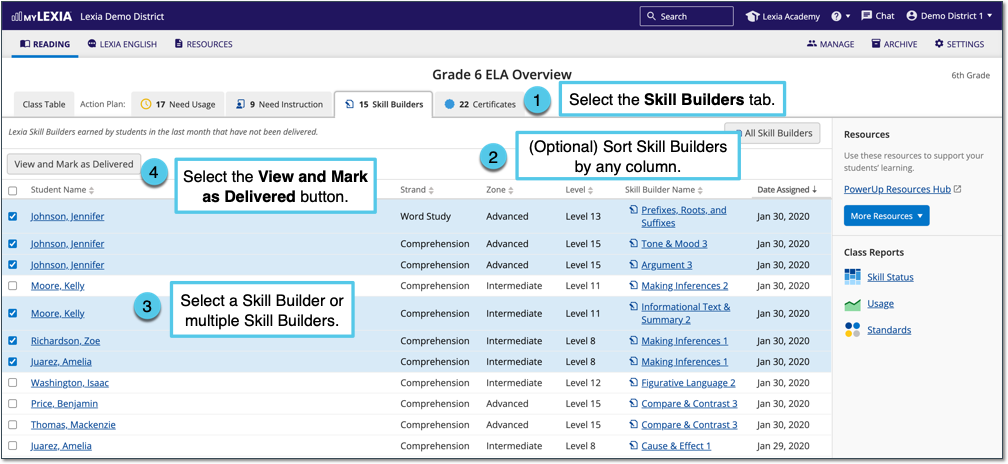
On a PowerUp Class Overview, select Skill Builders. The Skill Builders tab displays only undelivered Skill Builders. Undelivered Skill Builders will display for the remainder of the week (ending Sunday), plus 3 full weeks (Monday-Sunday), for a maximum of 27 days after assignment.
(Optional) Select on any column name to sort the list of Skill Builders by that column (double-click to reverse the sort order). For example, select the Date Assigned column to sort by the oldest or newest assigned Skill Builders.
Select one, many, or all Skill Builders by checking the boxes to the left of the Student Name column. To select all students in the list, select the square to the left of the header "Student Name.”
Select the View and Mark as Delivered button to generate a packet of the selected PDFs and automatically mark the selected Skill Builders as delivered. The packet displays with the names of the selected students on the cover sheet.
If you use paper-based Skill Builders with your students, use the browser print function to print or download the PDF, then selectClose.
If you use Digital Skill Builders, you don’t need to print. Select Close.
After you select Close, the Skill Builder(s) will be marked as delivered. Please note that you may need to refresh the list of Skill Builders for newly-delivered Skill Builders to be removed from the list.
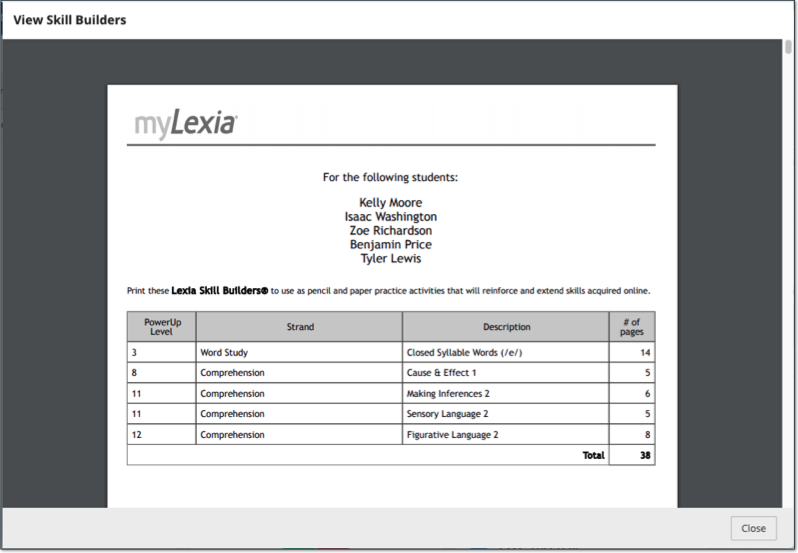
How do I view individual Skill Builders and mark them as delivered?
On a PowerUp Student Overview, the Action Plan displays Skill Builders from a student’s most recently-completed level by strand (note that Comprehension Skill Builders are assigned by activity). Skill Builders are marked as either Delivered or Not Delivered.
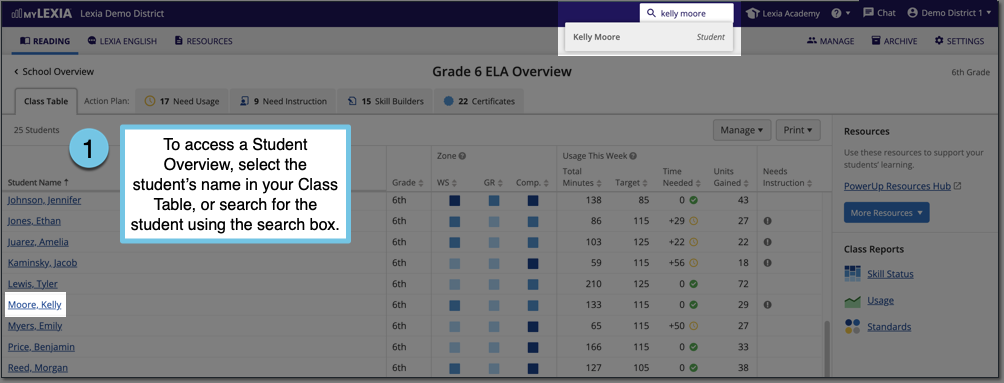
Go to a Student Overview page by selecting a student’s name in the list on your Class Overview, or search for the student using the search box in the upper right.
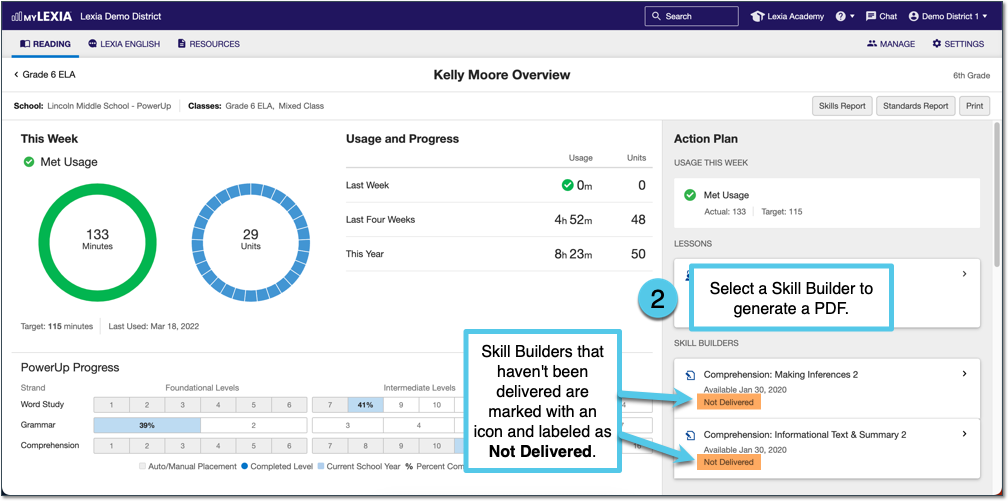
In the Action Plan, look for any Skill Builders that haven’t been marked as delivered. Select a Skill Builder to generate the PDF. If you use paper-based Skill Builders with your students, use the browser print function to print or download the PDF.
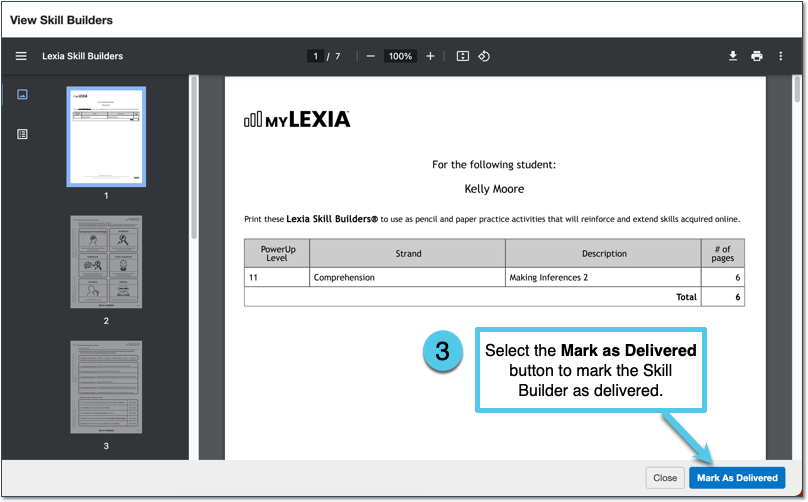
In the Skill Builder window, select the blue Mark as Delivered button to mark the Skill Builder as delivered. The Student Overview will continue to display the Skill Builder (with a delivered indicator) until the student completes another level or activity in that strand.
How do I view past Skill Builders, or Skill Builders that were previously marked as delivered?
Once a Skill Builder is assigned, it will be displayed in the Skill Builders tab of the Class Overview for the remainder of the week (ending Sunday), plus 3 full weeks (Monday-Sunday), for a maximum of 27 days after assignment.
After the maximum amount of time has passed, or after Skill Builders are marked as delivered, they will no longer display on the Skill Builders tab, but don’t worry, you can still find them in the Class Overview. You also have the option to mark previously-delivered Skill Builders as “undelivered.”
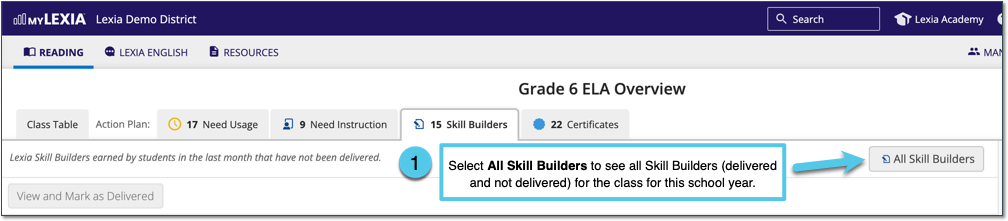
On a PowerUp Class Overview, select Skill Builders. Select the All Skill Builders button to see a history of all Skill Builders (both delivered and undelivered) for students in the class. Only the current school year’s Skill Builders are available.
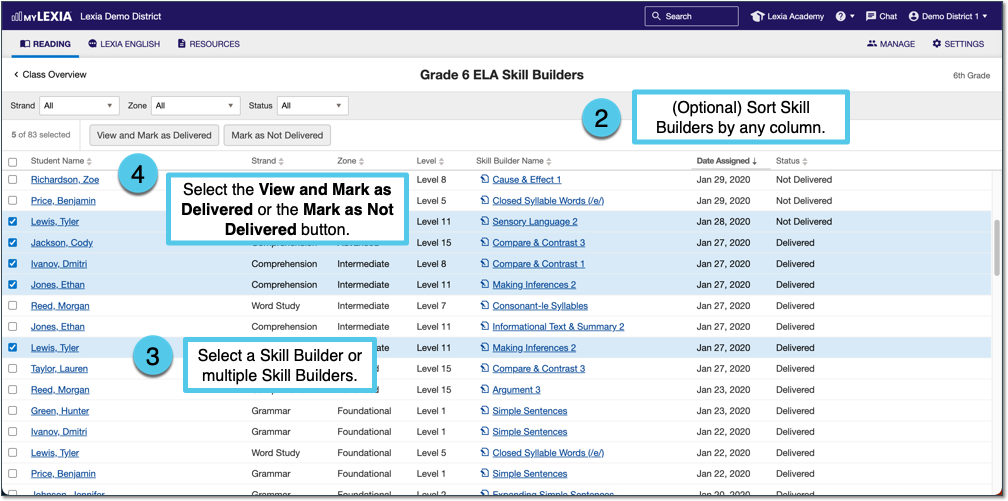
(Optional) Select any column name to sort the list of Skill Builders by that column (double-click to reverse the sort order). For example, select the Status column to group Delivered and Not Delivered Skill Builders together or the Date Assigned column to sort by the oldest or newest assigned Skill Builders.
Select one, many, or all Skill Builders by checking the boxes to the left of the Student Name column. To select all students in the list, select the square to the left of the header "Student Name.”
Mark as Delivered or Not Delivered:
To view the Skill Builders and mark them as delivered, select View and Mark as Delivered.
If you accidentally marked Skill Builders as delivered, you can mark them as “undelivered” by selecting Mark as Not Delivered.
How do I track whether digital Skill Builders have been delivered?
Lexia Skill Builders are also available in a digital format that can be completed on a student device. Because you don’t access the digital Skill Builders directly through the myLexia dashboard, you’ll still need to manually mark Skill Builders as delivered in a Class Overview or Student Overview, as described above.
For more information on using digital Skill Builders, see Digital Skill Builders for PowerUp.




