Export Student or Staff Lists from myLexia
Overview
This article describes how to export student or staff information from the Manage page in myLexia. This information may be useful to keep for your records.
Also, if you manually roster student and/or staff accounts, you can use the exported file as part of your rostering maintenance (e.g., assigning students to a new grade) by modifying and then re-importing the exported files. For more information on importing student and staff data into myLexia, see Guidelines for Manually Importing Students Staff.
Applies to: Educators and administrators who have School Admin or District Admin access to myLexia®.
School administrators within a district can only run manual imports and exports if "Allow School Admins to run imports & exports" is enabled in the site settings (under Data Security). If you are a school administrator and do not see the Import or Export options in myLexia, talk to your myLexia district administrator for help.
How do I export student information from the Manage page in myLexia?
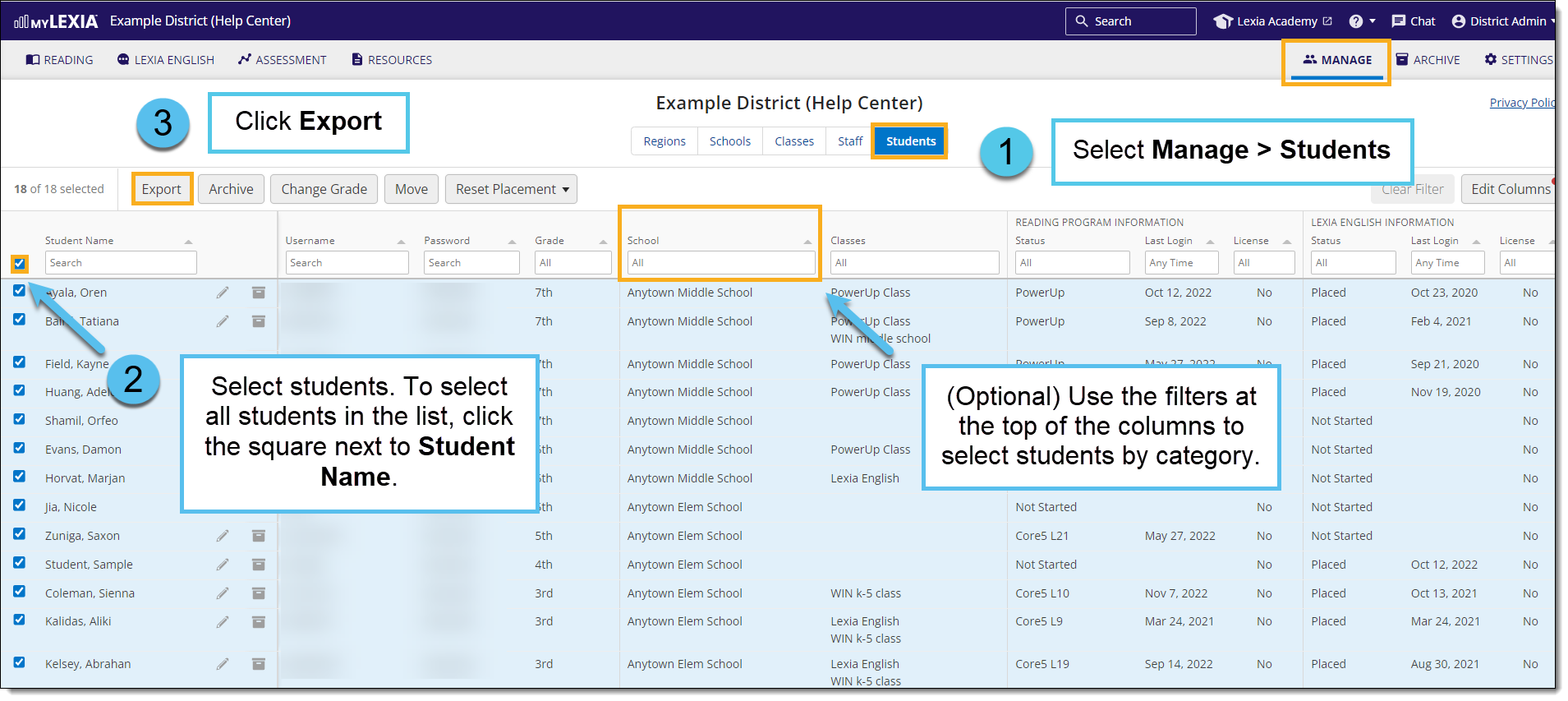 |
Select Manage, and then Students at the top of the page.
If you would like to filter the list of students, use the filters at the top of each column to select a group of students based on a category (such as Grade or School.)
Select the students you want to export by checking the boxes next to their names. Check the box in the upper left of the student list if you would like to select all students in the list.
Select Export. The file will download to your computer.
What information is included in the student export?
Columns for First Name, MI, Last Name, Suffix, Username, Password, Grade, Predictor, Assignments, Classes, Last Used, and School. A Lexia ID column is also included, but please note that the Lexia ID is not visible or editable in myLexia.
Columns for State ID, Student Information System (SIS) ID, and Student Number (only in sites where these are allowed in the myLexia security settings*).
Columns for demographic information (only in sites where the myLexia setting “Allow student demographic data in myLexia” is enabled*).
A Ref ID column (only in sites where the automated imports setting is activated in myLexia).
How do I export staff information from the Manage page in myLexia?
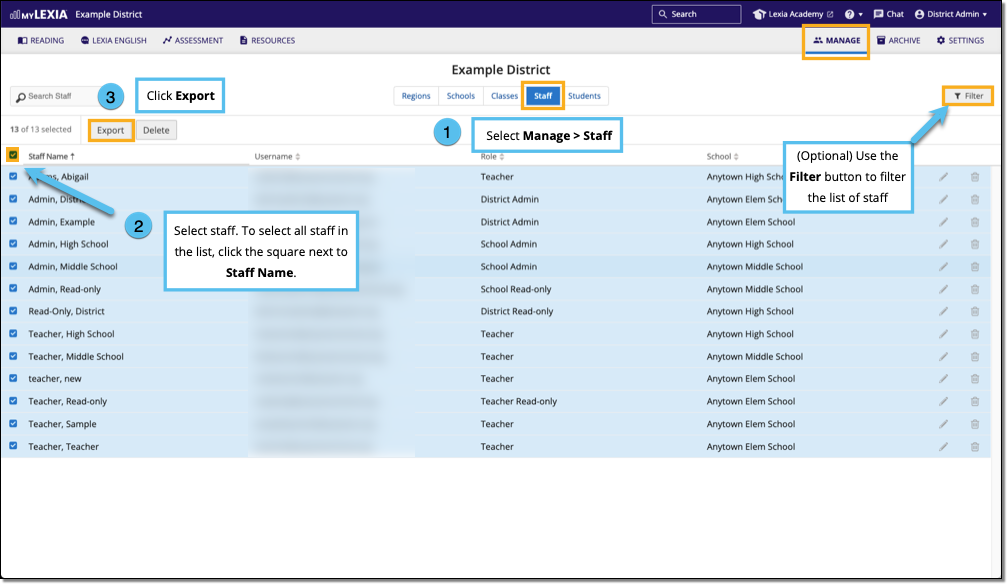 |
Select Manage, and then Staff at the top of the page.
If you would like to filter the list of staff, you can use the Filter button at the top right of the list.
Select the staff you want to export by checking the boxes next to their names. Check the box in the upper left of the staff list if you would like to select all staff in the list.
Select Export. The file will download to your computer.
What information is included in the staff export?
Columns for First Name, Last Name, Username, Access, and School.
A Password column, which is intentionally left blank.
Staff passwords are only required in an import when you add new staff. They are optional if you edit existing staff. If you need to re-import an exported list, you do not need to fill in the password field for staff who have existing accounts.
A Ref ID column, in sites where the automated imports setting is activated.
What permissions do I need to export staff and student accounts?
You need the following permissions in order to export from the Manage page in myLexia:
District Customers
If your myLexia site has more than one school, it is a district site. The default setting in some district sites is that only users with District Admin access can export files. District Admins may choose to allow School Admins to export within their assigned school. To allow School Admins to export:
In myLexia, select Settings.
In the General section, select Site Settings.
Select Data Security.
Under Security Settings, check the box next to "Allow school admins to run imports & exports" and select Save.
School Customers
If your myLexia site is only one school, users with School Admin access can export files.




