Assign Multiple Students to a New School
Overview
This article describes how myLexia district administrators can transfer students in bulk from one school to another—a task you may want to do at the end of a school year, or in anticipation of a new school year. Please note that a district administrator can only move students between schools if the schools are listed under the same district site in myLexia.
Moving students from one school to another does not remove students from their classes, so you may want to clear class rosters first.
Applies to: Educators and administrators who have District Admin access to myLexia®.
Does not apply to: Educators or administrators who have School Admin, Teacher, or Read-Only accounts in myLexia.
If you have Teacher, School Administrator, or Read-Only access to myLexia, work with one of your myLexia District Administrators to move students between schools.
How do I move students to a new school in myLexia?
Users with District Administrator access can move students to other schools within the same district.
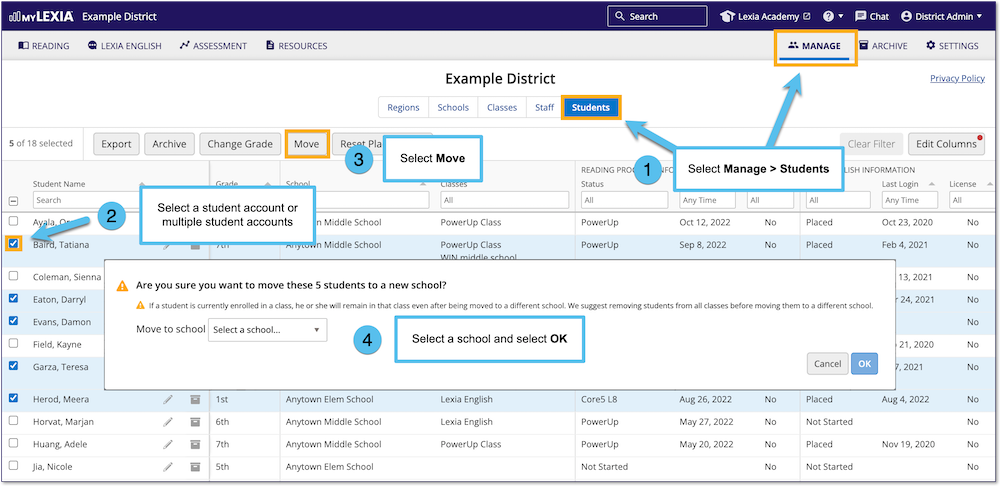 |
Select the Manage tab, and then the Students tab.
Select the students you want to move to a new school. All of the selected students should have the same destination school.
(Optional) Use the filters at the top of each column to select a group of students based on a category, such as grade.
In the resulting list of students, select the square to the left of the header "Student Name" so that all students in the list are highlighted.
Once you have selected students, select the Move button.
A window will come up, showing how many students are being moved. Select a school from the dropdown menu, and select Move.
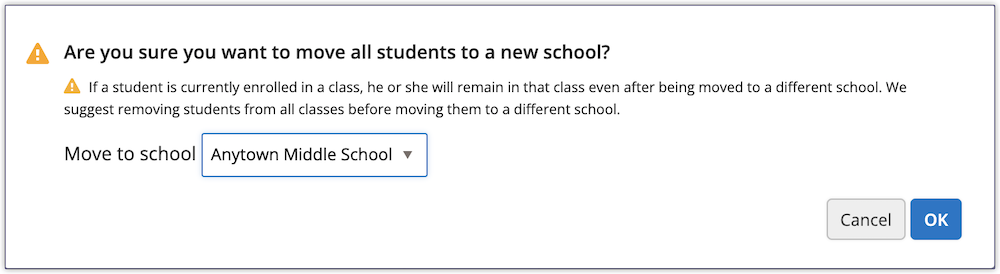
I can’t see the Move button in myLexia!
There are two reasons you might not see the Move button in myLexia.
You don’t have district administrative access to myLexia — Only staff with District Administrator access in myLexia can move students between schools. Please work with one of your myLexia district administrators to move students between schools.
You have District Read-Only access to myLexia — If you are a district administrator with Read-Only access to myLexia, work with one of your myLexia district administrators to move students between schools.
Automated Student Rostering
Some schools and districts use automated tools to sync student information in myLexia with their Student Information System (SIS).
If you use automated rostering to roster students in myLexia, you should not need to update school information in myLexia for students that sync with your SIS. If you have exception students in addition to your synced students, you will still need to manually move the exception students when appropriate.
If you are not sure whether your school or district uses automated tools for rostering, check with your myLexia administrator.




