For Course Managers: Add and Assign People in Aspire
Overview
Course Managers who have Owner or License Manager permissions can add new people on a license set page. To add up to five new people at a time, use the Add Assign People feature in Lexia Aspire® Professional Learning. This allows the Course Manager to create a new account and assign the user a license at the same time.
To add more than five people at a time and assign licenses, see: Aspire Bulk Import Tool: Adding People from a License Set
Applies to: Course managers who have Owner or License Manager permissions for Lexia Aspire® Professional Learning.
Does not apply to: Course managers who have Cohort Manager or View Only permissions or educators who are participants of Lexia Aspire® Professional Learning.
How do I create accounts using the Add & Assign People feature?
Course Managers can use the Add & Assign People feature to create up to five new users at a time, as long as there are enough licenses in the selected license set.
Log in to Aspire.
Select Manage at the top of the page, and select Licenses from the dropdown menu.
On the Manage Licenses page, select a license set.
Select Add People & Assign Licenses.
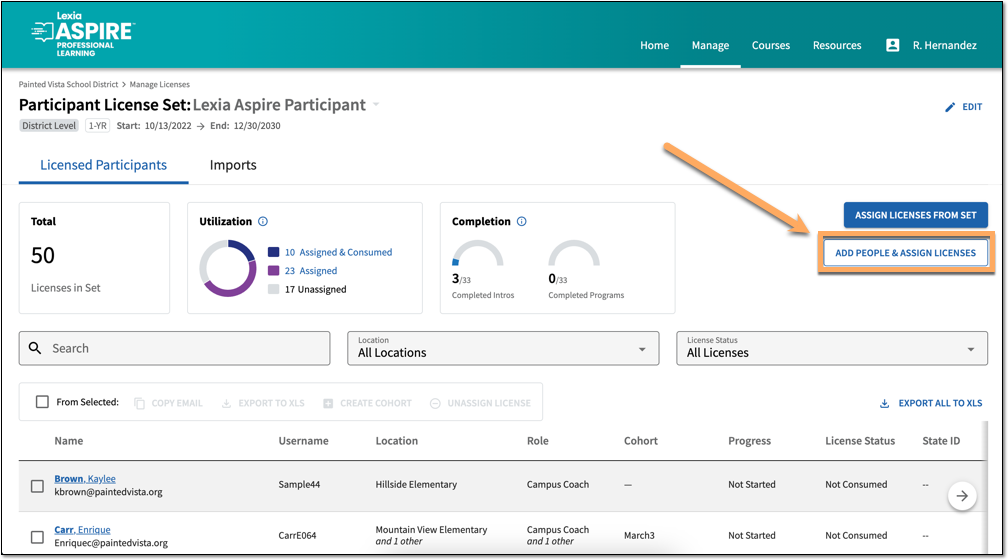
Enter the information for the new user(s). You can create up to five users at a time by selecting Add Another Person until you have filled in the information for the desired number of users.
You can only add users up to the number of available licenses in the set. For example, if the license set has three available licenses remaining, you can create three new users.
When you are done filling out the information for the new accounts, select Add & Assign People.




