Whoopsie Daisy when logging in to Core5 (iPad app)
Applies to: Learners that log in to Lexia® Core5® Reading on iPads, or are trying to log in using an unsupported tablet.
Does not apply to: Learners who access Core5 using a web browser.
If you currently access Core5 through a browser, and you see a Whoopsie Daisy when you log in, contact Lexia Customer Support. Including the details from the error message can help the support team determine the cause of the issue. Select Details in the Whoopsie Daisy error message, and select Copy at the bottom of the Details window to copy the text of the error message.
I get a Whoopsie Daisy error message on my Core5 iPad app
If you try to log in to Core5 using an unsupported iPad, or with an older version of the Core5 app, you will see the message “Whoopsie Daisy! Something went wrong. Sorry about that. Let’s start over.”
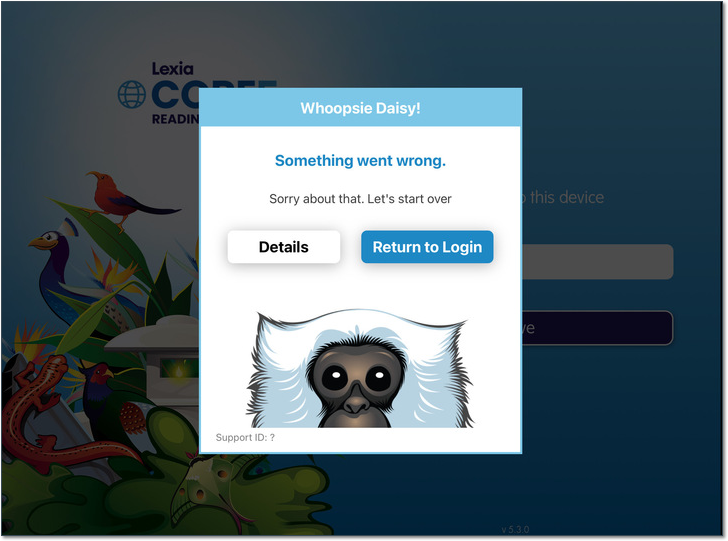
How do I access Core5?
First, check for device compatibility, including supported iPads: Core5 System Requirements.
Then, download and install the latest version of Core5 from the App Store on a supported iPad. On your iPad, search in the App Store for Lexia Core5 Reading.
See How do students log in to Core5? for more information on setting up and logging in to Core5.




