Student Program Troubleshooting: Server Connection
Applies to: Anyone who helps students log in and use Lexia student programs (Lexia® Core5® Reading, Lexia® English Language Development™, and Lexia® PowerUp Literacy™) at home
Why did I get this error message?
The "Cannot connect to server" or “Connecting to the server...” message indicates that something is preventing a device from successfully connecting to Lexia. This could indicate a temporary issue, such as a slowdown on your network (for example, a couple of people just signed into video conferencing apps), or it could be an issue related to something set up or installed on your device, such as parental controls, or a security app or extension.
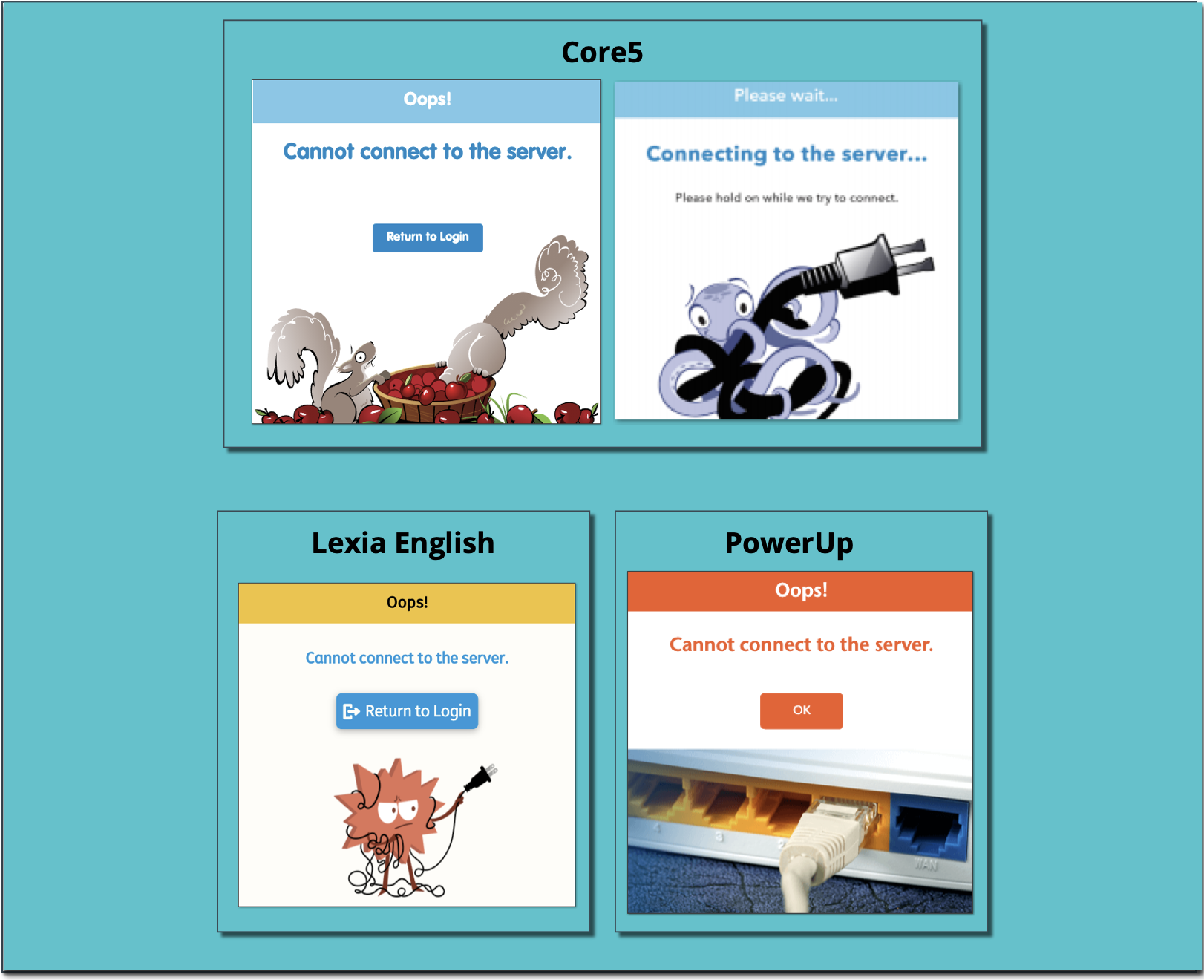
What can I do to prevent this error?
If your learner repeatedly receives the “Cannot connect to server” or the “Connecting to the Server…” message, try these troubleshooting steps:
If the student uses a laptop or iPad, have them move close to the wireless source in the house (WiFi router). Check for signal strength on the device before logging in to the Lexia program.
Have the student use their Lexia program when no one else in the house is using the WiFi for activities that use a lot of WiFi bandwidth, such as streaming TV or movies, or video conferencing.
If the student uses a computer or laptop, have them try using a different browser. Check system requirements to make sure your browser is supported.
If there is another device that the student can use, have them try that device.
If the student is on a computer, try clearing the cache in the browser. Here is how to clear cache in Chrome:
Select the Chrome menu (The icon is in the top-right corner, and will look like three horizontal dots if Chrome is updated, or like a circle with an arrow if Chrome needs updating).
In the pull-down menu, select More tools > Clear browsing data, which will open a pop-up tab.
In the dialog box, check the box next to Cached images and files and choose All time from the pull-down menu next to Time range.
Uncheck the other options if you do not wish to clear their data.
Select Clear data at the bottom of the dialog box.
If this is not a school-owned device, and you have parental control or network security software installed, consider adding Lexia to your trusted sites. A list of URLs to approve is available here. Another thing to check is if you have a security or parental control extension installed on your browser. Check to make sure that it hasn't blocked Lexia programs from running—some extensions will let you specifically allow or disallow websites.
What else should I check?
If you have questions about a school-owned device, such as whether it meets system requirements, or how to update the app or browser, check with your learner’s teacher for next steps, as their device may be managed by their school or district.
Is the device/ browser supported? If you are still experiencing an issue after trying the troubleshooting steps above, check system requirements to make sure that the device and/or browser your student uses is supported.
Is the app or browser up-to-date? If you use a computer, check to make sure that your browser is up-to-date. If you use the iPad app, check to make sure that you have the latest version of the app installed.
Do you have any automated updates, scans, and backups? Check to see if any scheduled automatic updates, virus scans, or cloud backups on your devices occur at the same time as your learner’s Lexia program time. If you can, try changing the schedule so they don’t happen at the same time your learner is using Lexia.
Have you restarted? It sounds simple, but sometimes it’s the solution you need! Try restarting your computer or iPad.




