Setting Your Browser to Private Browsing Mode
Overview
Private browsing or Incognito mode can be a helpful step when troubleshooting issues. If you're working with Lexia Support and they ask you to try Incognito or Private browsing mode, this article will show you how to access a private window in your preferred browser.
Apple Safari
To open a Private Browser window in Safari, select New Private Window from the File menu.
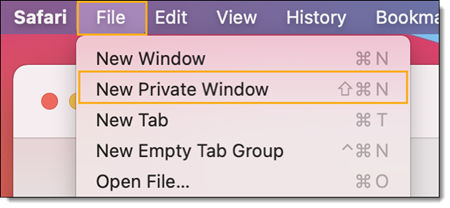
Keyboard Shortcut | |
|---|---|
macOS | Shift + ⌘ + N |
Google Chrome
Chrome calls their private viewing mode “Incognito”. To open an Incognito Window in Chrome, open the Chrome Menu (the three vertical dots by your profile picture) and select New Incognito Window.
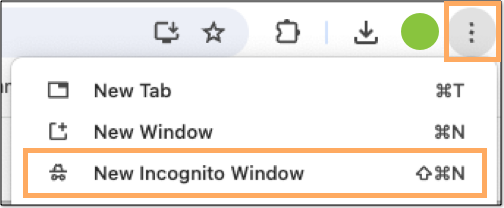
Keyboard Shortcuts | |
|---|---|
macOS | Shift + ⌘ + N |
Windows | Shift + CTRL + N |
Microsoft Edge
Microsoft Edge calls their private viewing mode “InPrivate”. To open an InPrivate Window in Edge, open the Edge Menu (the three horizontal dots by your profile picture) and select New InPrivate window.
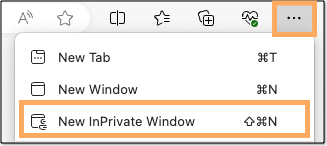
Keyboard Shortcuts | |
|---|---|
Windows | Shift + CTRL + N |
Mozilla Firefox
To open a Private Browser Window in Firefox, select the Firefox Menu (the three vertical lines) and select New Private Window.
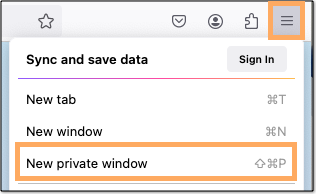
Keyboard Shortcuts | |
|---|---|
macOS | Shift + ⌘ + P |
Windows | Shift + CTRL + P |
