How to Turn on Web GL in Your Browser
What Is WebGL™ and why do I need to have it enabled?
WebGL* is a technology that helps the graphics in Lexia® Core5® Reading run in a web browser. WebGL uses the hardware acceleration capabilities of a computer’s graphics card rather than the processor of the computer.
What does that mean for your computer? A benefit of hardware acceleration is that it can save computer resources, and reduce how long it takes web pages to load. A disadvantage of hardware acceleration is that not all computers and browsers support it. Also, to prevent stability issues, some browsers may disable WebGL for certain graphics cards and drivers.
If WebGL is not enabled in your browser, you will see an error message in Core5: “Oops! WebGL is required to use Core5. Please enable WebGL in your browser and reload the page.”
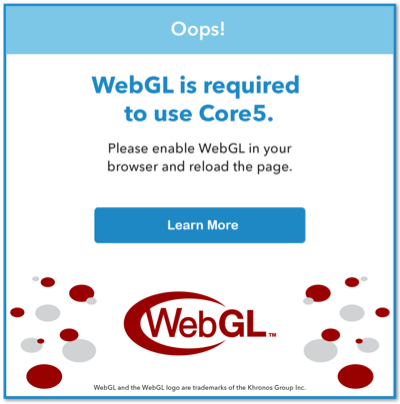 |
How can I tell if WebGL is enabled in my browser?
Perform a simple WebGL test, such as https://get.webgl.org.
What if WebGL isn’t enabled in my browser?
Try these steps first:
Update the browser to the latest version.
Try a different browser or device. Please see our System Requirements for a list of supported browsers and devices.
Here are some additional steps you can try if you have trouble enabling WebGL in your browser:
Check WebGL status for your browser. Additionally, if you are using Chrome, make sure that Hardware Acceleration is enabled.
Make sure that the driver for your computer’s graphics card is up-to-date.
For Google Admins: Make sure 3-D content is enabled for student devices.
How can I learn more about WebGL status in my browser?
Chrome
WebGL should be enabled in recent versions of Chrome. If you aren’t able to run WebGL in Chrome, make sure that you update to the most recent version of Chrome.
If you are using the most recent version of Chrome and can’t access WebGL content, make sure that hardware acceleration is enabled in your Chrome settings.
Go to chrome://settings in your address bar, or select the Chrome menu in the upper-right corner of your browser window and select Settings.
Use the search bar to locate the hardware acceleration setting, or scroll to the bottom of the Settings page, select Advanced and look in the System section.
Toggle Use hardware acceleration when available to on (the toggle is blue when hardware acceleration is on, and white when hardware acceleration is off).
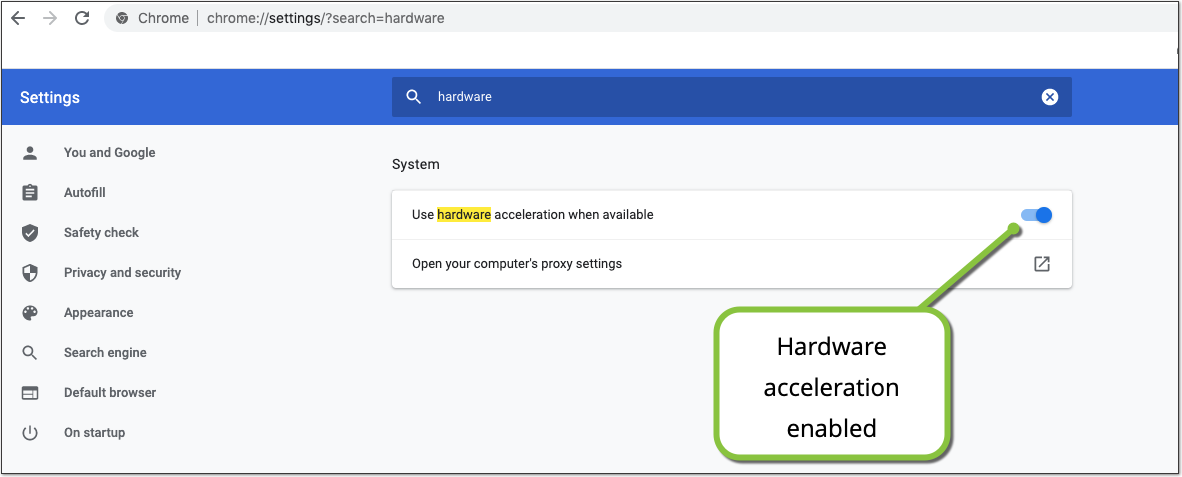
Select the Relaunch button to restart Chrome.
After Chrome opens again, go to chrome://gpu and check that the words Hardware accelerated appear next to WebGL and WebGL2 in the Graphics Feature Status heading.
If, instead of "Hardware accelerated," you see "Software only, hardware acceleration unavailable," Chrome has automatically disabled WebGL because of a potential stability issue.
Firefox
WebGL should be enabled in recent versions of Firefox. If you aren’t able to run WebGL in Firefox, make sure that you update to the most recent version of Firefox. To check WebGL status in Firefox:
In the address bar, type about:support and then press Enter or Return. Scroll down to the Graphics section.
Look at the WebGL 1 Driver Renderer. It should list your device’s graphics card manufacturer, model and driver (e.g., ATI Technologies Inc. — AMD Radeon Pro 560X OpenGL Engine). If, instead, you see a message that WebGL is blocked for your graphics card or graphics driver version, Firefox has automatically disabled WebGL because of a potential stability issue.
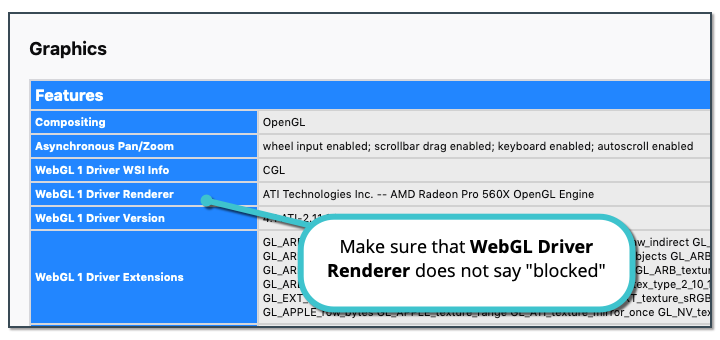
Safari
WebGL should be enabled by default in Safari. If you aren’t able to run WebGL in Safari, make sure that you update to the most recent version of Safari. In some cases, you may have to enable WebGL manually.
From the menu bar, select Safari and then Preferences.
Select the Websites tab.
If you see WebGL in the list on the left side of the window, select it.
The WebGL setting appears only for computers on which WebGL may present a security risk. If the setting doesn’t appear, the site can show WebGL content.
If you see www.lexiacore5.com listed on the right, select Allow from the drop-down menu.
If you do not see lexiacore5.com listed on the right, look for When visiting other websites in the lower-right corner of the window, and select either Ask or Allow from the drop-down menu.
Ask: You will see a dialog asking whether you want to trust the site’s use of WebGL.
Allow: The site can use WebGL, unless WebGL presents a security risk on your computer.
How do I update my graphics card driver?
Mac users
Graphics card drivers are part of your system updates. Make sure you keep your system updated to the latest version.
Windows users
In Device Manager, select to expand the Display Adapters section.
Right-click on your graphics card and select Update driver.
Select Search automatically for updated driver software.
If you find an updated driver, install it, and then restart your computer.
For Google Admins: Enabling 3-D content
If you are a Google Admin, and students in your school or district are having trouble loading Core5, make sure that the Chrome policy for 3D content on student devices is “Always Allow display of 3D Content.” If the policy is set to “Never allow 3D Content”, students will not be able to run Core5 in Chrome.
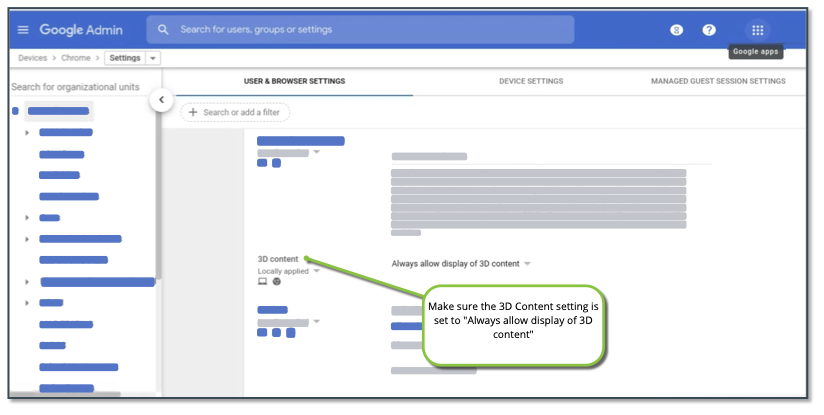
* WebGL and the WebGL logo are trademarks of the Khronos Group Inc.




