How do I turn off Automatic Strand Management for PowerUp students?
Overview
By default, when a Lexia® PowerUp Literacy® student reaches their weekly time goal for a strand, that strand will be disabled until the following week or until the student reaches their time goal for all three strands. This feature is called Automatic Strand Management.
This article explains how to turn off Automatic Strand Management for a student, so that they can continue to work in a strand even after they have met their weekly time goal.
Applies to: Educators and administrators whose students use Lexia® PowerUp Literacy®
How do I turn off Automatic Strand Management?
Turn off Automatic Strand Management by editing an individual student account:
In myLexia, select Manage.
Select Students.
Search for the student, using the search box for Student Name or Username.
Select the pencil icon next to the student's name.
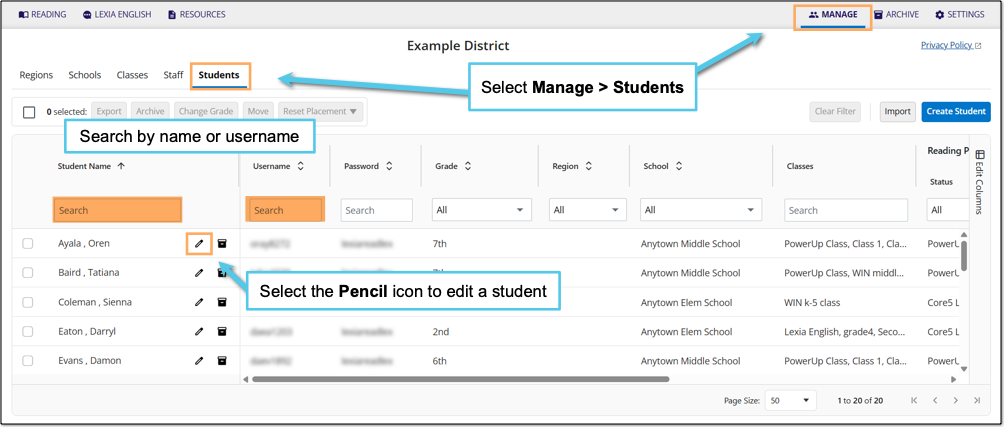
In the Edit Student window, select Reading Program.
Under Automatic Strand Management, select Off.
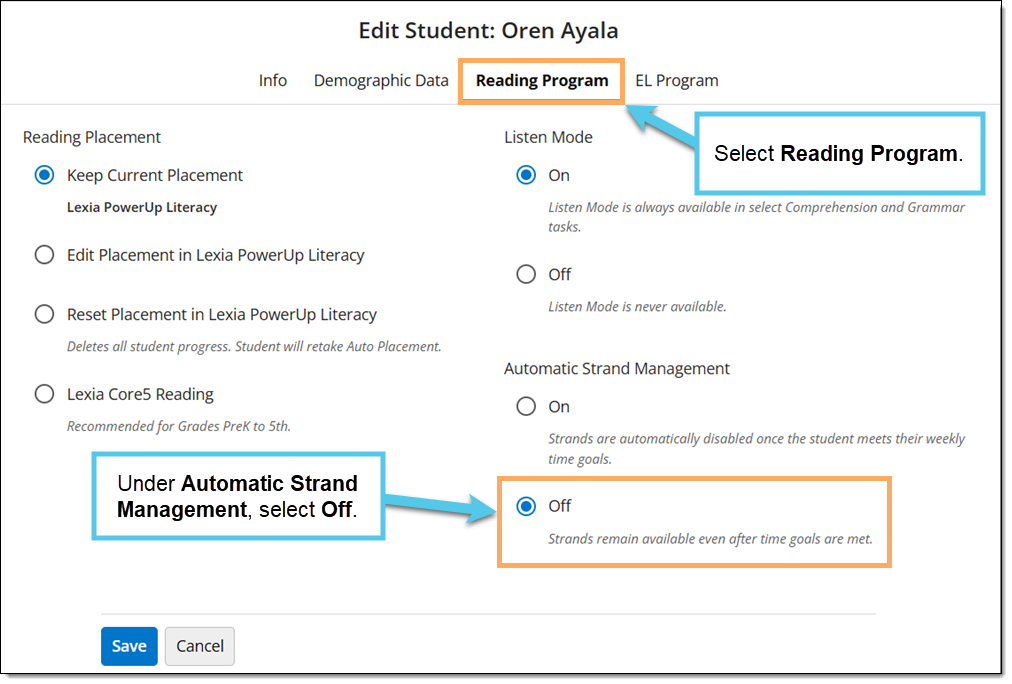
Select Save.
Can I disable Automatic Strand Management for multiple students at once?
No. Automatic Strand Management can only be turned off by editing individual student accounts.




