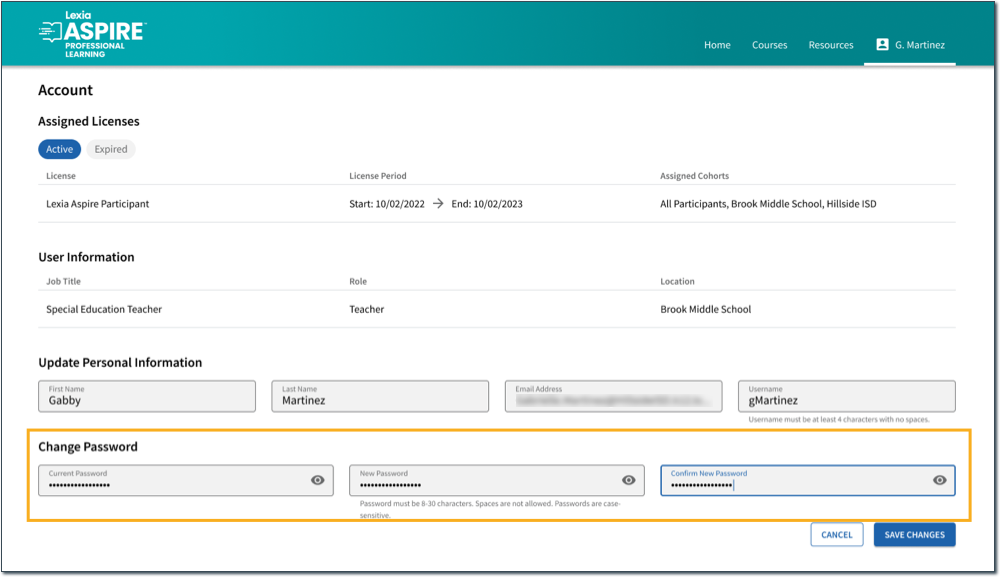How do I change my Aspire password?
Overview
This article explains how to change your password in Aspire. To change your first name last name, username, or email address, see How do I edit my Aspire personal information?
Applies to: All educators, leaders, and course managers who have accounts in the learning platform for Lexia Aspire® Professional Learning.
Change your password
Log in to lexiaaspire.com.
In the top right corner, select your name.
From the dropdown menu, select Account.
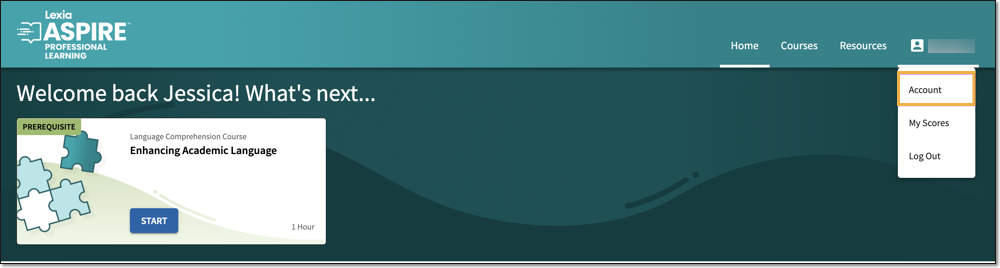
On the Account page, find the Change Password section.
Enter your current password, your new password, and then retype your new password to confirm.
Write down your new password.
Select Save Changes.