How do I Turn off an Activity in a Core5 Level?
Overview
You can manually change a student’s program assignment in Lexia® Core5® Reading, either before or after the student uses Auto Placement. This article describes how to turn activities within a level on or off.
Applies to: Educators and administrators who have Teacher or Admin access to myLexia®
Does not apply to: Educators and administrators who have read-only accounts in myLexia. If you have a read-only account, contact your myLexia school or district administrator for help.
Changing student program assignment can result in deleted data and should be done on an exception basis only.
Students are automatically placed in the program the first time they log in after completing the Auto Placement activities. Lexia recommends that students be allowed to progress at their own pace.
Instructions
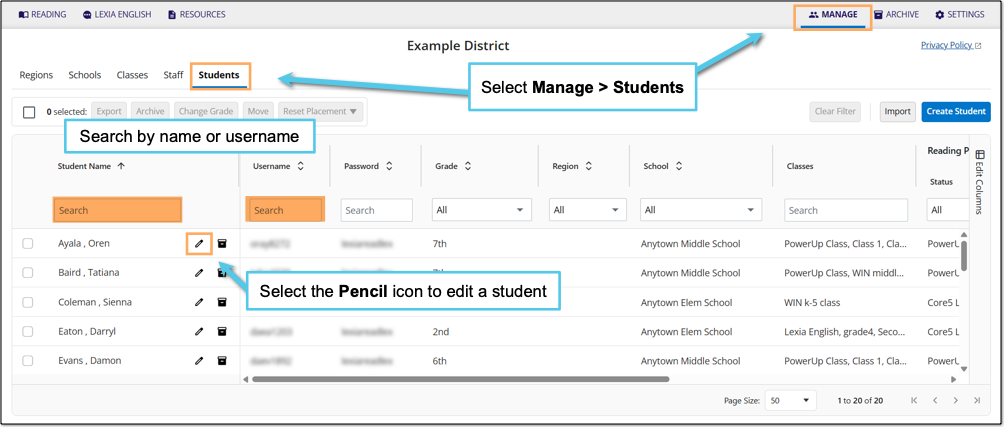
In myLexia, select Manage.
Select Students.
Search for the student, using the search box for Student Name or Username.
Select the pencil icon to the right of the student's name.
In the Edit Student window, select the Reading Program tab. The student’s current level is displayed under “Keep Current Placement”
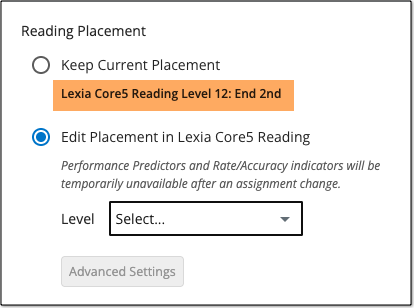
Select the Edit Placement in Lexia Core5 Reading radio button.
Select the student’s current level from the drop-down menu and then select the Advanced Settings button.
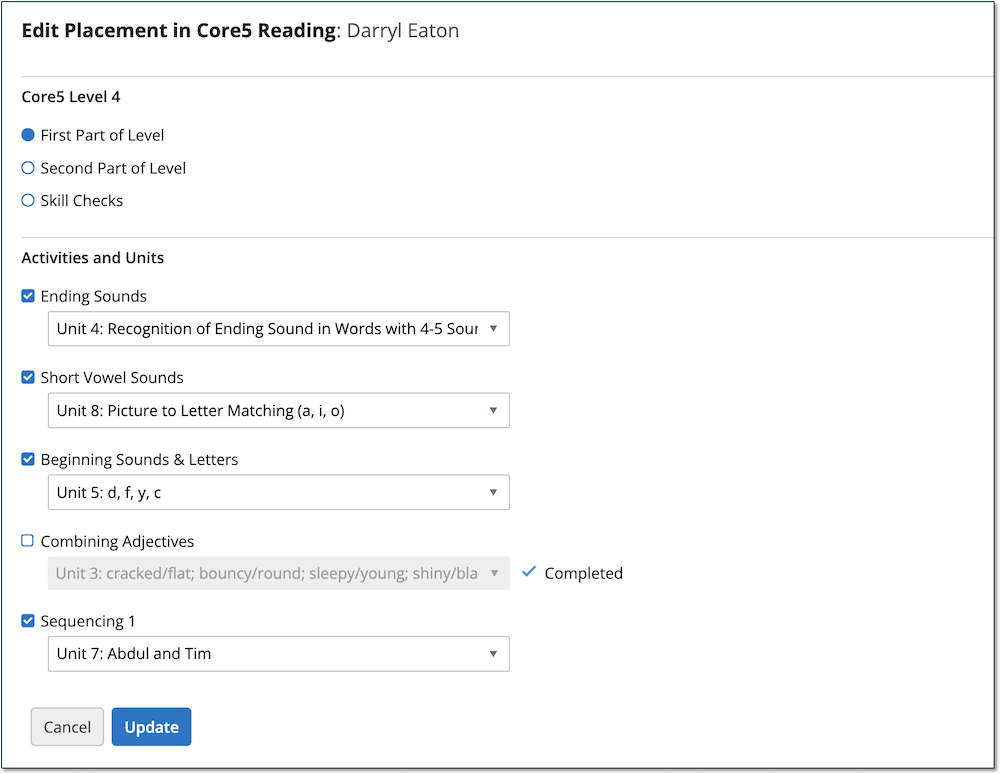
Checked boxes are activities that the student must complete. Uncheck a box to turn an activity off, or check a box to turn an activity on.
You must have at least one activity selected. After the student has completed the units in the selected activities and proceeds to the next program level, all activities will be enabled in that level.
Select Save.




