How do I Enable Language Support in Core5?
Overview
The Language Support Button in Lexia® Core5® Reading provides additional support for English language learners and allows them to hear task directions in their native language. Please note that Core5 content will still be in English.
In addition to English, students can hear Core5 directions in the following languages:
Arabic
French
Haitian Creole
Korean
Mandarin
Portuguese
Spanish
Vietnamese
Applies to: Educators and administrators who have Teacher or Admin access to myLexia®
How does the Language Support button work?
Language Support is not enabled by default—you must turn it on for individual students. Once this support is enabled in myLexia, the student will have access to the Language Support button in Core5. See How do Students Access Language Support in Core5?
When you enable language support, the student will always hear the introduction and directions first in English. Then the student can choose to select the Language Support button to hear an introduction and directions summary in the chosen language.
How I do enable Language Support for a student in Core5?
You can enable language support in myLexia for individual students.
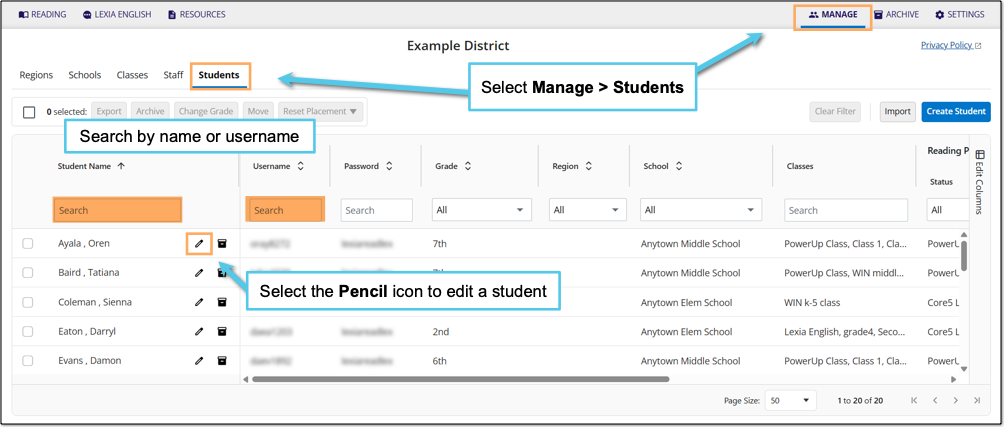
In myLexia, select Manage.
Select Students.
Search for the student, using the search box for Student Name or Username.
Select the pencil icon to the right of the student's name.
In the Edit Student window, select the Info tab.
Select the Language Support drop-down menu.
Choose a language.
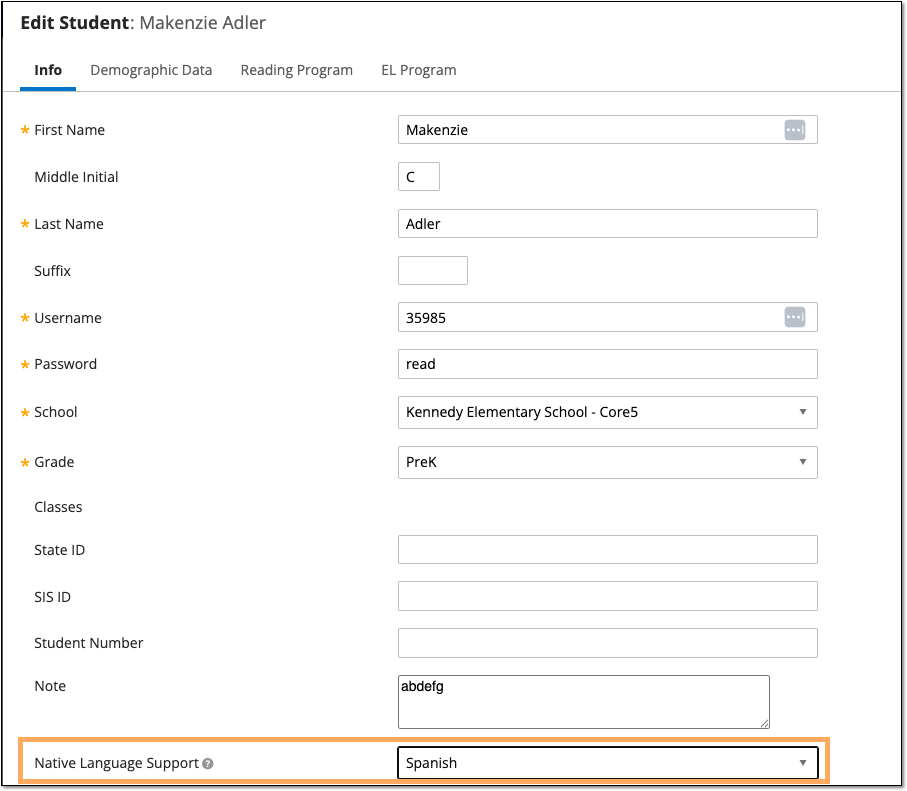
Select Save.




