How do I Change Student Placement in PowerUp?
Overview
You can manually place a student in a zone, level, activity, and/or unit in each Lexia® PowerUp Literacy® strand by editing the student record.
Generally, Lexia does not recommend that you change a student’s assignment in PowerUp. The program is designed to place students where they need to be in each strand. However, as the instructional decision-maker, you may deem changes necessary for select students.
If you move a student backward, all student data in and above the newly selected placement will be permanently deleted and can not be recovered.
Also note that, as Comprehension activities are meant to be completed in succession, you are not able to do a unit-level placement in the Comprehension strand.
Applies to: Educators and administrators who have Teacher or Admin access to myLexia®
Does not apply to: Educators and administrators who have read-only accounts in myLexia. If you have a read-only account, contact your myLexia school or district administrator for help.
Instructions
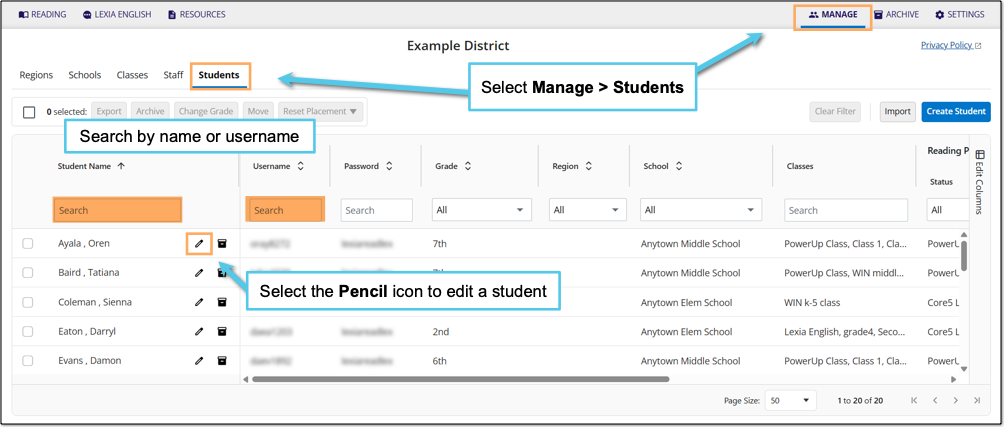
In myLexia, select Manage.
Select Students.
Search for the student, using the search box for Student Name or Username.
Select the pencil icon to the right of the student's name.
In the Edit Student Window, select the ReadingProgram tab at the top.
Select Edit Placement in Lexia PowerUp.
The student’s placement in each strand is displayed, with a separate edit button for each strand (Word Study, Grammar, and Comprehension).
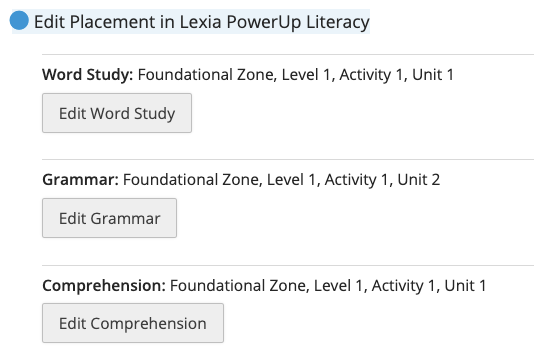
Select the Edit button for a strand you wish to change placement for.
In the Edit Placement in Lexia® PowerUp Literacy® window, use the drop-down menus to select placement by zone, level, activity, and/or unit*.
*You are not able to do a unit-level placement in the Comprehension strand
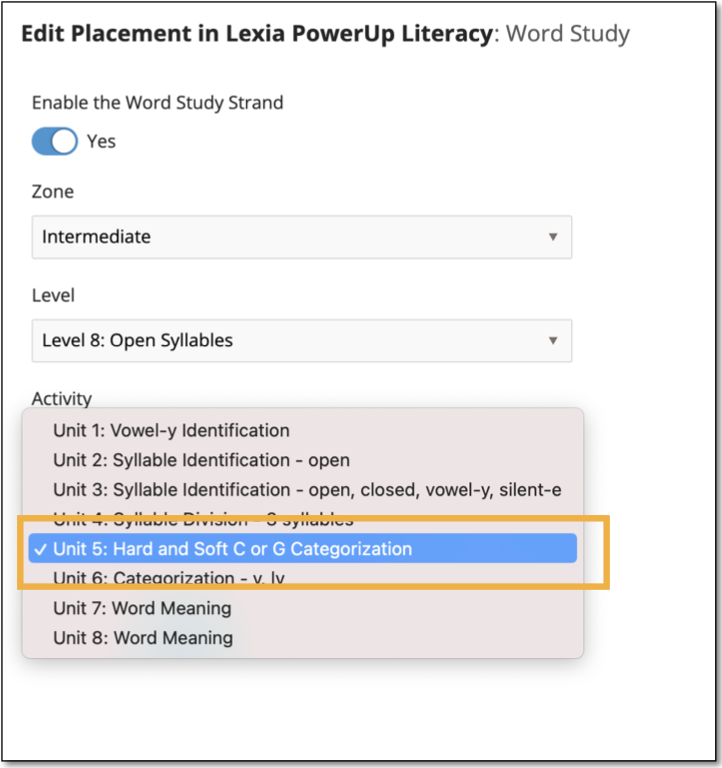
Select Update to return to the Edit Student window.
For the strand you have just edited, below the student's current placement information, you will see a box that says “Edited:” and displays the changes you selected.
If you are moving the student forward in the program, the box is blue.
If you are moving the student backward in the program, the box is yellow and contains a warning about losing student data.
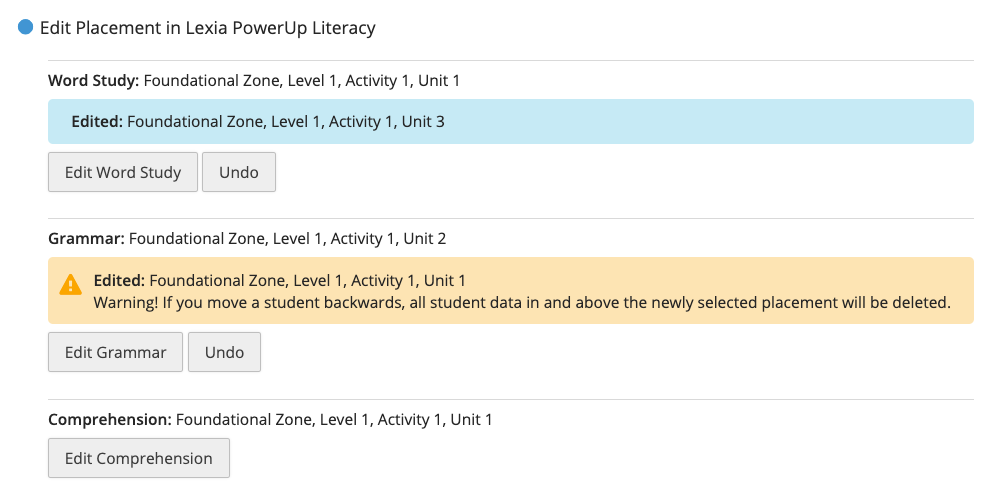
The placement change is not final at this point. If you would like to go back to the student's current placement, select Undo to undo the proposed changes. Or, to revise the proposed changes, select the Edit button.
When you have completed making placement changes for one or more strands, select Save.




