How do I Change Student Placement in Lexia English?
Overview
This article describes how you can change a student’s placement in Lexia English Language Development™, including how to assign the student to a different proficiency band, or move the student forward or backward within a proficiency band.
If you move a student backward, all student data in and above the newly selected placement will be permanently deleted and can not be recovered.
Applies to: Educators and administrators who have Teacher or Admin access to myLexia®
Does not apply to: Educators and administrators who have read-only accounts in myLexia. If you have a read-only account, contact your myLexia school or district administrator for help.
What are the options for changing a student’s placement in Lexia English?
Proficiency Band/Level placement: If you believe a student was incorrectly placed, you can select a different band or level based on your knowledge of the student’s language proficiency. However, Lexia strongly recommends using data from other resources to inform this decision. See Lexia English Auto Placement and Guidance for Manual Placement for more information on how to use students' scores on state and national proficiency tests with Lexia English. The student will be assigned to the first level in the band you choose.
Encounter or Unit Placement: There may be rare situations where you need to manually move a student forward or backward an Encounter or unit, for example, if directed by Lexia Customer Support to troubleshoot a program issue.
If a student has already started using Lexia English, and you move them to a lower level or unit, the student’s progress and performance data in and above the lower level or unit will be permanently deleted. Their usage data will not be affected.
If a student has already started using Lexia English, and if you move them to a higher level or unit, no student data will be deleted. The student will not receive credit for completing any units that they were advanced through.
How do I change a student’s proficiency band in Lexia English?
If you move the student to a lower band, you will see a warning that student data in and above the newly-selected placement will be permanently deleted. For example, if you move the student from Developing to Beginning, that student’s progress in the Beginning and Developing Bands will be deleted.
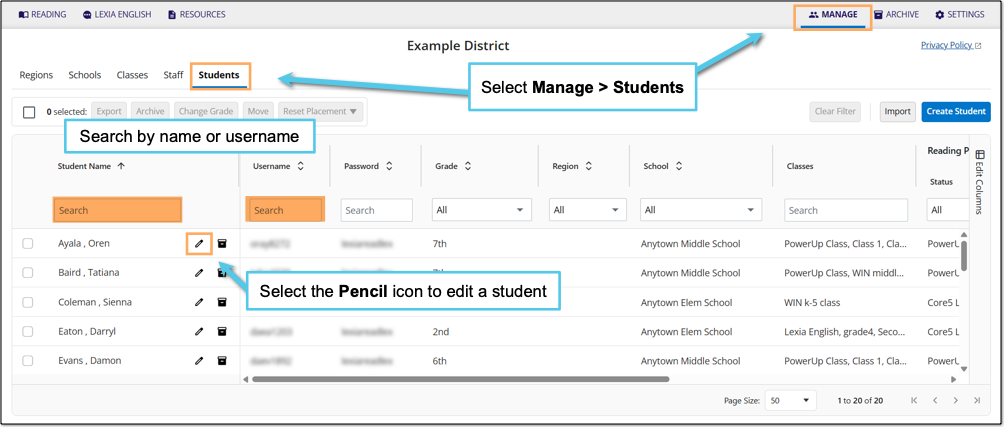
In myLexia, select Manage.
Select Students.
Search for the student, using the search box for Student Name or Username.
Select the pencil icon to the right of the student's name.
In the Edit Student window, select EL Program.
Select Edit Placement.
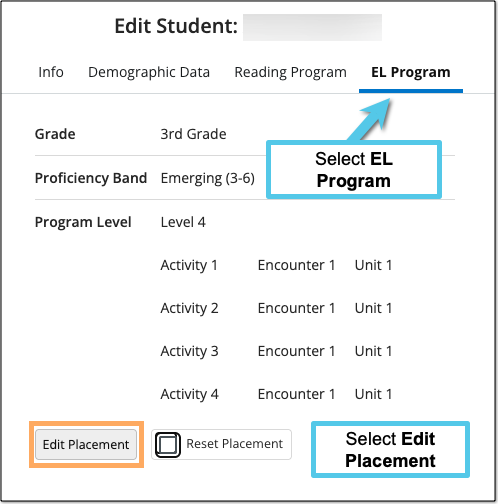
Select the proficiency level that best matches the recent proficiency of your student.
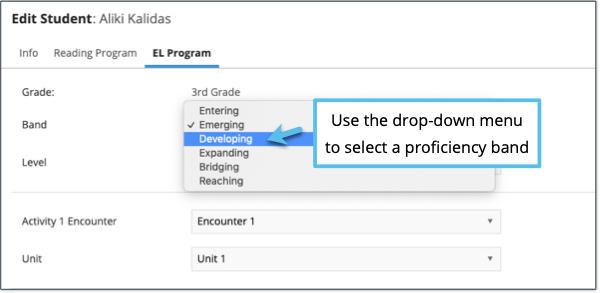
Select Save.
How do I change a student’s placement within a Lexia English level?
Infrequently, you may need to change a student’s placement within a level, for example, to troubleshoot a program issue.
If you move the student to a lower encounter or unit within an encounter, the student will lose any progress between their previous placement and the lower placement.
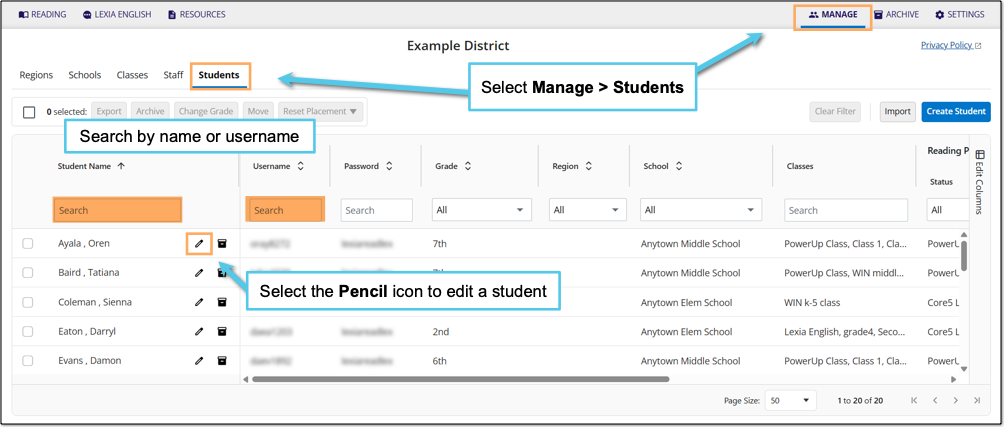
In myLexia, select Manage.
Select Students.
Search for the student, using the search box for Student Name or Username.
Select the pencil icon to the right of the student's name.
In the Edit Student window, select EL Program.
You will see the student’s current grade, band, and level, and their placement within each activity in the level.
Select Edit Placement to edit the student’s placement.
You will now see the student’s Grade, Band, and Level at the top of the Edit Student window.
The activities and units for each level are displayed underneath the Grade, Band, and Level.
Use the drop-down menu to select an encounter and/or unit for an activity.
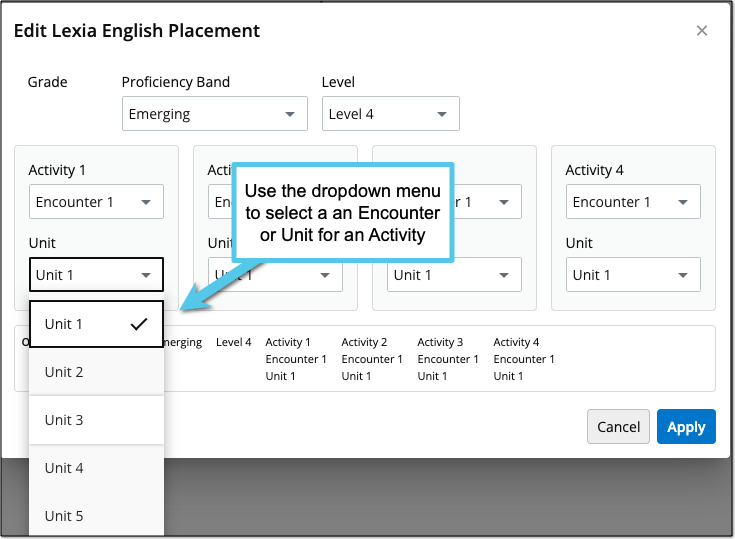
Select Save.
Can I have a student take Lexia English Auto Placement again?
The Auto Placement tool was not specifically designed to sensitively measure growth in language proficiency, so it is not an appropriate tool for within-year progress monitoring.
If you discover that something happened during Auto Placement, such as the volume wasn't loud enough, or the headphones weren't working, you may reset a student’s account so that they can take Auto Placement again.
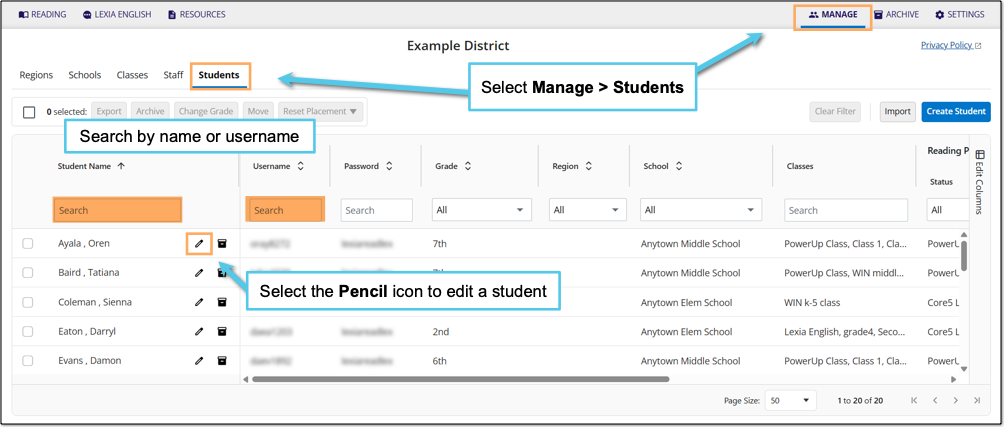
In myLexia, select Manage.
Select Students.
Search for the student, using the search box for Student Name or Username.
Select the pencil icon to the right of the student's name.
Select the EL Program tab. You will see the student’s current grade, band, and level, and their placement within each activity in the level. Select Reset Placement to reset the student’s placement in Lexia English.
You will see a warning that resetting the student’s placement will permanently delete all of their Lexia English data.
Select Save to reset the student. The student will be set to “not started” in Lexia English, and will take placement activities the next time they log in.
Where can I see which level my students are assigned to?
To see the Language Proficiency Band and the Lexia English level for each student in a class, look at the Class Table Report in myLexia.
Select the Lexia English tab
If you are a teacher who has one class assigned to you, you should see your Class Overview.
If you are a teacher who has multiple classes assigned to you, select “My other classes” to view another class.
If you are a myLexia administrator, choose a class from the list.
The Class Table on the Class Overview page displays the proficiency bands and current program level for each student.
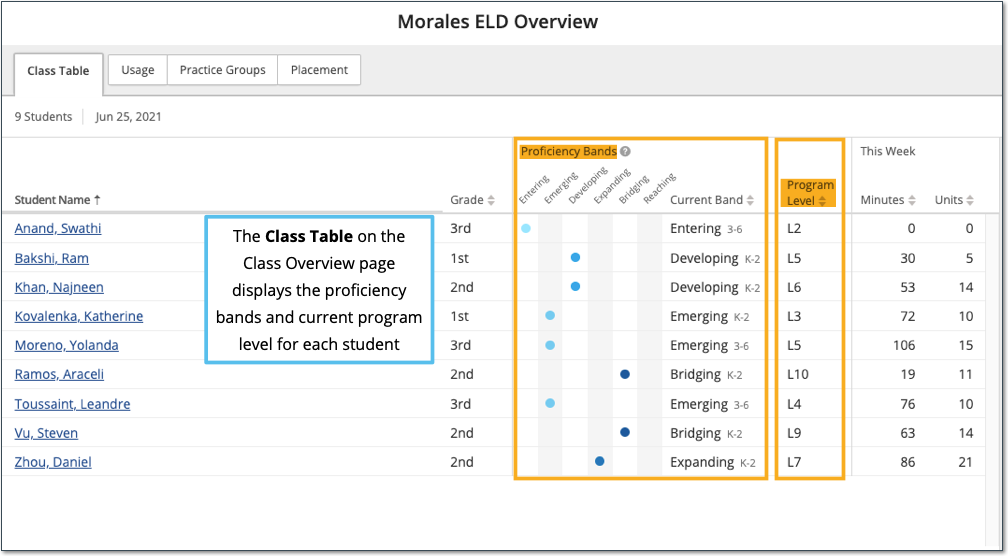
For more detailed information about a student’s progress through a level, including the percentage of the level completed, look at the Student Overview page for that student. To access the Student Overview page, select the student’s name in the class table.




