How do I Change a Student's Core5 Level?
Overview
You can manually change a student’s program assignment in Lexia® Core5® Reading, either before or after the student uses Auto Placement. This article describes how to change a student’s Level in Core5.
Applies to: Educators and administrators who have Teacher or Admin access to myLexia®
Does not apply to: Educators and administrators who have read-only accounts in myLexia. If you have a read-only account, contact your myLexia school or district administrator for help.
Changing student program assignment can result in deleted data and should be done on an exception basis only.
Students are automatically placed in the program the first time they log in after completing the Auto Placement activities. Lexia recommends that students be allowed to progress at their own pace.
Instructions
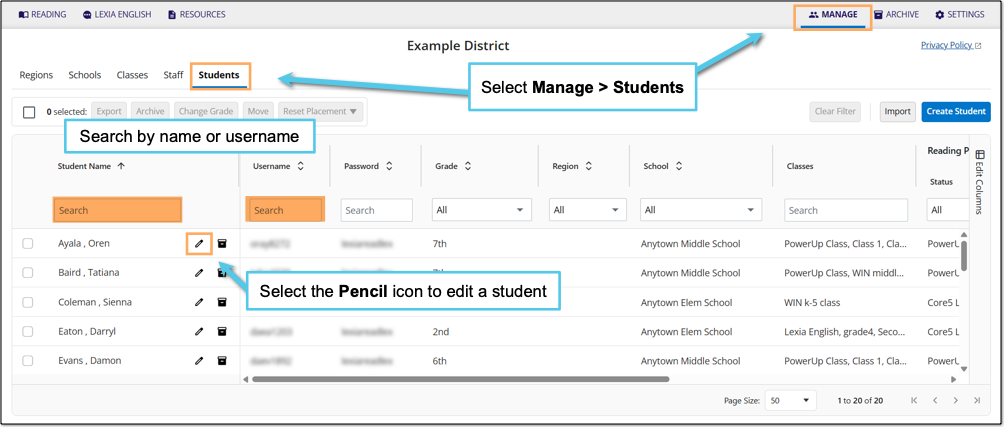
In myLexia, select Manage.
Select Students.
Search for the student, using the search box for Student Name or Username.
Select the pencil icon to the right of the student's name.
In the Edit Student window, select Reading Program.
Select the Edit Placement radio button.
In the Select Level drop-down menu, select the level you want to place the student in.
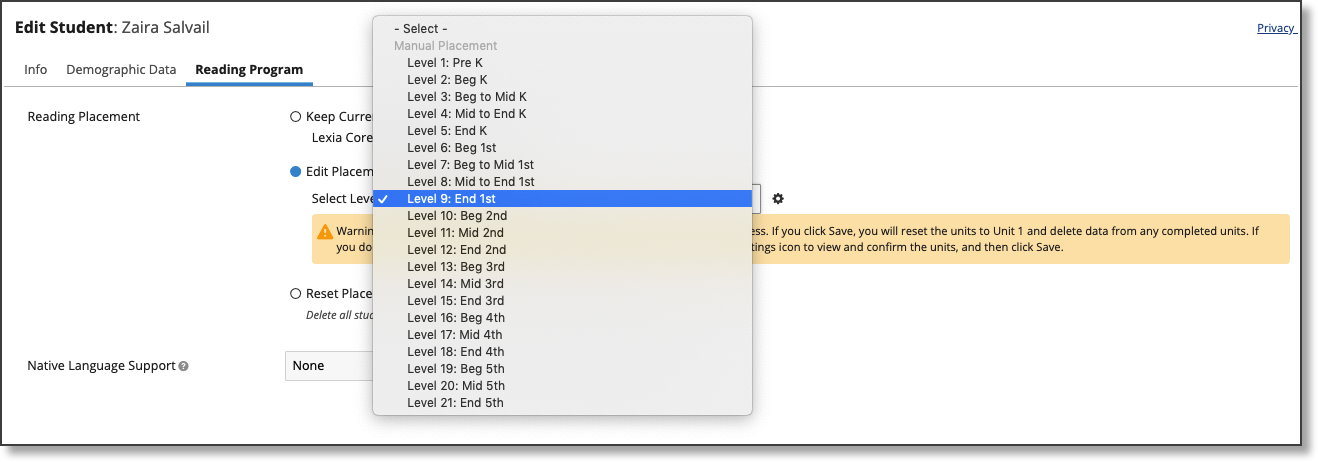
Select Save.




