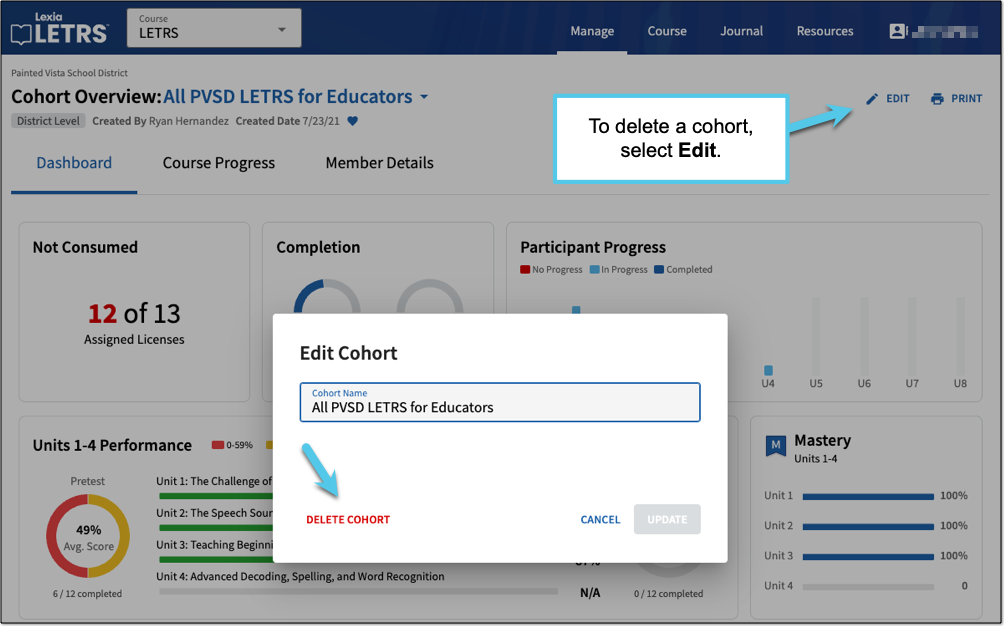How do I delete a LETRS cohort?
Overview
Course managers with Owner or Cohort Manager permissions can create custom groups called cohorts in Lexia® LETRS®.
A LETRS cohort is a group of participants in the same LETRS course.
This article explains how to delete a cohort.
Course managers with License Manager or View Only permission can view cohorts, but cannot create them or make changes to them.
Applies to: Course managers with Owner or Cohort Manager permission for the Lexia® LETRS®, Lexia® LETRS® for Early Childhood Educators and/or Lexia® LETRS® for Administrators courses of study.
Does not apply to: Course managers with License Manager or View Only permission, or educators who are enrolled in the Lexia® LETRS®, Lexia® LETRS® for Early Childhood Educators, and/or Lexia® LETRS® for Administrators courses of study.
Delete Cohort
Log in to letrs.com.
From the School or District Overview, select the Cohorts tab.
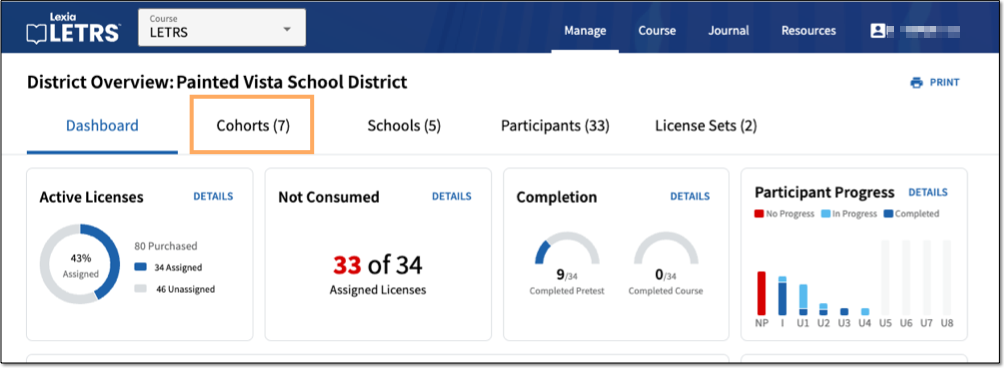
Select a cohort and then select Edit from the Cohort Overview.
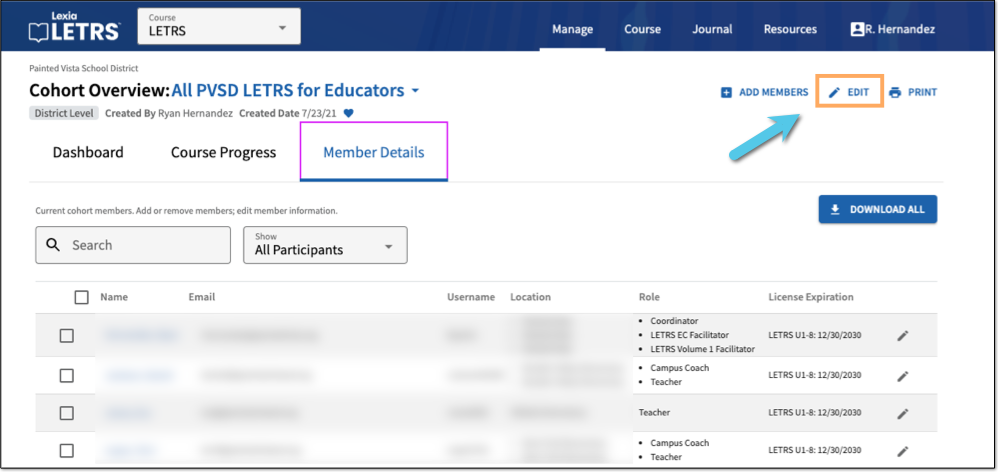
In the Edit Cohort window, select Delete Cohort, and then confirm the deletion in the next window.
Deleting the cohort does not delete the staff members’ accounts, and does not affect their license status or ability to continue in the course. It will only remove them from the cohort you deleted.