Create LETRS Cohorts
Overview
Course managers with Owner or Cohort Manager permissions can create custom groups called cohorts in Lexia® LETRS®.
ALETRS cohort is a group of participants in the same LETRS course.
This article explains how to create a new cohort and add participants to it.
Course managers with License Manager or View Only permission can view cohorts, but cannot create them or make changes to them.
Applies to: Course managers with Owner or Cohort Manager permission for the Lexia® LETRS®, Lexia® LETRS® for Early Childhood Educators and/or Lexia® LETRS® for Administrators courses of study.
Does not apply to: Course managers with License Manager or View Only permission, or educators who are enrolled in the Lexia® LETRS®, Lexia® LETRS® for Early Childhood Educators, and/or Lexia® LETRS® for Administrators courses of study.
How do I create a cohort and add participants to it?
Log in to letrs.com.
Select the Cohorts menu, then select the Create Cohort button.
Give your cohort a name.
To add members to the cohort, search participants by name, location, license set, or role. You can use the Show dropdown menu to show all participants, or only active participants.
Participants will only appear in the list if they have already been added to the LETRS learning platform.
Use the Search box or the dropdown menus to find and select participants.
Check the boxes next to the names of participants you want to add to the cohort.
You can use multiple criteria at once to narrow your search. For example, you can find all participants with the role of “teacher” at a particular school.
Group participants into cohorts based on how you would like to organize reporting of participant progress in your implementation.
Each cohort has its own Overview page in LETRS, with reports for tracking the group as a unit.
Each Cohort Overview page has its own Progress Report for tracking the members of that cohort, viewing their progress, or downloading their progress data as a spreadsheet.
For example, you might group participants because they teach at the same school, or they have the same unit professional learning schedule.
When you have finished adding participants, select Create Cohort.
You’ll return to the School or District Overview, where you’ll see your new cohort in the list. You may need to refresh the page in order to see the new cohort you created.
If your school or district has many cohorts, the favorites feature allows you to focus on only the cohorts that you actively monitor. From your list of cohorts, select the heart icon next to a cohort name to add it to your favorites.
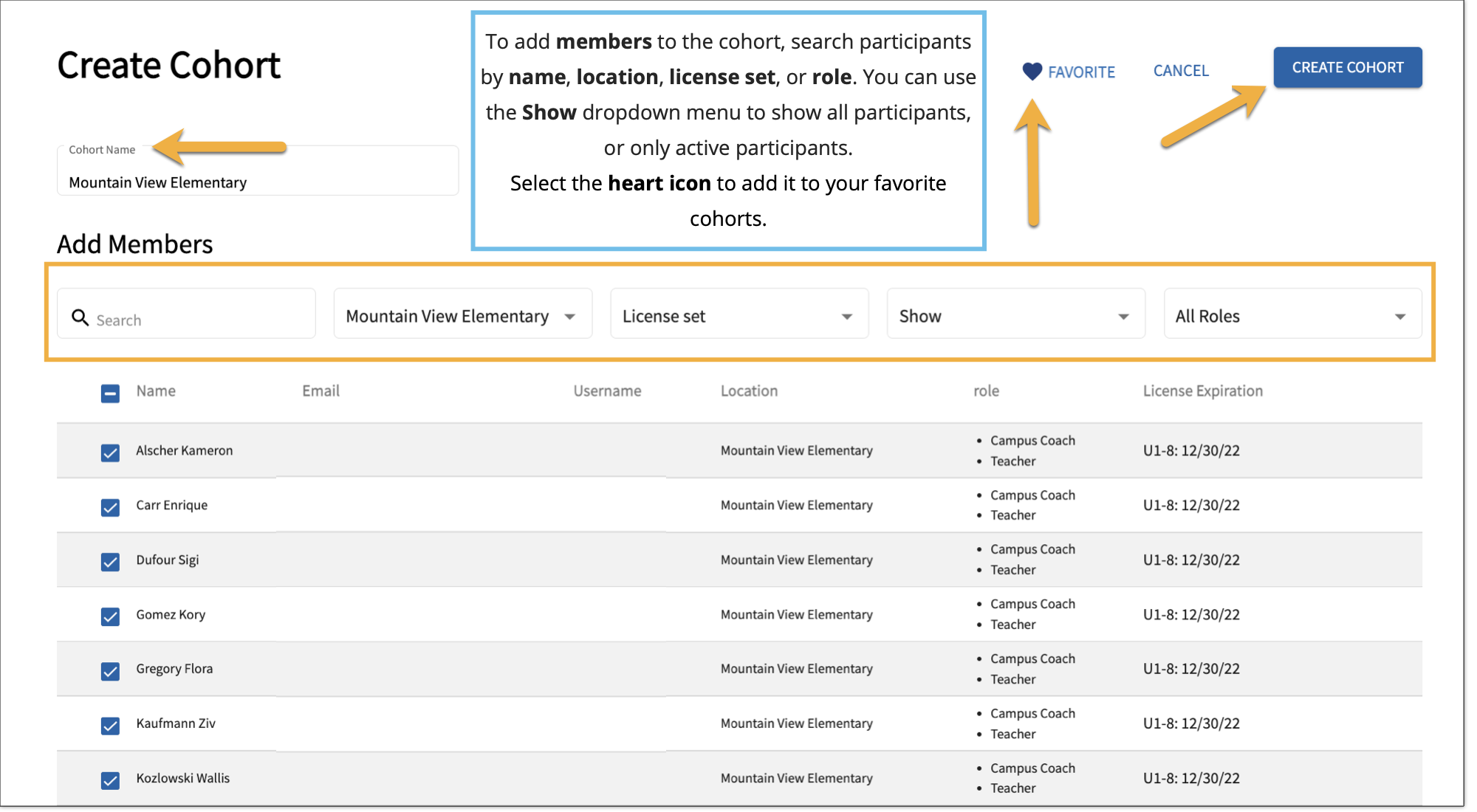 |




