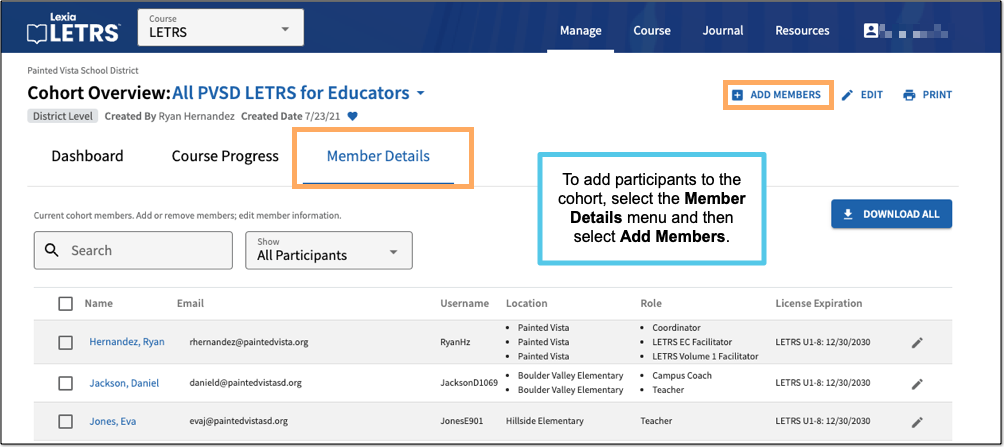Add LETRS Participants to Cohorts
Overview
Course managers with Owner or Cohort Manager permissions can create custom groups called cohorts in Lexia® LETRS®.
A LETRS cohort is a group of participants in the same LETRS course.
This article explains how to add participants to an existing cohort.
Course managers with License Manager or View Only permission can view cohorts, but cannot create them or make changes to them.
Applies to: Course managers with Owner or Cohort Manager permission for the Lexia® LETRS®, Lexia® LETRS® for Early Childhood Educators and/or Lexia® LETRS® for Administrators courses of study.
Does not apply to: Course managers with License Manager or View Only permission, or educators who are enrolled in the Lexia® LETRS®, Lexia® LETRS® for Early Childhood Educators, and/or Lexia® LETRS® for Administrators courses of study.
Add Participants
Log in to letrs.com.
From the School or District Overview, select the Cohorts tab.
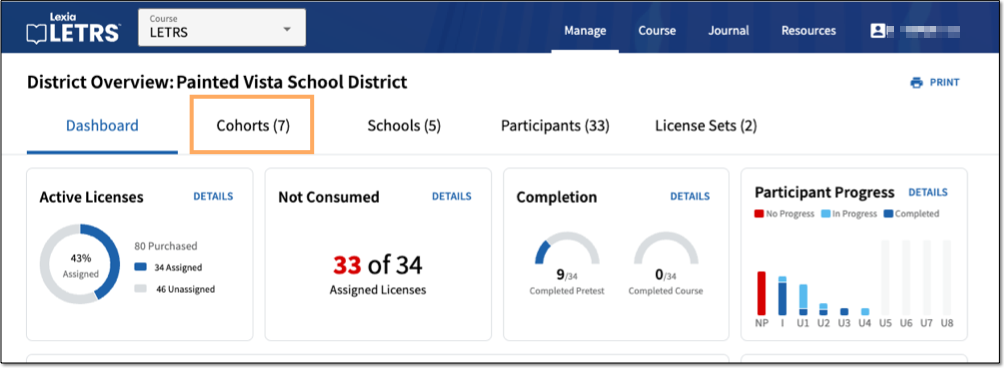
Select a cohort.
Select the Member Details menu on the Cohort Overview.
Select Add Members.
Search participants by name, location, license set, or role. Participants who are already members of the cohort will not appear in the list.
In order to appear in the list, participants must already have a licensed account in the LETRS learning platform.
Check the boxes next to any participants you would like to add to the cohort. Then select Add Members.