How do I edit an Aspire participant's information?
Overview
Course managers with Owner or License Manager permission can edit participant account information in the Lexia Aspire® Professional Learning learning platform, such as:
Last name
First name
Email address
Username
Staff ID
This article explains how Owners and License Managers can edit participant account information.
Applies to: Course managers who have Owner or License Manager permissions for Lexia Aspire® Professional Learning.
Does not apply to: Course managers who have Cohort Manager or View Only permissions or educators who are participants of Lexia Aspire® Professional Learning.
How do I edit a participant's information?
Log in to lexiaaspire.com.
Make sure you are accessing your account as a course manager.
Select the Manage tab at the top of the page.
From the dropdown menu, select Licenses.
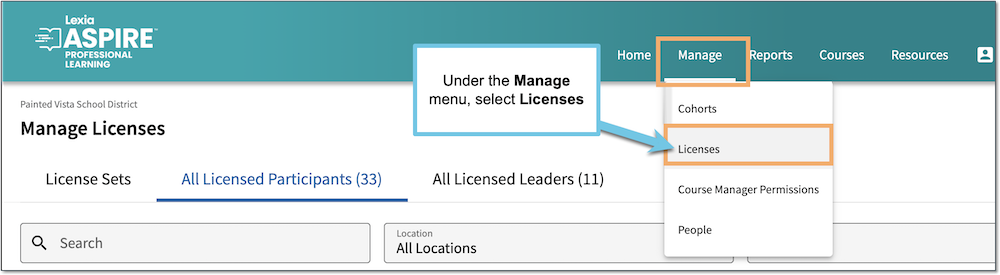
Select the All Licensed Participants tab.
Select a participant's name.
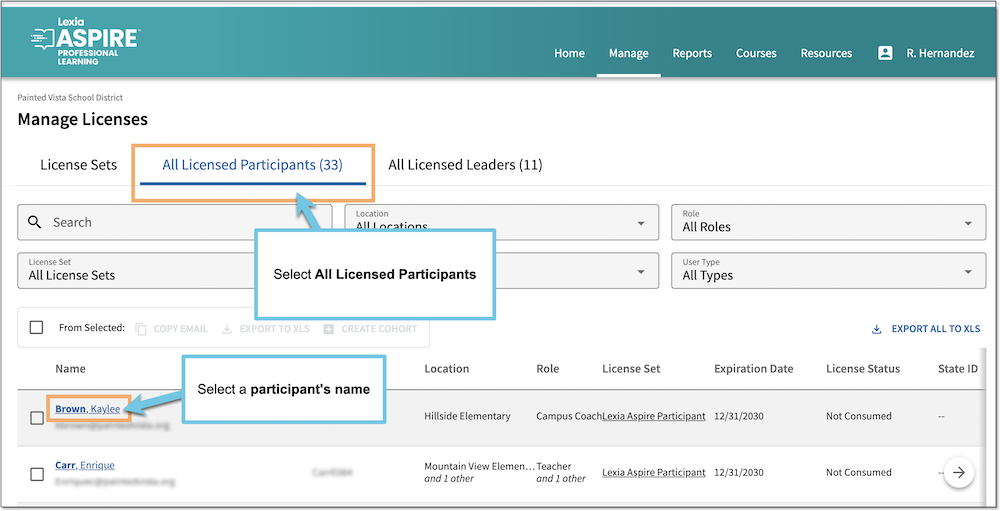
Another way to access an Individual Overview is to select the Manage menu and select People, then choose an individual name from the list.
From the participant's Individual Overview, select Edit.
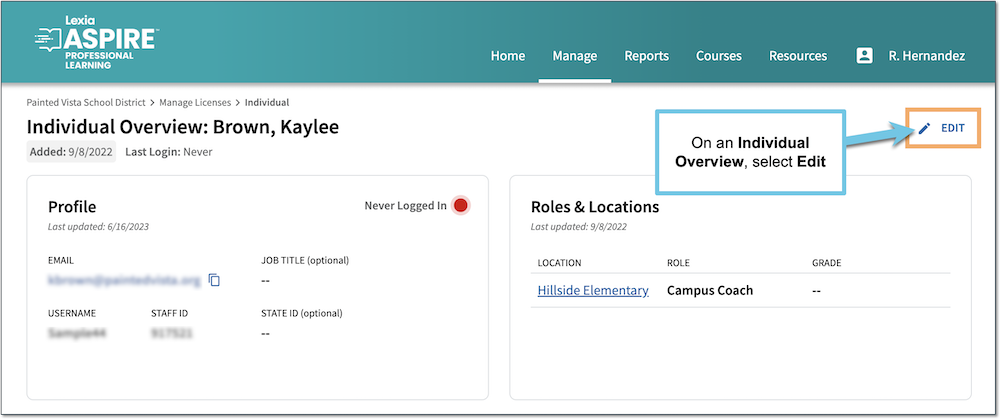
After editing, select Update Information to save your changes.




